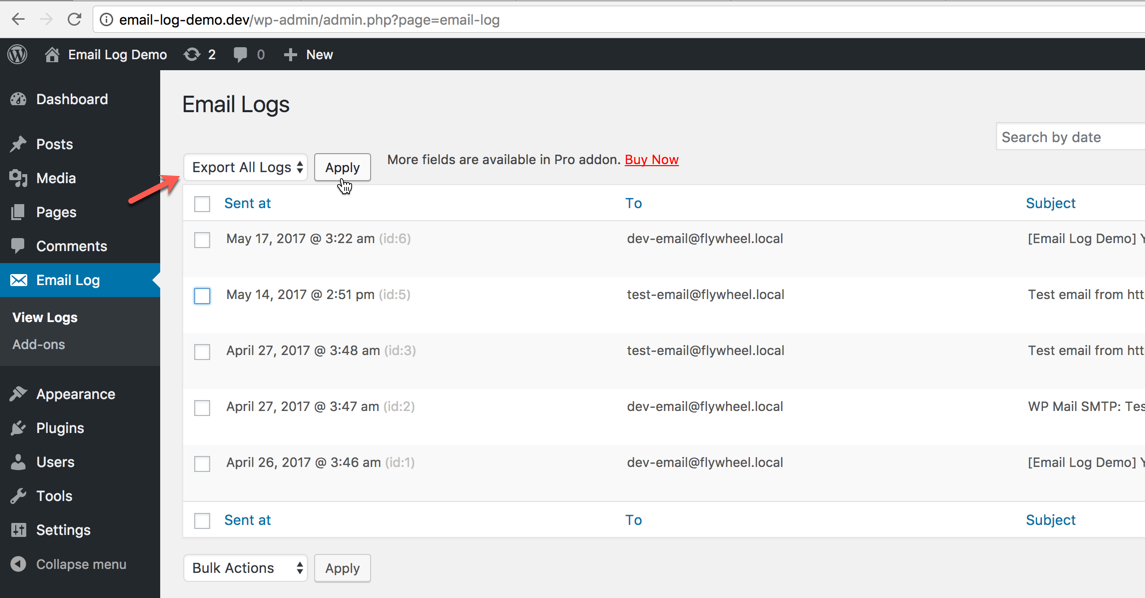Designers, marketers, and creatives alike gravitate toward Canva for its intuitive interface and robust design tools. Whether you’re working on a social media graphic, poster, logo, or digital presentation, Canva offers the flexibility and customizability needed to get the job done—right from your desktop or mobile device. However, while Canva generally simplifies the creative process, many users encounter a frustrating issue when trying to export transparent PNG files, particularly on the mobile app.
TL;DR
If you’re exporting a transparent PNG from Canva using the mobile app and find that it still includes a white background, you’re not alone. This issue stems from limitations in the mobile app’s export function. The workaround is to use Canva via a desktop browser, where the transparency export option functions as intended. Until Canva updates their mobile app, this browser-based method remains the most reliable way to export truly transparent PNGs.
Understanding Canva’s Transparency Feature
Canva allows users with a Pro subscription to export images with transparent backgrounds, a critical feature for creating logos, overlays, or any graphic that must seamlessly blend into another background. When functioning correctly, this feature removes all background colors or images and leaves only the focal elements of the design.
To export with a transparent background, the typical steps are:
- Click on the Download button (arrow facing down).
- Select PNG as the file type.
- Tick the checkbox that says Transparent background.
- Click Download.
The Mobile App Challenge
Despite Canva advertising transparent background exports as a part of its Pro features, many users report receiving PNG files with a solid white background when exporting via the mobile app on both Android and iOS. This problem persists even when they have a Pro subscription and enable the transparent background setting before exporting.
At its core, the issue appears to be either a bug in the mobile app or a limitation in how mobile operating systems handle file rendering and export permissions for transparency in downloaded images. As a result, the transparency checkbox, while visually present and selectable, doesn’t function as intended in the mobile context.

This becomes especially problematic for users attempting to create branding assets or web graphics on the go. Since transparency is not preserved, the white background interferes with the layering and blending of images in other applications or web pages.
The Browser Workaround That Works
Fortunately, there is a reliable workaround. The desktop version of Canva running through a modern browser (like Chrome, Safari, Edge, or Firefox) respects the transparency requirement and exports PNGs correctly. Whether you’re on a PC or a Mac, the desktop browser method consistently preserves transparent backgrounds.
Here’s how to do it:
- Open a web browser on your desktop or laptop.
- Go to www.canva.com and log into your account.
- Open the specific design you want to export.
- Click Share in the upper-right corner, then select Download.
- Select PNG as the file type.
- Tick the Transparent background checkbox. (You must be on a Pro account to access this.)
- Click Download and save the file when prompted.
If you’re using a tablet or Chromebook where the mobile app still launches by default, you can force the desktop experience by visiting Canva via the browser in “Desktop Mode” or connecting a Bluetooth mouse to emulate a desktop environment.
Using Transparency Settings Best Practices
Even when exporting from the browser, keep these best practices in mind for optimal results:
- Double-check all backgrounds: Delete or hide any background elements manually before exporting.
- Group and align elements: Ensure that objects are properly layered and unified to maintain your design’s integrity when placed on other backgrounds.
- Avoid semi-transparent white shapes: These may appear fully opaque after export if the transparency is not applied correctly.
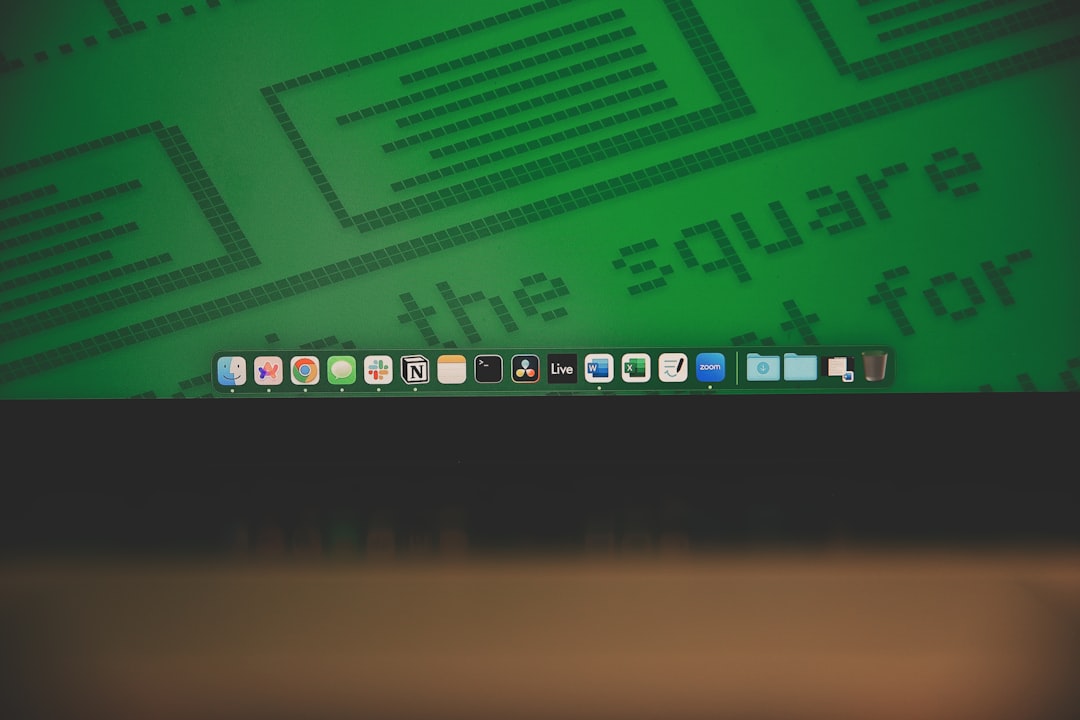
Why Isn’t Canva Fixing This?
As of now, Canva has not officially commented on this discrepancy between mobile and desktop exports. It’s possible that the limitation is due to OS-level constraints or differences in how mobile canvas rendering works. Alternatively, it may be a bug under investigation—but users should not hold their breath for a quick fix.
Given the complexity of synchronizing features across platforms, it’s likely that Canva prioritizes desktop use for professional-grade exports, even though it markets its mobile app as equally capable. Until the mobile app becomes more stable in handling such export features, the browser route remains the go-to solution.
Additional Tips for Exporting with Transparent Backgrounds
Here are a few extra tips to consider when working with transparent PNG files in Canva:
- Test transparency: After exporting, open the PNG in a graphic editor like Photoshop or GIMP to confirm transparency is maintained (checkerboard background).
- Try small export samples first: Export a portion of your design before committing to an entire project to verify settings.
- Use file-sharing services: If you’re working on mobile and must export from desktop, use tools like Google Drive or Dropbox to transfer files easily between devices.
FAQ
- Why does my exported PNG from Canva have a white background instead of being transparent?
- This typically happens when exporting from the Canva mobile app. While it may appear to support transparency, the export function sometimes fails, resulting in a white background.
- Does this issue affect only free users?
- No. Even Canva Pro users with access to the transparent background feature are affected when exporting from the mobile app.
- Is there a quick fix for this problem?
- The most reliable workaround is to use the desktop version of Canva via a web browser, where transparent PNG exports work as intended.
- Are there alternatives to Canva that offer transparent PNG exports on mobile?
- Yes, apps like Adobe Spark Post and Pixlr allow transparent PNG exports on mobile but may require manual steps and also come with learning curves.
- Will Canva update the mobile app to fix this?
- There’s no official confirmation from Canva regarding a timeline for resolving this issue. Users are advised to use the desktop version for transparency-dependent work.
- Can I request support from Canva?
- Yes. Canva has a help center and customer support for Pro users. Submitting a ticket may help expedite awareness of this issue.
Until the mobile functionality catches up with the robustness of Canva’s browser experience, professionals and casual designers alike should plan to use a desktop browser when designing assets that require transparent backgrounds. It might take a few extra steps, but it ensures your design maintains the professional polish your brand deserves.