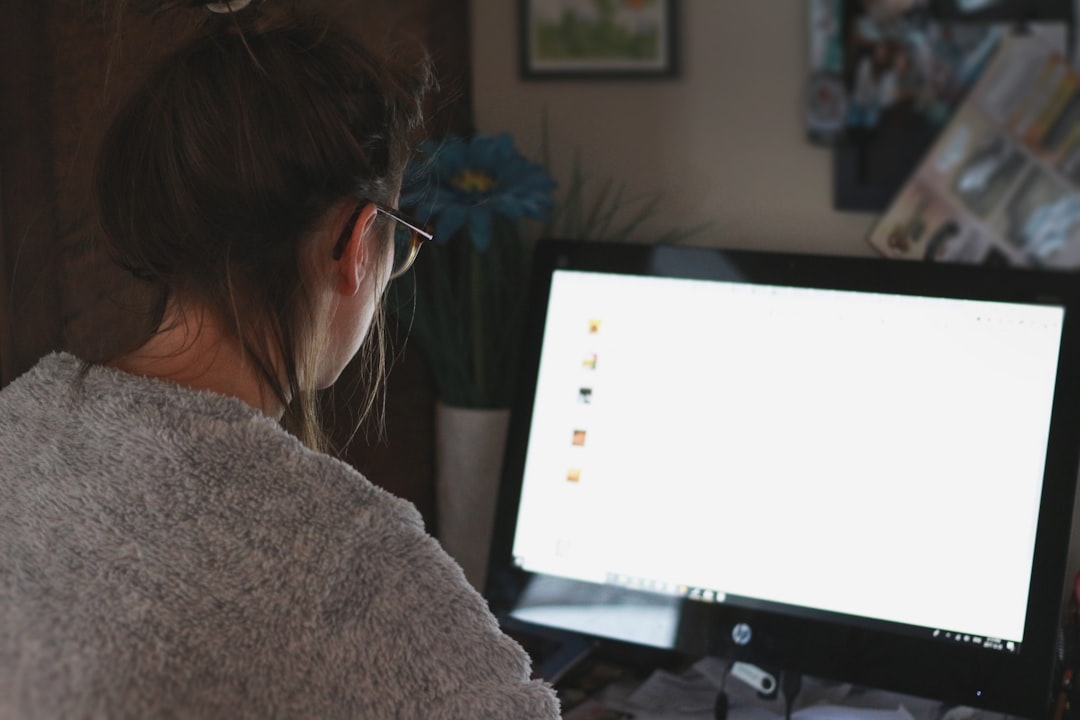We’ve all been there. You’re writing something important on Microsoft Word. Maybe it’s a school paper, a business report, or the next bestselling novel. Suddenly—bam! “Not Responding” flashes at the top, and you freeze just like your screen. What happened?
TL;DR: Microsoft Word can freeze or stop responding for simple reasons like too many add-ins, old software versions, or huge files. Keeping everything updated, removing unnecessary add-ins, and giving Word room to breathe can fix most issues. We’ll break it all down so anyone can understand. Plus, we’ll show you how to prevent it from happening again.
What’s Going On? Why Microsoft Word Stops Responding
Let’s uncover the mystery. Here are the most common reasons why Word goes silent:
- Too many add-ins messing with Word
- Document is way too big
- Outdated software or updates missing
- Corrupt template or document
- Conflicts with antivirus software
- Running Word on a slow device
1. Add-ins: The Sneaky Culprits
Add-ins are like little apps inside Word. Some help you do cool stuff, like grammar checks or inserting graphs. But too many add-ins can slow Word down or make it crash completely.
How to Fix It:
- Open Word in Safe Mode. Hold down the Ctrl key and click the Word icon.
- If Word opens fine, you’ve got a bad add-in.
- Go to File > Options > Add-ins.
- Click Go next to “Manage: COM Add-ins.”
- Uncheck add-ins you don’t need. Restart Word.
Pro tip: Less is more. Keep only what you really need.
2. Monster-Sized Documents
Got a document filled with high-res images, charts, or 200 pages of content? Word might be gasping for air, especially on old or slow computers.
How to Tame the Beast:
- Break your document into smaller parts
- Remove unnecessary images and formatting
- Turn off background save (check under File > Options > Save)
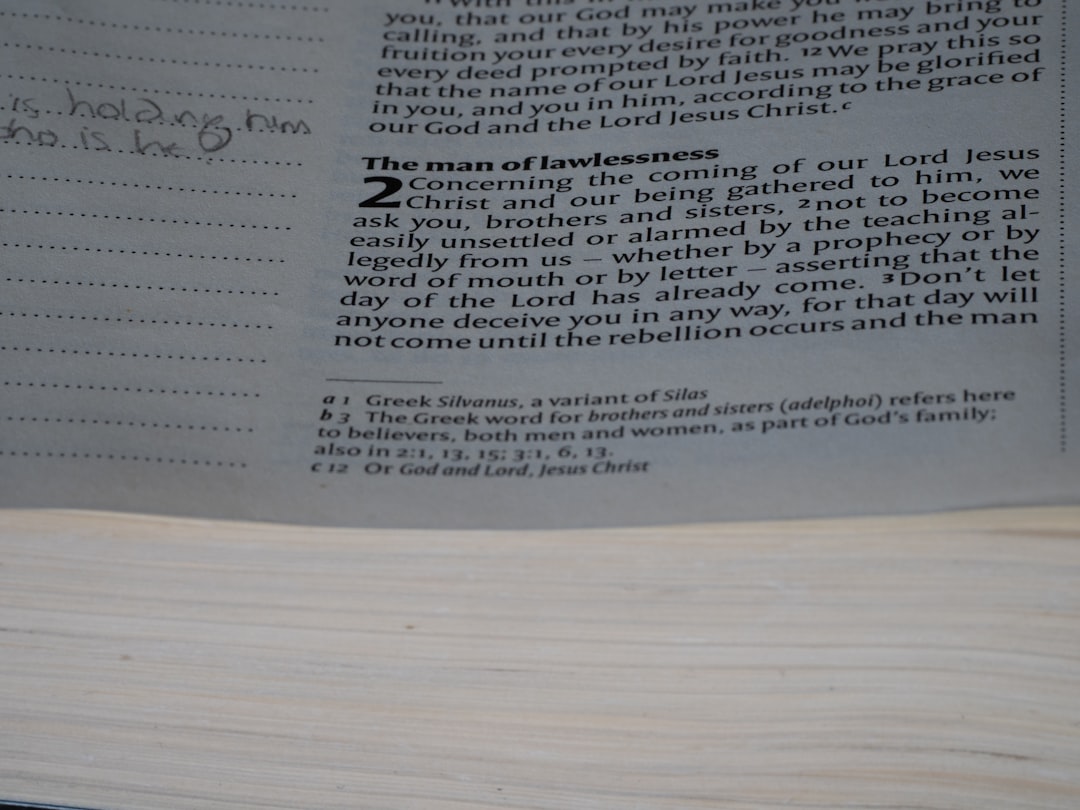
Fun fact: A smaller file not only makes Word happier, but it also saves faster!
3. You’re Running an Outdated Word or Windows
Old versions of Word can have bugs. These bugs might already be fixed in the latest update. Same goes for Windows. The longer you wait to update, the higher the chance something will go wrong.
Your Fix:
- Open Word and go to File > Account
- Click Update Options > Update Now
- Also update Windows through Settings > Windows Update
Pro Tip: Turn on automatic updates. Set it and forget it!
4. Word’s Default Template Got Corrupted
Word has a default template it uses every time it opens. It’s called Normal.dotm. If this file gets corrupted, Word can freak out.
How to Start Fresh:
- Close Word completely.
- Search for Normal.dotm on your computer.
- Rename it to OldNormal.dotm.
- Reopen Word. It will create a new, clean template.
Feel like a pro yet? You’re getting there!
5. Conflict with Antivirus Software
Your antivirus is trying to protect you, but sometimes it’s a little too helpful. It might block Word from opening files or add-ins correctly.
Try This:
- Temporarily disable your antivirus.
- Start Word and use it for a few minutes.
- If Word works fine now, your antivirus needs tweaking.
Important: Don’t forget to turn your antivirus back on!
6. Your Computer Is Just Tired
If your device is low on RAM (memory), running lots of programs at once can make Word slow or freeze.
Speed Things Up:
- Close any apps you’re not using
- Restart your computer once a day
- Consider upgrading your RAM if your PC constantly drags

How to Prevent Word from Freezing Again
Here’s your magic checklist to keep things smooth:
- Keep Word and Windows updated
- Don’t overload Word with add-ins
- Avoid gigantic documents—break them up
- Back up your work regularly
- Scan your PC for viruses once a week
- Use tools like OneDrive to autosave and recover files
Bonus Tip: Save your work every few minutes. Or turn on AutoSave if using OneDrive!
Done With Freezing, Ready for Writing!
If Microsoft Word has been messing with your patience, now you know what to do. The freezing and “Not Responding” message can feel like the end of the world—but it’s easy to fix once you know the tricks.
Now you can go back to doing what you do best—writing awesome stuff with confidence. Just don’t forget to save it!
Go on, launch Word and show it who’s boss!