Picture this. You open your WordPress site, and — BAM — everything is broken. Fonts are gone. Colors look weird. Layout? A total disaster. It’s like your beautiful website just got dropped in a blender.
You check your WP Rocket settings, and sure enough… it’s active. Then you notice something awful. CSS files aren’t loading. Styles are missing. Everything looks like 1998 HTML. It’s not your theme, not your host, not even WordPress. It’s WP Rocket playing a little too rough.
TLDR (Too Long, Didn’t Read)
If your CSS files stop loading and your site looks like it had a CSS apocalypse, don’t panic. You don’t need to deactivate WP Rocket or clear the entire cache. There are quick fixes you can apply that won’t blow up your speed settings. Just tweak a few WP Rocket options and take advantage of WordPress inspection tools. Your site will be back in shape — fast.
Step 1: Confirm the Problem — Is It Really WP Rocket?
Before pointing fingers, make sure WP Rocket is the culprit.
- Open your site in an incognito browser tab.
- Right-click on the page and select Inspect (or just press F12).
- Click the Console or Network tab.
Look for errors that mention:
style.css failed to loadERR_ABORTED 404- MIME type errors
If you’re seeing any of those related to CSS, it’s most likely a caching mistake from WP Rocket.

Step 2: Don’t Panic. Don’t Deactivate WP Rocket.
Seriously. Resist the urge to hit that big deactivate button.
Also — and this is important — don’t clear the entire cache yet. You can fix this intelligently so you don’t lose your speed optimizations or PageSpeed scores.
Step 3: Tweak WP Rocket’s File Optimization Settings
Go to your WordPress admin panel, then navigate to:
Settings > WP Rocket > File Optimization
This is where the magic (and sometimes chaos) happens. Now, here’s what to do:
- Disable “Minify CSS Files”
- Disable “Combine CSS Files”
- Disable “Optimize CSS delivery”
After each option, refresh your page in an incognito tab and check if your site looks normal again.
If the site style comes back to life after disabling one of these — that’s your problem.
Once identified, you can try reenabling it later, but for now, leave it off.
Step 4: Exclude Specific Stylesheets from Being Optimized
So you don’t want to lose all optimizations everywhere, right? You can tell WP Rocket to chill on a specific CSS file that it’s messing with.
Back in the “File Optimization” tab, scroll to the section that says:
“Excluded CSS Files”
Find the CSS that’s not loading properly from your developer console. It might look like:
/wp-content/themes/my-theme/style.cssAdd that to the list. You can paste one per line. What this tells WP Rocket is: “Hey, leave this one alone.”
Step 5: Preload and Prefetch to Help WP Rocket Play Nice
Now go to:
Settings > WP Rocket > Preload
- Enable Cache Preloading
- Optionally, also enable Link Preloading
This makes sure required files are requested early and don’t get skipped during optimization.
Need to get fancy? You can even use Prefetch DNS Requests if your CSS files are called from an external CDN like Google Fonts or Cloudflare.
Paste any external domain like:
//fonts.googleapis.comThis gives browsers a head start so styles don’t get dropped.
Step 6: Clear Only Specific Cache Files (Not Everything)
You can clear just the cache for a single page or resource. Here’s how:
- Go to your WordPress page or post list.
- Hover over the one that looks broken.
- Click “Clear this cache” from the action menu.
This avoids nuking your entire site cache and crushing performance temporarily.
Step 7: Wrap it in Fallback CSS (Optional Bonus)
If your site breaks often during caching — especially during deploys, use fallback CSS.
Put a tiny inline stylesheet in your <head> that covers basic fonts, background color, and layout. Just in case things don’t load, your site won’t look like a scene from a horror movie.
Example:
<style>
body {
font-family: sans-serif;
background-color: #f9f9f9;
padding: 20px;
}
</style>
It won’t fix everything, but it’ll make your site readable while WP Rocket sorts itself out.
Step 8: Use a Page Inspector Plugin
It helps to have a plugin like Query Monitor or WP Crontrol so you can see:
- Which styles are enqueued
- When certain files are loaded
- Whether WP Rocket renamed files with hashed versions
Sometimes WP Rocket renames the CSS file with a weird-looking hash, but your theme or plugin is still calling the old name. This mismatch leads to 404 errors.
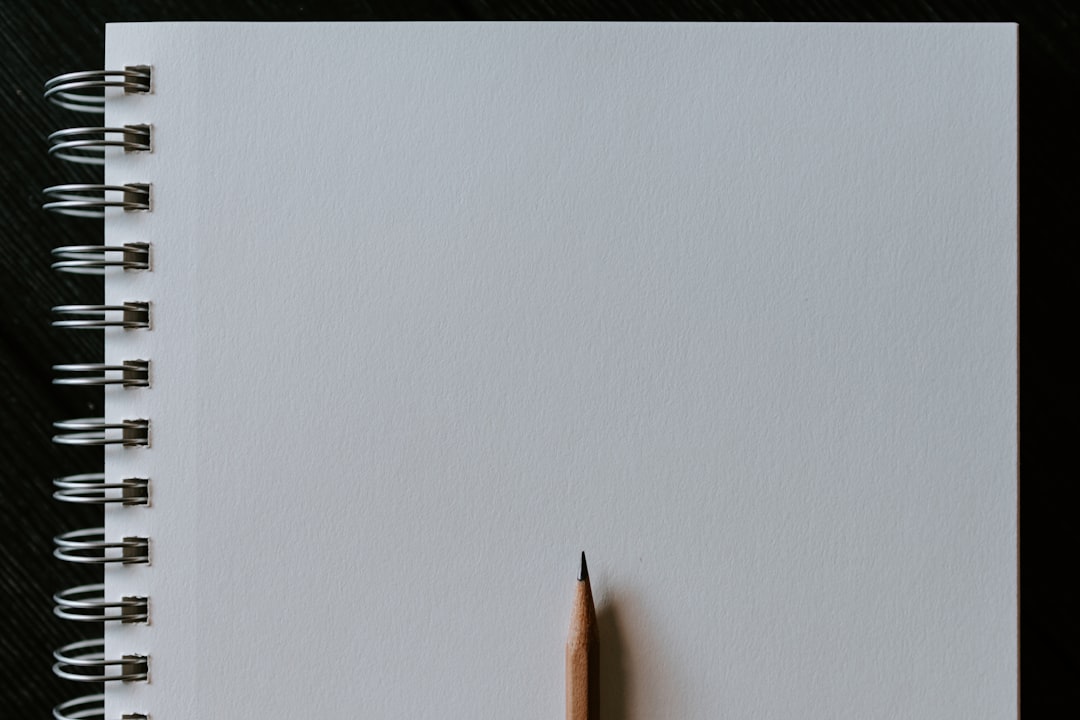
Pro Tip: Don’t Mix Too Many Optimization Plugins
Running WP Rocket and Autoptimize? Or WP Rocket and another caching plugin? That’s asking for chaos.
Each plugin tries to combine, move, or rewrite your CSS files in its own way. Make sure WP Rocket is the only optimization plugin handling CSS. Disable the minify options in other plugins if you’re using WP Rocket for that.
Your WordPress Style is Back!
Your beautiful site has likely returned from the shadow realm.
If it hasn’t, the good news is that nothing you did deleted content or nuked your database. WP Rocket is just a little aggressive sometimes — in a good way. With careful tweaks, it’s still your best performance friend.
Quick Recap
- Don’t panic, and don’t clear the whole cache.
- Identify if the issue is WP Rocket using the browser console.
- Disable one CSS optimization option at a time in WP Rocket.
- Exclude problematic CSS files.
- Preload and prefetch CSS where needed.
- Clear cache for just the troubled pages.
- Use fallback CSS for emergencies.
Debugging CSS loading issues with WP Rocket doesn’t have to be scary. Think of it like tuning a performance car — it goes fast, but you do need to make sure the wheels don’t fall off.
Happy caching!
