If you’re a gamer or just someone who loves smooth visuals, chances are you’ve heard about something called “Overdrive” on monitors. And if you own a BenQ monitor, specifically, you might have come across the term “AMA.” Sounds cool, right? But what exactly is it? And how do you set it to get the most out of your screen?
TL;DR
BenQ AMA stands for Advanced Motion Accelerator, and it’s their version of Overdrive. It helps reduce motion blur and ghosting in fast-moving scenes. But setting it too high can make things look weird or show visual artifacts. Most users find the best balance with the “High” setting, not “Premium.”
What Is Overdrive?
Let’s start simple. When fast action happens on screen—like racing in Forza or swinging around in Spider-Man—your monitor needs to keep up. If it’s too slow, you get blurry trails behind moving objects. That’s what we call ghosting.
Overdrive can fix this. It pushes pixels to change color faster. Think of it like giving your monitor a double shot of espresso so it wakes up quicker.
BenQ calls their version of Overdrive AMA, which stands for Advanced Motion Accelerator. It’s just a fancy name for a tool that makes motion look cleaner.
How Does BenQ AMA Work?
AMA controls the voltage sent to pixels. More voltage = faster color transitions. So when things move quickly on your screen, the image changes more instantly and clearly.
This helps in preventing:
- Ghosting
- Smearing
- Blurred edges
With AMA on, your display tries to match each frame as perfectly and as quickly as possible. You’ll especially notice the difference in games or fast-paced videos.
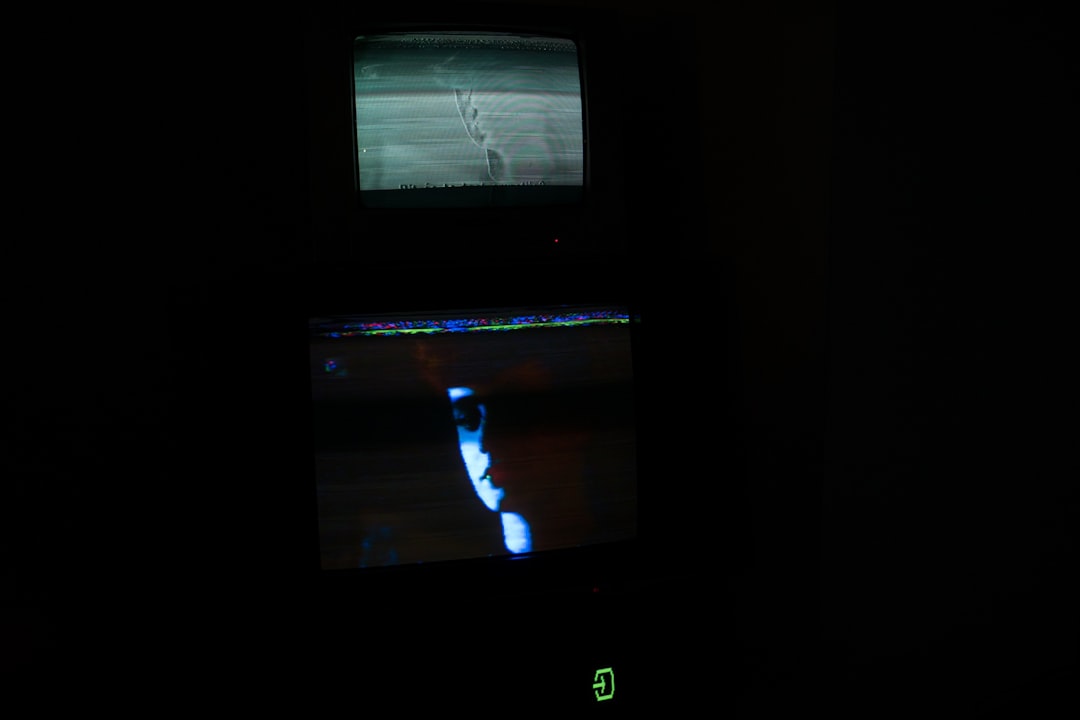
BenQ AMA Settings Explained
Most BenQ monitors give you 3 AMA settings:
- Off: Disables Overdrive completely. Best for casual use, like browsing or watching slow videos. Not recommended for gaming.
- High: Turns on a moderate level of Overdrive. Great for fast-motion visuals like gaming or sports. Usually the sweet spot.
- Premium: Cranks Overdrive to the max. Could reduce ghosting further, but might introduce inverse ghosting or overshoot.
Inverse ghosting looks like bright halos or shadows behind objects. It’s like it tried too hard and went over the top!

Optimal AMA Setting: What Should You Choose?
So what’s the best choice? Honestly, it depends on what you’re doing. Here’s a quick guide:
For Gamers:
- High is usually the best option.
- Avoid Premium unless your specific game and frame rate handle it very well.
- Test it in a fast-paced game and look for any weird artifacts.
For Office Work or Web Browsing:
- Off or High both work.
- Since you’re not dealing with high motion, there’s little need for extra speed.
For Watching Videos or Movies:
- High if the content is action-heavy (like car chases).
- Off if it’s mostly slow and steady scenes (like documentaries).
Try This Simple Test
Want to see if your setting is right? Do this:
- Open a high-speed game or video.
- Switch between AMA settings: Off, High, and Premium.
- Look closely at fast-moving objects (like cars, characters, or even the cursor).
Ask yourself:
- Does everything stay clear?
- Are there any ghosts or trails?
- Is there any weird bright halo behind objects?
If you see halos or flickering, step down to High. Most BenQ users agree this setting gives the best experience without side effects.
Does AMA Affect Input Lag?
Good question! Generally, it doesn’t add noticeable input lag, especially at the High setting. But setting it to Premium could impact your response time slightly.
So for competitive gamers, High gives you the best mix: quick visuals without slowing you down.
Different Models, Slight Differences
Not all BenQ monitors are the same. While most behave similarly, results might vary a bit depending on:
- Panel type (TN, IPS, or VA)
- Refresh rate (60Hz, 144Hz, or higher)
- Game mode settings
Some IPS panels show more artifacts with Overdrive, while TN panels may handle Premium better. That’s just how different screen tech works.
If your monitor feels weird at Premium, don’t stress. Just drop it to High, and you’ll still get great performance.
Bonus Tips
- If your monitor has a motion blur reduction setting (like “DyAc” on some BenQ models), experiment with turning it on while using High AMA. They sometimes work well together.
- Keep your frame rate high—Overdrive works best when you’re hitting near or full refresh rate (like 144 fps on a 144Hz monitor).
- Update your monitor’s firmware if available. There might be Overdrive improvements in updates.
Verdict
BenQ AMA Overdrive is a cool feature that makes games and videos look smoother and sharper. It works by speeding up how quickly pixels change color. This helps get rid of ugly ghosting in fast motion.
But like with anything powerful, you’ve got to use it wisely. Don’t crank it up to the max without checking how it looks. High is usually the most balanced setting offering speed and clarity, without the drama of strange artifacts.
Happy gaming, and may your pixels always be fast and clean!
