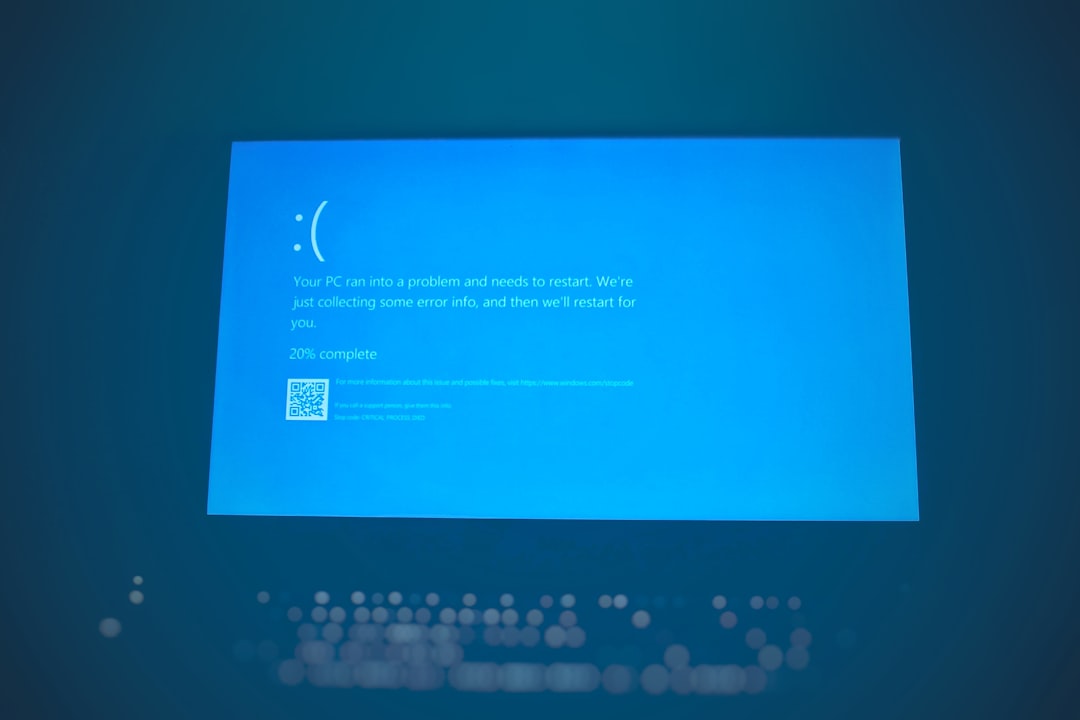No Man’s Sky has come a long way since its initial release, evolving into a richly expansive universe filled with exploration, crafting, trading, and multiplayer experiences. However, one frustration that can still occasionally dampen the adventure is a sudden loss of connection, kicking you out of your shared universe or causing server sync issues. If you’re seeing “Lost connection to Online Services” or struggling to reconnect, there’s no need to panic. This guide walks you through measured, step-by-step strategies to get back online in No Man’s Sky with minimal disruption.
Understanding the Causes of Disconnection
Before diving into the fixes, it’s important to understand why No Man’s Sky may lose its online connection. The game relies on Hello Games’ online infrastructure and your own internet connection to maintain multiplayer sessions and synchronize discoveries. A disconnection can be caused by:
- Server outages or maintenance by Hello Games
- Local internet issues such as unstable Wi-Fi
- Console or PC connectivity settings
- Firewall or router settings blocking network traffic
- Network congestion or NAT (Network Address Translation) problems
If you’ve lost connection, here’s how you can methodically troubleshoot and get back to exploring the stars.
1. Check No Man’s Sky Server Status
The first and most essential step during any disconnection is verifying whether the problem lies with the game’s servers. Sometimes, disconnections are outside your control.
- Visit the Hello Games Zendesk Status Page to see if there are any ongoing issues.
- Follow the official No Man’s Sky Twitter account or community forums for live updates.
If the servers are down, rest assured that the developers are likely already aware and working to remedy the issue. In such cases, waiting is the only viable option.

2. Restart Your Game and System
This may sound simple, but restarting can resolve many hidden temporary glitches, including cached connection issues:
- Close No Man’s Sky completely (not just minimizing it).
- Shut down your PC or console fully.
- Unplug the device from power for 30 seconds to clear cache (particularly helpful on consoles).
- Restart your modem and router to ensure a fresh network cycle.
Once all systems are back online, restart No Man’s Sky and check if the connection has been restored.
3. Test Your Internet Connection
It’s also possible your internet is the problem. Conduct a proper internet speed and connectivity test:
- Use a device to browse the web or stream a video. If it lags or fails to load, there may be a broader network issue.
- Run a speed test using Speedtest.net or your console’s built-in network diagnostics tools.
We recommend a minimum of 5 Mbps upload/download for stable multiplayer connectivity. If your internet is struggling, here are some adjustments you can try:
- Use a wired Ethernet connection for more stable performance.
- Move closer to your Wi-Fi router or remove physical obstructions.
- Disconnect other bandwidth-heavy devices in your household.
4. Configure Port Forwarding
No Man’s Sky relies on certain network ports to function properly. If your NAT type is strict or moderate, matchmaking and online services may be affected.
To ensure full connectivity, consider forwarding the following ports on your router:
- UDP: 3074, 3478, 3479
- TCP: 1935, 3478–3480
The method to set up port forwarding varies depending on your router model, so consult the router manual or your ISP for exact steps. After configuration, reboot your router to apply the changes.

5. Disable VPNs and Firewalls Temporarily
If you use a VPN or third-party firewall software, these tools can occasionally block your connection to No Man’s Sky’s servers. Try disabling them temporarily:
- Disconnect from your VPN if it’s running.
- Go to your system settings and check if firewalls are restricting No Man’s Sky.
- Add No Man’s Sky to the list of allowed apps in both Windows Defender and any third-party security software.
Remember to reactivate your security protections once testing is complete. Permanently disabling firewalls or antivirus programs can expose your system to unnecessary risk.
6. Update Game and System Software
Outdated software on your platform or the game itself can sometimes conflict with the latest server-side implementations. It’s essential to keep everything updated:
- Check for available patches on Steam, Epic Games Launcher, Xbox Store, or PlayStation Network.
- Install any firmware updates for your console or Windows OS updates for PC.
Game updates often contain backend fixes for improved server communication and may resolve persistent online issues.
7. Check Cloud Save Sync Conflicts
No Man’s Sky uses cloud sync to store your game progression, especially on platforms like Steam and PlayStation. If you lose connection during a cloud save, it can create conflicts that block multiplayer access.
Open your platform interface and manually re-sync cloud saves. On Steam:
- Right-click No Man’s Sky in your Library.
- Choose “Properties” then “General.”
- Ensure “Keep games saves in the Steam Cloud” is enabled.
If that doesn’t resolve the issue, try deleting the local save file and letting Steam pull a fresh copy from the cloud. However, be cautious and back up your save before attempting this solution.
8. Reinstall the Game (as a Last Resort)
If none of the above steps help, a clean reinstall might be necessary. This will ensure any persistent software corruption or missing files are corrected.
- Uninstall No Man’s Sky from your system.
- Reboot your device.
- Reinstall the game through your preferred platform.
Be sure to back up any local save files first, especially if you’re playing on PC, to avoid loss of progress.
Additional Tips and Considerations
While reestablishing your online connection is the main goal, here are some additional reminders and suggestions:
- Avoid playing when large updates are being rolled out. Server loads are typically high during major content launches.
- Join communities like Reddit’s r/NoMansSkyTheGame or the game’s official Discord to ask about known issues or fixes others have found useful.
- Report recurring problems to Hello Games’ support page so developers can track and address problematic patterns.

Conclusion
Connectivity drops in No Man’s Sky can feel disruptive, especially when you’re in the middle of exploring a new planet or engaging with other Travelers. Fortunately, most issues can be resolved with basic troubleshooting steps—from checking servers and rebooting your system to adjusting your network settings. Understanding both the technical side and the limitations of your hardware will make you more resilient against future interruptions.
The vast universe of No Man’s Sky is always evolving, and being prepared with the knowledge to counteract connection errors will help ensure your journey continues smoothly among the stars.