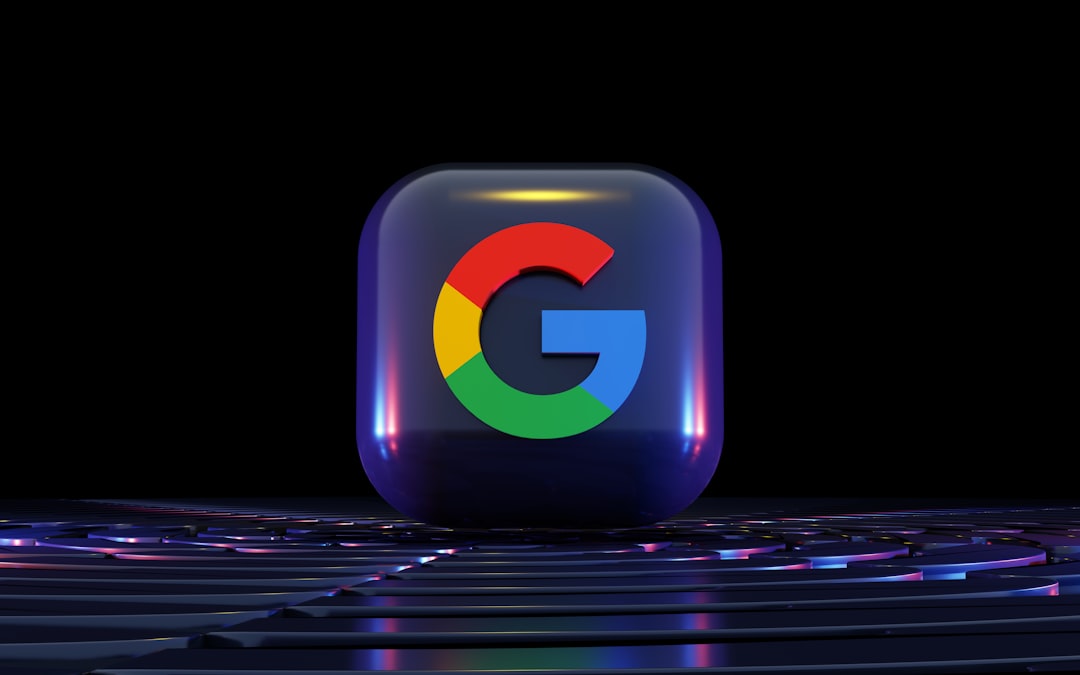Jumping between Google accounts can feel like juggling at a circus. One minute you’re checking email from your work account, then next you’re watching cat videos on your personal YouTube. But don’t worry — switching between Google accounts is easier than you think. This guide will show you how to do it in just a few clicks. Ready to be a Google-switching pro? Let’s go!
Why You Might Need to Switch Accounts
Most people have more than one Google account. Maybe you have:
- One for work
- One for personal stuff
- One for a side hustle or school
Instead of logging in and out all the time, Google lets you switch between them quickly. It’s like a magic wardrobe full of different identities!
Step-By-Step: How to Add and Switch Google Accounts
Step 1: Go to Any Google Page
Open any Google service, like Gmail, YouTube, or Google Search.
Step 2: Click Your Profile Picture
In the top right corner, you’ll see a small circle with your photo or initial. Click it.
Step 3: Click “Add Another Account”
A drop-down will appear. At the bottom of the menu, you’ll see an option that says “Add another account”. Click it!
Step 4: Sign In
Enter the email address and password for your other account. You might have to verify with 2FA (Two-Factor Authentication) if it’s set up.
Voilà! You’ve added another Google account.
Step 5: Switch Between Accounts
Click your profile picture again. Now you’ll see all the accounts you’ve signed into.
- Click on an account name or image to instantly switch to it.
- The new account will load in the same tab.
How Google Handles Your “Default” Account
The first account you sign into becomes your default account. This is the one that opens automatically when you use Google services.
Want to change it? You need to sign out of all accounts and then log into the one you want as default first.
- Click your profile picture.
- Select “Sign out of all accounts.”
- Sign in to the account you want as the new default.
- Now sign into any others you need.
It’s a bit of a dance, but it works!
Bonus Tip: Use Different Chrome Profiles
Switch a lot? It might be even easier to set up separate profiles in your Chrome browser. Each one can be tied to a different Google account. No need to switch — just open a different window!
How to Create a Chrome Profile
- Open Chrome.
- Click the profile icon in the top right corner.
- Select “Add.”
- Give your profile a name and a fun color.
- Log into the Google account you want for that profile.
Now you can click different profiles — like hats — and dive into different Google worlds!
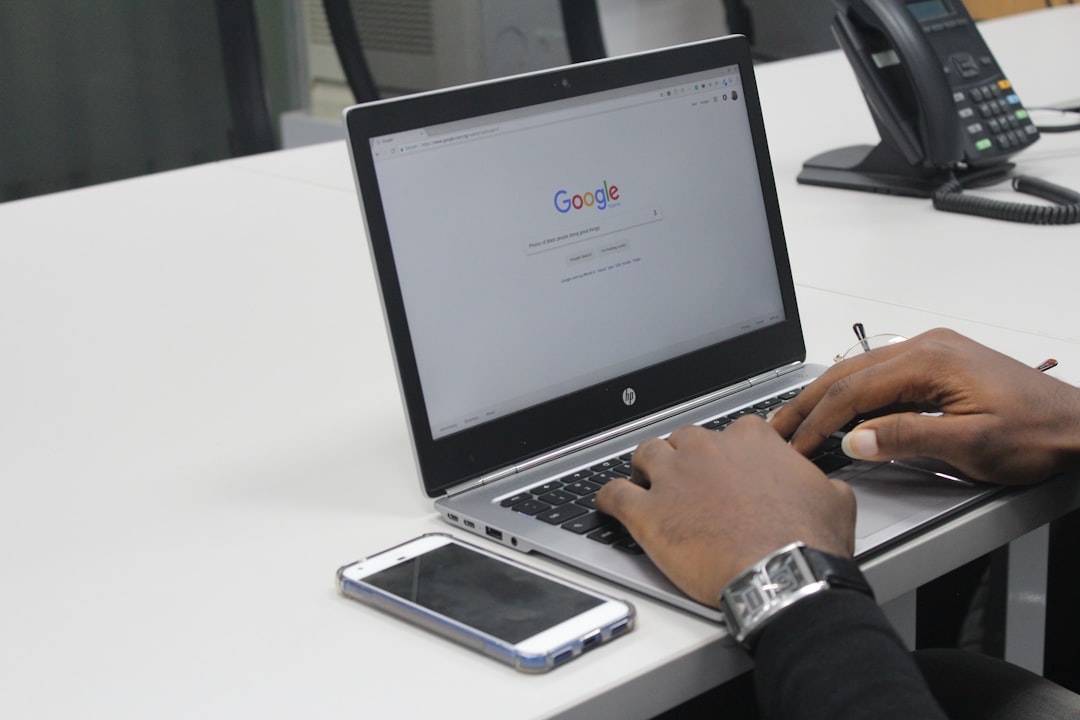
What Happens When You Switch Accounts
Here’s what stays the same and what changes when you switch:
- Changes: You see the other account’s emails, Docs, Photos, YouTube history, calendar — everything!
- Stays the same: Your tabs and bookmarks in Chrome don’t change unless you use different profiles.
Common Questions People Ask
Can I sign into multiple accounts at once?
Yes! No need to sign out all the time. Google now supports multiple accounts at the same time. Just switch between them as needed.
Do I need a separate password for each account?
Yes. Every Google account is its own little world. Use a strong and unique password for each.
Why does it say I don’t have access to something?
This could happen if you’re trying to open a Google Doc or Calendar invite while logged into the wrong account. Just switch to the right one to get access.
I’m on mobile — can I still switch?
Definitely. On mobile apps like Gmail or Drive:
- Tap the profile photo.
- Select the account you want to switch to.
It’s smooth and easy on both iOS and Android.
Pro Tips to Stay Organized
You don’t just want to switch — you want to switch smart. Try these tips:
- Use different profile pictures for each account. That way, you can spot which is which easily.
- Label your Chrome profiles like “Work,” “Personal,” or “School.”
- Use bookmarks inside each profile for your most-used services.
Make switching a breeze instead of a burden.
When to Sign Out Completely
Switching is great, but sometimes you really do need to sign out. Here’s when:
- You’re on a shared or public computer
- You’re giving the device to someone else
- You want to change your default account
To sign out:
- Click your profile picture.
- Select “Sign out of all accounts.”
Wrap-Up: Mastering the Switch!
Now you know how to:
- Add and switch between Google accounts
- Manage your default account
- Use Chrome profiles for extra speed
- Stay secure and organized
Switching Google accounts doesn’t have to be annoying. With just a few clicks or taps, you can jump from one to the next like a digital ninja.

So go ahead — check that work calendar, send a personal email, then hop over to YouTube and enjoy a cat video or two. You’ve earned it!