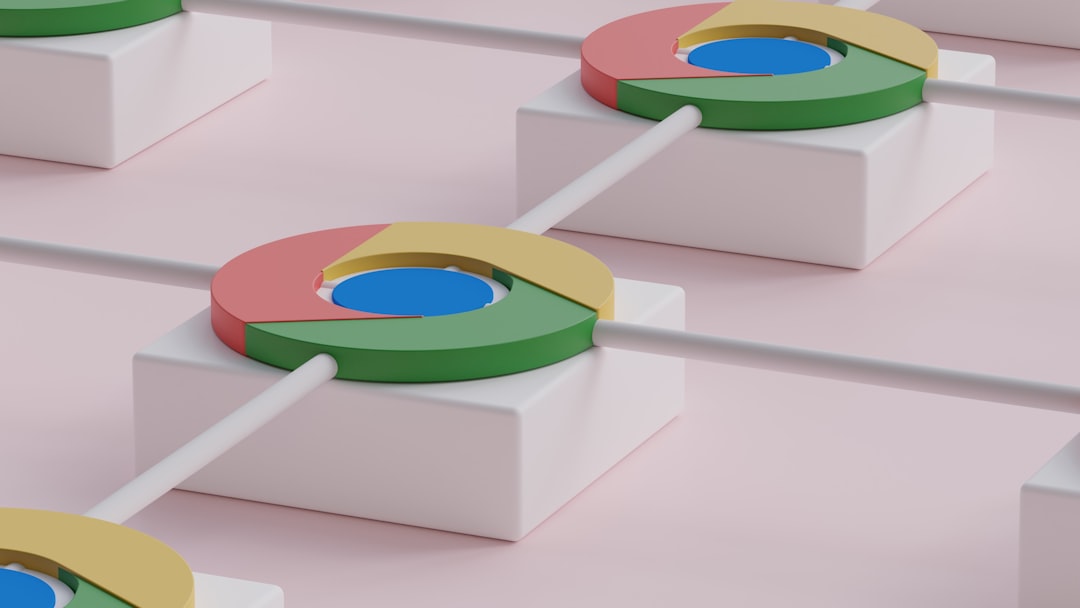Microsoft Edge is a fast and shiny browser. But like every great tool, it can sometimes run into hiccups. Your extensions may act up, settings might reset, or your profile could go on a mini-vacation. Don’t worry — we’ll walk you through fixing these issues with ease and a little fun!
TL;DR: Having trouble with Microsoft Edge extensions, settings, or profiles? First, disable or remove suspicious extensions. Next, reset your settings and clean up the browser. Still wonky? Refresh or rebuild your profile. We’ve got the simple steps below — keep reading!
1. Extensions Gone Wild
Extensions are like tiny apps living in your browser. Most are helpful — some block ads, others grab coupons. But sometimes they get a little… cranky.
Signs your extensions are misbehaving:
- Edge crashes or freezes.
- Web pages load weirdly or not at all.
- Random pop-ups appear out of nowhere.
Fix it fast:
- Click the three dots (Settings and more) in the top-right corner.
- Select Extensions.
- Turn off each extension one by one to spot the troublemaker.
- When you find it, click Remove.
Pro Tip: Stick with extensions from the Microsoft or Chrome Web Store that have solid reviews.
2. When Your Settings Won’t Stick
Ever change your homepage just to have it switch back later? Or maybe your search engine keeps resetting? That’s a settings issue — and it’s fixable!
Here’s what to do:
- Open the Edge menu (three dots again).
- Click Settings from the dropdown.
- Choose Reset settings on the left menu.
- Select Restore settings to their default values.
- Hit Reset.
This won’t delete your favorites or saved passwords, so it’s safe!
BONUS TIP: Double-check your preferred home page and search engine after the reset to make sure they’re set how you like.
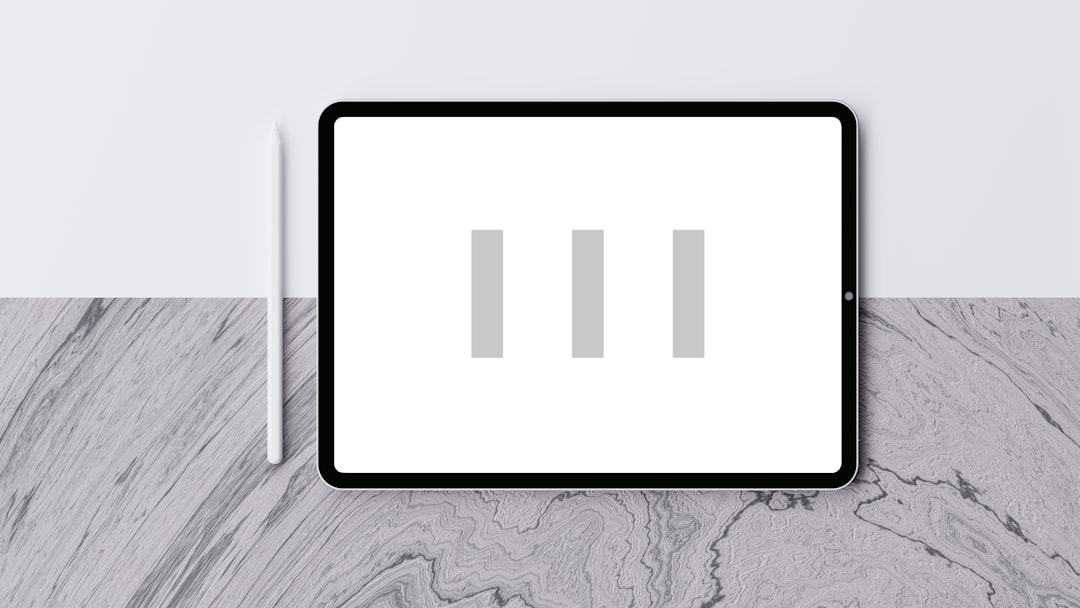
3. Corrupted Profile Madness
Your Edge profile holds your bookmarks, history, passwords — basically your digital personality. But if it’s damaged, it can cause holy chaos.
Common clues:
- Bookmarks or passwords vanish into thin air.
- You keep getting asked to sign in — again and again.
- Sync fails or gives strange error codes.
Step-by-step to fix a broken profile:
- Click your profile icon in the top-right corner.
- Click Manage profile settings.
- Sign out of your current profile.
- Then click Add profile to start fresh.
- Sign in with your Microsoft account (if you use one).
This creates a clean slate. You can import your old favorites, passwords, and settings once it syncs up properly.

4. The Browser Gets Overloaded
Too many open tabs? Extensions running in the background? Tons of history and cookies mucking up the works? Edge can slow down or get glitchy.
Let’s tidy up:
- Click the three-dot menu.
- Choose History, then Clear browsing data.
- Select All time, then check:
- Browsing history
- Download history
- Cookies
- Cached images
- Click Clear now.
Edge will feel like a spring-cleaned room. 🧼
5. Edge Is Out of Date
Sometimes updates fix everything. If you’re not on the latest Edge version, you might be using a wonky one!
To check for updates:
- Open the Edge menu.
- Click Help and feedback → About Microsoft Edge.
- Edge will automatically check for updates and install them.
- Restart your browser when it’s done.
Fancy new features and fewer bugs? Yes, please!
6. Consider Edge’s Built-in Tools
Edge comes with built-in tools to make fixing easier. Think of them as your browser’s secret agents.
Security scan:
Go to Settings → Privacy, search, and services → Scroll to Security.
Toggle on Microsoft Defender SmartScreen. This helps you avoid shady sites and downloads.
Startup boost:
Found under System and performance. Enables Edge to launch faster and get you browsing in a flash.
Performance mode:
In the same section, it helps manage your system resources when you have lots of tabs open.
7. Reset or Reinstall as a Last Resort
If everything else fails, go nuclear (not really) and fully reset or reinstall Edge.
Reset:
- Same as earlier: Settings → Reset settings → Restore settings to their default values.
Reinstall:
- Go to Apps and Features in Windows settings.
- Search for Microsoft Edge.
- Click Modify → Repair.
- It will reinstall Edge without removing your data.
You’ll have your sleek, fast browser back — good as new.
Bonus Fun Fix: Try Microsoft Edge Canary
Feeling adventurous? Try the Microsoft Edge Canary version. It gets all the cool new stuff early — but it might be a little buggy!
Use it alongside regular Edge to test stuff without messing up your main setup.

That’s a Wrap!
Edge problems can be a real head-scratcher. But now you’ve got the fixes:
- Disable or remove dodgy extensions.
- Reset settings if things get weird.
- Build a fresh profile when needed.
- Keep things clean with regular history clearing.
- Update, use built-in tools, and go for a reinstall as your last trick.
Now you’re the Edge master. Go out there, browse with confidence, and *never fear the crash screen again*!