Few things are more frustrating than a blank monitor when you’re expecting to dive into work or unwind with your favorite show. You push the power button, but nothing. A flicker here, a static screen there—could your monitor be fried? Diagnosing a potentially dead monitor isn’t all doom and gloom. With some basic checks and troubleshooting, you can pinpoint the issue and decide whether it’s fixable or time to invest in a new one.
TL;DR: If your monitor shows no sign of power, strange colors, flickers, or a blank screen, it might be faulty. Start by checking cables, connections, and power sources. Try using another device or monitor to help isolate the problem. If all signs point to internal damage, consult a technician or consider replacing it.
Common Signs Your Monitor May Be Fried
A “fried” monitor could result from power surges, overheating, age, or internal hardware failure. Recognizing the symptoms early can help you diagnose or even prevent complete failure. Look out for the following:
- No Power: The monitor won’t turn on, no LED indicators, and no display.
- Flickering: The screen flashes intermittently, making it hard to view anything for long.
- Dead Pixels or Distorted Colors: There are patches where pixels don’t display properly, with color distortions across the screen.
- Strange Noises: Clicking or buzzing sounds may indicate internal electronic failure.
- Burning Smell: A smoky or burnt odor suggests serious electrical damage.
If you’ve encountered one or more of these issues, it’s time to begin a structured diagnostic process to determine if your monitor is salvageable.
Step-by-Step Diagnosis
1. Check the Power Supply
Before assuming the worst, rule out basic issues. Make sure the monitor’s power cable is plugged in securely and the outlet functions correctly.
- Test the outlet by plugging in another device like a lamp or phone charger.
- Check if the monitor’s power LED is lit. If not, the monitor may not be receiving power.

If the power light doesn’t come on, try a new power cable if you have a compatible one. Sometimes the cord is the true culprit.
2. Inspect the Video Cable and Connections
Loose or bent video cables (HDMI, DisplayPort, VGA, DVI) are a common source of monitor issues. Unplug and reconnect the cable at both ends—or try a different video cable entirely.
- Examine the cable for visible cuts, bends, or frays.
- Ensure connectors are secure and snug.
- Use compressed air to clean out dust from ports if necessary.
3. Try Another Monitor or Device
To determine whether the problem lies with the monitor or the computer, attach your monitor to a different PC or laptop. If it works, the issue is likely with your original computer’s graphics output. Conversely, try a different monitor on the same system to see if it functions properly.
4. Boot into BIOS or Safe Mode
If your screen remains black, try booting into BIOS or Safe Mode. This strips away most software and driver interference and makes it easier to see if the display can respond at all.
If you can see the BIOS screen or Safe Mode display, the issue may stem from a corrupted operating system or incompatible resolution setting, not the monitor.
5. Check Brightness Settings and Configuration
Sounds obvious, but brightness and display configuration errors sometimes cause blank screens. Plug in a secondary display or use keyboard shortcuts (like Windows + P on Windows) to toggle between display options.
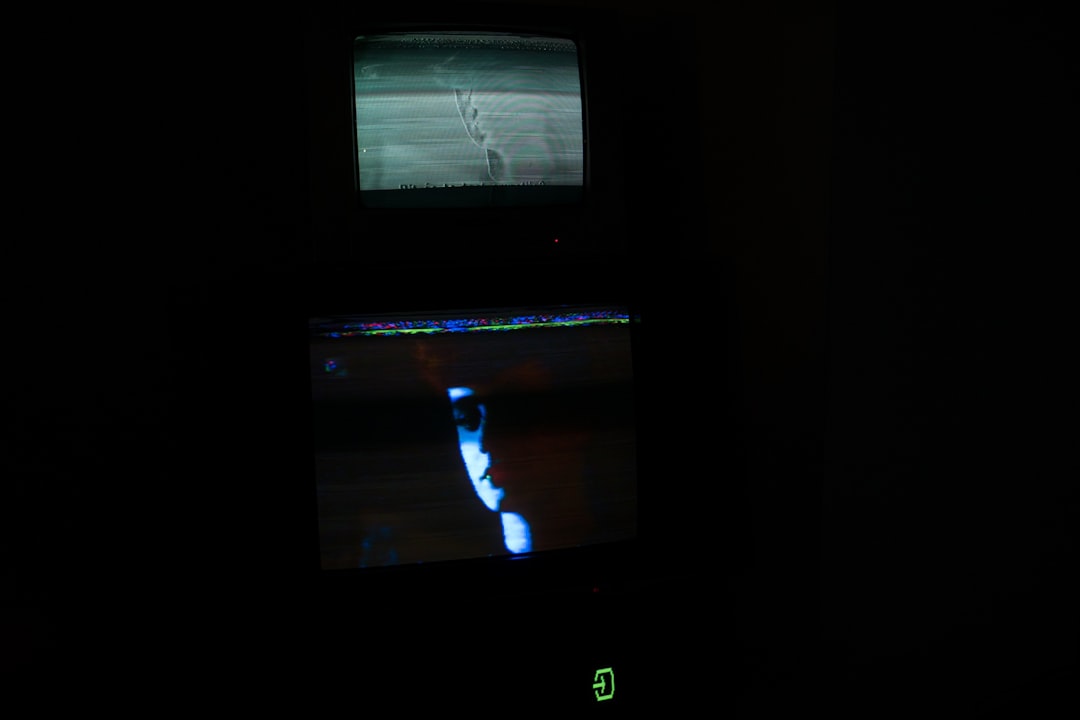
6. Listen for Beep Codes or Motherboard Indicators
Some motherboards emit beeps if they boot without detecting a functional display. If your computer is beeping in a pattern (e.g., one long and two short beeps), check the manual or manufacturer’s website for code meanings—they might be telling you your graphics card or screen is malfunctioning.
Is It a Hardware Failure?
If you’ve tried everything above and the monitor is still unresponsive or distorting visuals, it’s likely due to internal hardware failure. This could be caused by:
- Capacitor Failure: A faulty capacitor in the power supply can prevent the monitor from turning on.
- Backlight Burnout: If you can faintly see images with a flashlight, the backlight may be dead.
- Malfunctioning Display Panel: Entire panel failures are rare but possible, especially after shock or water damage.
Opening a monitor on your own is not recommended unless you have experience with electronics. There is risk of electric shock, even when unplugged, due to capacitors retaining a charge.
What to Do If the Monitor Is Dead
1. Warranty & Repair
If your monitor is under warranty, contact the manufacturer for support. Most warranties cover panel failures, backlight issues, and even sudden electrical faults. Avoid opening the monitor yourself, as this could void your warranty.
2. Professional Diagnosis
Local electronics repair shops can diagnose and sometimes fix monitors for a fraction of replacement cost. However, for serious internal issues, the cost may approach or exceed buying a new display.
3. Replace It
A new monitor might be the most logical next step, especially if your current one is years old or underperforms by today’s standards. Consider investing in a model with energy efficiency, better resolution, and updated ports (like USB-C or DisplayPort).
Proactive Tips to Avoid Future Monitor Damage
- Use a surge protector to protect from voltage spikes.
- Keep the monitor away from moisture and direct sunlight.
- Regularly dust vents and screens to avoid overheating.
- Turn off the monitor when not in use to extend life.
FAQ: Diagnosing and Fixing a Fried Monitor
- Q: How do I know if my monitor is the problem and not my computer?
- A: Connect your monitor to another device or try a different monitor with your computer. If the monitor works on another system, your computer’s output is likely to blame.
- Q: What causes a monitor to fry?
- A: Common causes include power surges, internal capacitor failure, overheating, manufacturing defects, and physical damage.
- Q: Can a monitor be repaired if it’s dead?
- A: Some issues, like blown capacitors or backlight problems, can be repaired by professionals. However, if the display panel or logic board is damaged, replacement is usually more cost-effective.
- Q: Should I open my monitor to inspect for damage?
- A: It’s not recommended unless you’re experienced with electronics. Monitors contain high-voltage components that can deliver shocks even when unplugged.
- Q: Is it better to just buy a new monitor?
- A: If your monitor is old, out of warranty, or the repair cost is high, replacing it is usually the better option, especially considering modern monitors offer improved tech at lower prices.
A malfunctioning monitor doesn’t always mean it’s time for the trash heap. Through careful troubleshooting and possibly a professional diagnosis, you might find that your “fried” screen just needed a cable swap—or it may earn its retirement after years of faithful service.