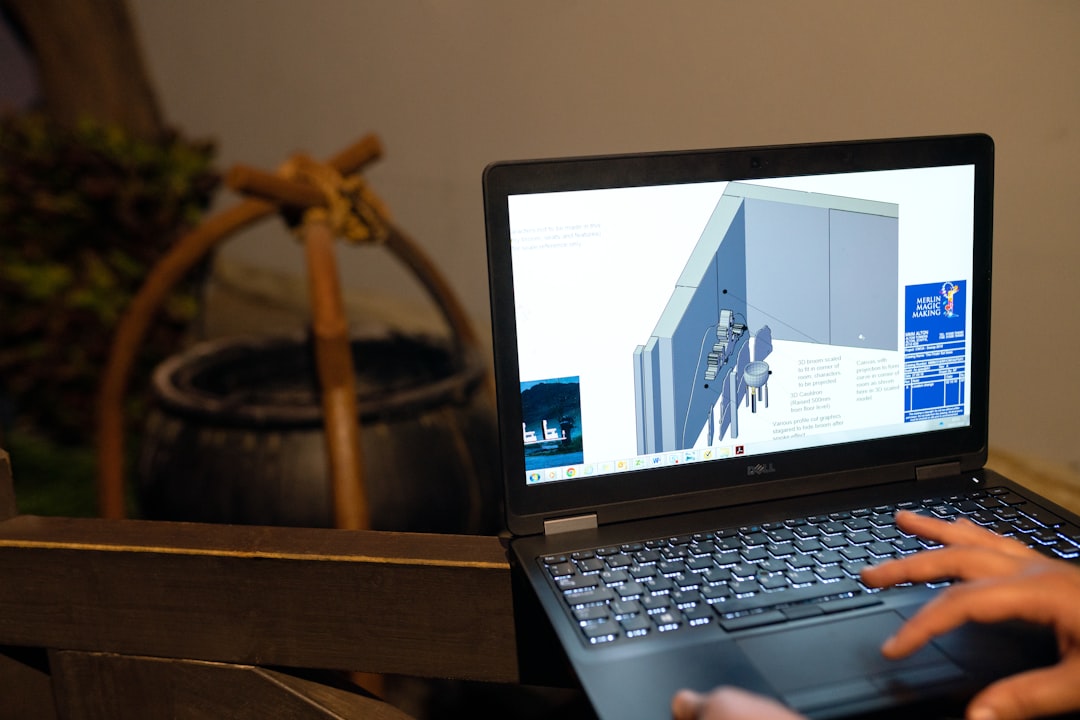In this digital era, accessing your favorite movies has never been easier, thanks to cloud storage solutions like Google Drive. Whether you want to stream high-quality films or organize your movie collection, Google Drive can be a surprisingly effective tool. By mastering a few simple tips and tricks, you’ll be able to enjoy your content on a whole new level. In this guide, we’ll explore the most efficient and enjoyable ways to watch movies from Google Drive.
Why Use Google Drive for Watching Movies?
Google Drive is more than just a storage space for your documents. It provides ample room for large video files and seamless integration with players and sharing tools. Here are a few reasons why it’s becoming a popular choice for movie lovers:
- Convenient Access: Watch content anytime, on any device, as long as you’re connected to the internet.
- No Ads or Interruptions: Unlike free streaming sites, Google Drive provides a clean viewing experience.
- Easy Sharing: Share links securely with friends and family without the risk of downloads or malware.
- Integrations: Supports third-party video players for enhanced playback quality and user control.

How to Upload Movies to Google Drive
Before watching anything, you first need to upload your movie files to your Google Drive. Here’s how:
- Log in to your Google account and open Google Drive.
- Click the “+ New” button on the upper left corner.
- Select “File upload” and choose the movie file from your computer.
- Wait for the upload to finish. This might take several minutes depending on the file size and your internet speed.
Once the upload is complete, double-click on the video file to preview it. Google Drive supports various video formats like MP4, AVI, and MKV, but the playback compatibility may vary based on resolution and codec. MP4 is generally the most reliable format for smooth streaming directly within the Drive interface.
Tips for a Smoother Viewing Experience
While watching movies on Google Drive is straightforward, following a few best practices can improve your experience:
1. Use a Compatible Browser
Google Chrome or Mozilla Firefox is highly recommended. These browsers are more optimized for Google services, reducing buffering and playback issues.
2. Check Your Internet Speed
For smooth HD or 4K playback, a steady internet connection is crucial—preferably above 10 Mbps for 1080p and 20 Mbps or more for 4K content.
3. Enable HD Playback
If videos appear blurry, click on the gear icon in the video player window and manually select a higher quality stream.
4. Use Keyboard Shortcuts
- Space Bar: Play/Pause
- Left/Right Arrows: Rewind/Fast Forward 5 seconds
- M: Mute/Unmute
5. Download for Offline Viewing
If you’re traveling or expect low network coverage, simply right-click on the file and select “Download” to enjoy your movie offline.
Using Third-Party Players with Google Drive
One of the limitations of Google Drive’s native player is its sometimes-limited codec support and basic feature set. To enhance your viewing pleasure, consider using third-party video players that integrate with Google Drive:
1. VLC Media Player
VLC offers streaming from a shared Google Drive URL. Here’s how:
- Copy the shared link of the video file from Google Drive.
- Open VLC, then go to Media > Open Network Stream.
- Paste the link and click play.
2. Drive Video Player Chrome Extension
This browser add-on offers extended player controls, subtitle support, and enhanced buffering. Simply install it, connect your Google Drive, and enjoy better playback functionality.

Organizing Your Movie Library
If you often watch movies from Drive, organizing your content will prevent clutter and make it easier to find what you want. Consider these tips:
- Create Folders: Group your movies by genre, director, or language.
- Use Descriptive File Names: Include the movie title, release year, and resolution (e.g., Inception_2010_1080p.mp4).
- Add Description Notes: Use the file details panel to write your quick reviews, IMDb links, or runtimes.
- Set Up Star Ratings: Mark your favorites by right-clicking a file and choosing “Add star”.
Sharing Movies Responsibly
While sharing is one of Google Drive’s strengths, caution is essential to prevent violating Google’s terms of service or copyright laws. Here’s how to share safely:
- Private Sharing: Change the video’s settings to “Restricted” and only invite specific people by email.
- Disable Download: Under “Sharing settings,” uncheck the option that allows viewers to download, print, or copy the file.
- Avoid Public Links: Prevent wide circulation that might draw attention from copyright enforcement bots.
Remember, Google Drive has a daily bandwidth threshold. If too many people stream or download from a single video file, it could become temporarily unavailable due to overuse. This makes private, limited sharing the most effective method.
Subtitles and Audio Tracks
Many users prefer watching international films or might need subtitles for clarity. Here’s how to work with subtitles in Google Drive videos:
1. Embedded Subtitles
If the video file already contains subtitle tracks, Google Drive’s native player should display them automatically. Look for the captions icon.
2. External Subtitle Files
If you have an .SRT file for the movie:
- Rename the subtitle file the same as the video file (e.g., Inception_2010_1080p.mp4 and Inception_2010_1080p.srt).
- Store it in the same folder.
- Use a third-party player like VLC to load both files from your Drive for automatic syncing.
Bonus Tip: Add Multiple Audio Tracks
Drive itself doesn’t support multi-track audio natively. You’ll need to use a third-party tool like VLC for selecting your preferred language or audio source.
Security and Privacy
Storing personal movie files on Google Drive is generally safe, but extra precautions ensure your content remains private:
- Use Two-Factor Authentication: Secure your account with an additional verification step.
- Manage Shared Links: Regularly review who has access to your Drive folders to prevent unauthorized sharing.
- Use Strong File Naming Conventions: Avoid obvious names like “TheDarkKnight.avi” to remain under the radar in shared accounts.
Final Thoughts
Watching movies from Google Drive is a fantastic way to enjoy your collection anytime, anywhere, without dealing with the risks of pirated streaming sites or unreliable media players. With a few organizational tweaks and playback enhancements, your Drive can function like a personal on-demand cinema. Just remember to use these tools responsibly and always stay within the bounds of legality and proper digital citizenship.
With the right know-how, it transforms from simple file storage into a powerful streaming box in the cloud. Try out some of these tips today—your next movie night might just be streaming straight from your own Drive!