You’re just chilling, trying to update Windows or install a program, and then—bam! An error message smacks your screen: Error 0x8000FFFF: Catastrophic Failure. Sounds serious, right? Like your computer just exploded or something. But don’t worry. It’s not as scary as it sounds. Let’s walk through it together in a way that’s simple, and maybe even a little fun.
What Is Error 0x8000FFFF?
The name makes it sound like your computer fell into a black hole. But it usually means that something went wrong with your Windows system files. Most of the time, it shows up when:
- You’re trying to update Windows.
- You install or uninstall a program.
- You’re restoring your system from a backup.
This error is like your computer saying, “I don’t know what just happened, but it was… catastrophic.” Dramatic much?
Possible Causes
Okay, so why does it happen? Let’s take a peek behind the curtains:
- Corrupted system files. Your Windows guts are a bit messed up.
- Driver issues. Something that runs your hardware isn’t playing nice.
- Conflicting apps. One app steps on another’s toes.
- Problematic updates. Yeah, updates sometimes create more problems than they fix.
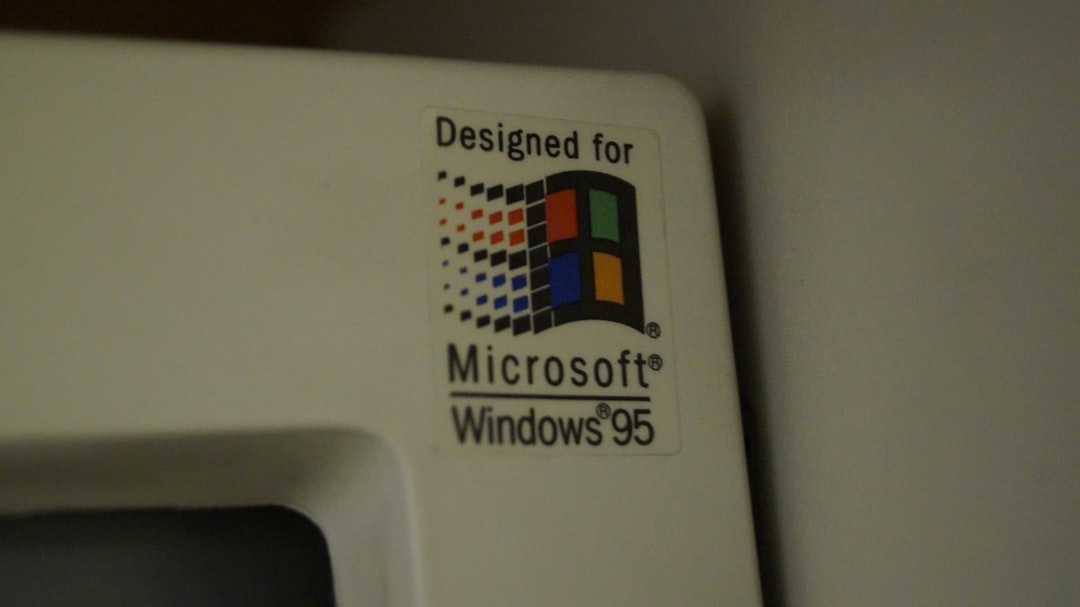
Now for the good part: the fix! Let’s dive into the fun-sized solutions.
1. Run the Windows Update Troubleshooter
This trusty tool is like your first-aid kit for Windows.
- Go to Settings > Update & Security > Troubleshoot.
- Click Additional troubleshooters.
- Select Windows Update and hit Run the troubleshooter.
Windows will check stuff in the background and maybe even fix the problem for you. Magic!
2. Check for Corrupt System Files
Your system files are like the skeleton of Windows. If they’re broken, nothing stands up right.
- Search for Command Prompt in the Start menu.
- Right-click it and select Run as administrator.
- Type the following and press Enter after each:
sfc /scannow
DISM /Online /Cleanup-Image /RestoreHealth
Note: The scan might take a little while. Be patient. Get a snack.
3. Boot Into Safe Mode
Safe Mode is like Windows’ chill zone. It runs with just the basics.
- Press Win + R to open the Run dialog.
- Type
msconfigand press Enter. - Click the Boot tab and check Safe boot with Minimal selected.
- Reboot your PC.
If the error doesn’t pop up in Safe Mode, a third-party app might be the culprit. Sneaky!
4. Check Windows Services
Sometimes necessary services don’t start. Let’s fix that.
- Press Win + R, type
services.msc, and hit Enter. - Find these services and make sure they’re running:
- COM+ Event System
- Background Intelligent Transfer Service (BITS)
- Windows Update
- Right-click each and click Start (or Restart).
That might clear the roadblocks.
5. Update Your Drivers
Your drivers are like little translators that help your programs talk to your hardware. When they don’t speak the same language—bam! Errors.
- Press Win + X and choose Device Manager.
- Right-click any devices with a yellow triangle and choose Update driver.
- Choose Search automatically.
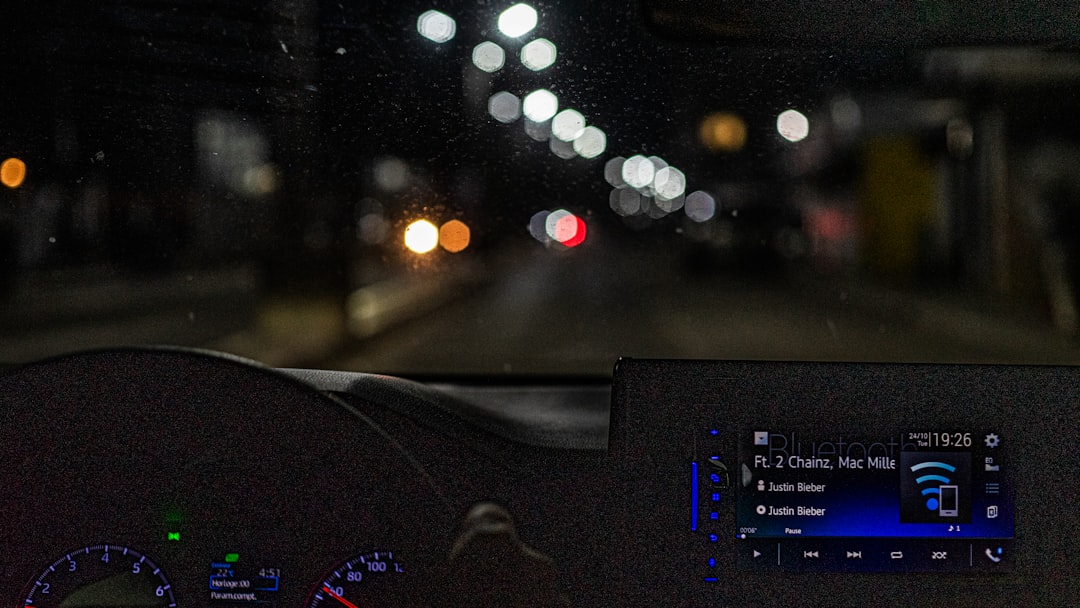
You can also go to your PC maker’s website and download driver updates manually.
6. Restore from a System Restore Point
This is the time machine part. You roll back your system to when it worked fine.
- Type Restore in the Start menu search and choose Create a restore point.
- Click the System Restore button.
- Pick a point before the error showed up and follow the steps.
No flux capacitor needed.
7. Turn Off Antivirus Temporarily
Sometimes your antivirus is over-caffeinated and starts blocking good stuff.
Turn it off temporarily (be super careful!) and see if the error still happens. Just don’t go clicking mystery links while it’s turned off!
8. Edit the Registry (Advanced)
This one’s a bit technical. Messing with the registry is like brain surgery for Windows. Only do this if you’re comfortable.
- Press Win + R, type
regeditand press Enter. - Go to:
HKEY_LOCAL_MACHINECOMPONENTS
- Check if these entries exist and delete them:
- PendingXmlIdentifier
- NextQueueEntryIndex
- AdvancedInstallersNeedResolving
Then restart your computer. Only do this step if you’re confident—or call in a tech-savvy friend.
9. Reset Windows (Last Resort!)
If all else fails, you can reset Windows. This gives your PC a fresh start but lets you keep your files (if you choose).
- Go to Settings > Update & Security > Recovery.
- Click Get started under Reset this PC.
- Choose Keep my files or Remove everything, depending on what you want.
Just make sure you back up stuff you can’t live without.
Wrap-Up
So, there you go. Error 0x8000FFFF “Catastrophic Failure” is a big, scary name. But once you break it down, it’s usually not so bad.
Think of it like a grumpy computer just needing a nap, some snacks, and maybe a fresh pair of socks. Try these fixes step-by-step, and you’ll kick that error to the curb in no time.
Still stuck? Don’t feel bad. Sometimes even pros get tangled in tech troubles. That’s what support forums and friendly IT folks are for!
Happy debugging! 😄