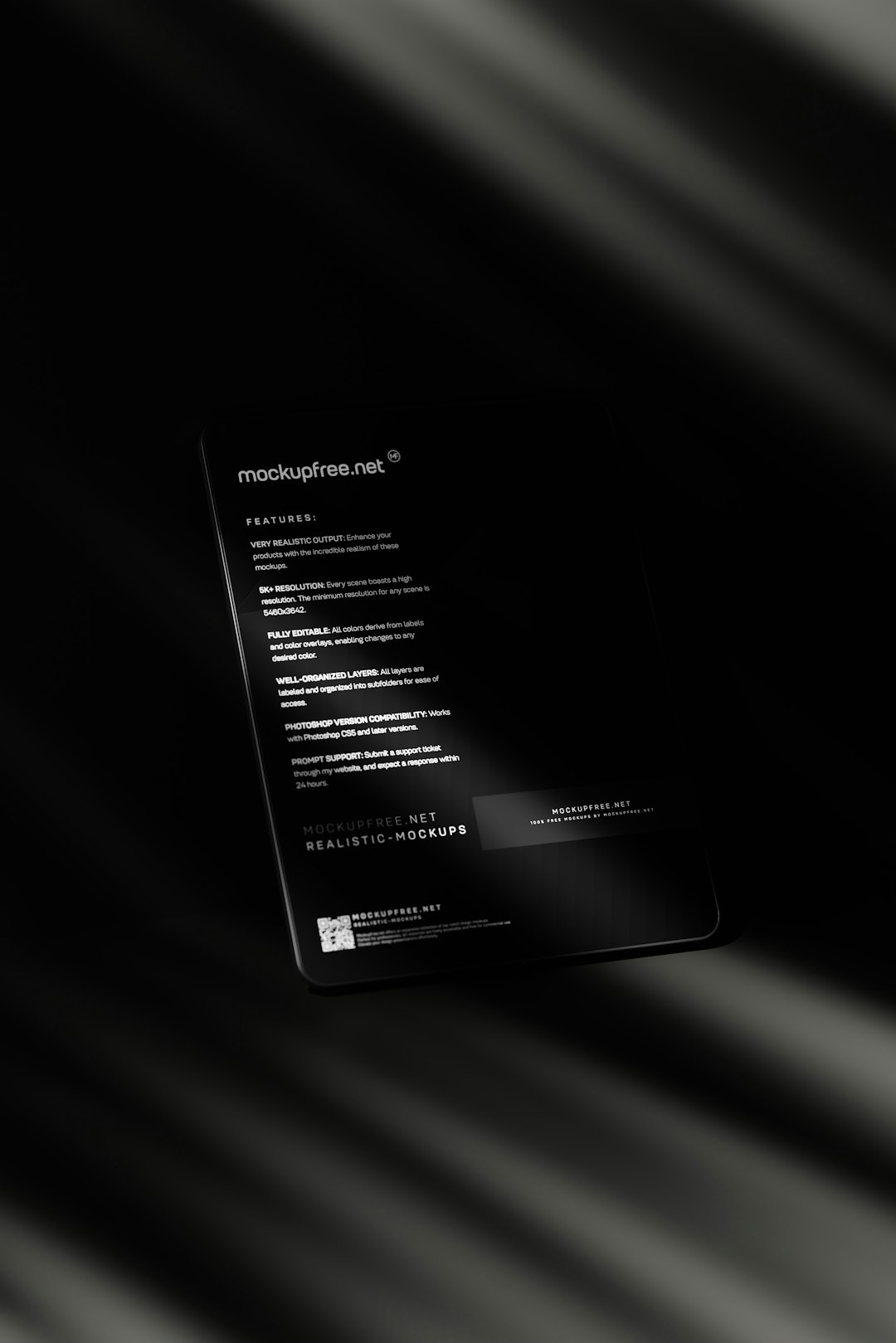Windows 11, the latest operating system from Microsoft, brings several improvements to performance and security. However, like any complex system, it isn’t immune to issues. One such recurring problem faced by many users is the “Can’t Optimize Drive” error. This error typically appears when users attempt to defragment or optimize their hard drive using the built-in defragmentation tool. The system may display cryptic messages like “Optimization not available” or simply fail to perform the action without any visible progress.
While this issue can be frustrating, the good news is that there are several ways to fix it—one of the most reliable being through the Windows Registry. The following guide will walk users through understanding why the error occurs and how to resolve it through the Registry settings safely.
Understanding the “Can’t Optimize Drive” Error
The Windows Disk Optimization tool (formerly known as Disk Defragmenter) plays a crucial role in maintaining the efficiency of traditional hard drives and even SSDs by optimizing access times. When the tool refuses to work, common symptoms include:
- Drives showing as “Never run” under optimization schedule
- Unable to analyze or optimize the disk
- Receiving messages like “Optimization not available”
This error can be caused by one or more of the following:
- Corrupted system files or registry entries
- Disabled Windows services like the Task Scheduler or Defragsvc
- Third-party software interference
- Incorrect registry configurations
If standard troubleshooting steps such as system scans (via SFC or DISM), checking services, or restarting fail to resolve the issue, a registry-level fix can often do the trick.
Precautions Before Editing the Registry
Before making any changes in the Windows Registry, it is vital to create a backup. Misconfiguring registry settings can lead to serious issues with your system.
- Press Win + R, type “regedit”, and hit Enter.
- In Registry Editor, click File > Export.
- Select All under Export Range and save the backup to a secure location.
Once you’ve secured a backup, you can safely proceed with the solution described below.
Step-by-Step Registry Solution
Follow these steps carefully to fix the “Can’t Optimize Drive” error using the Windows Registry:
Step 1: Restart the Defragmentation Service
- Press Win + R, type “services.msc”, and press Enter.
- Locate Optimize drives or “Defragsvc” in the list.
- Right-click it and choose Restart. If it’s disabled, choose Properties, set ‘Startup type’ to Manual, and then click Start.
If that does not resolve the issue, proceed to the registry fix.
Step 2: Fix the Registry Settings
- Open Registry Editor by pressing Win + R and typing regedit.
- Navigate to the following key:
HKEY_LOCAL_MACHINESYSTEMCurrentControlSetServicesdefragsvc - On the right-hand pane, double-click Start.
- Change the value data to 3 (this corresponds to manual service start), then click OK.
Still in the Registry Editor:
- Navigate to:
HKEY_LOCAL_MACHINESOFTWAREMicrosoftDfrgBootOptimizeFunction - On the right-hand pane, locate Enable.
- Double-click it and set the value to Y (for Yes).
- Close Registry Editor and restart your computer.
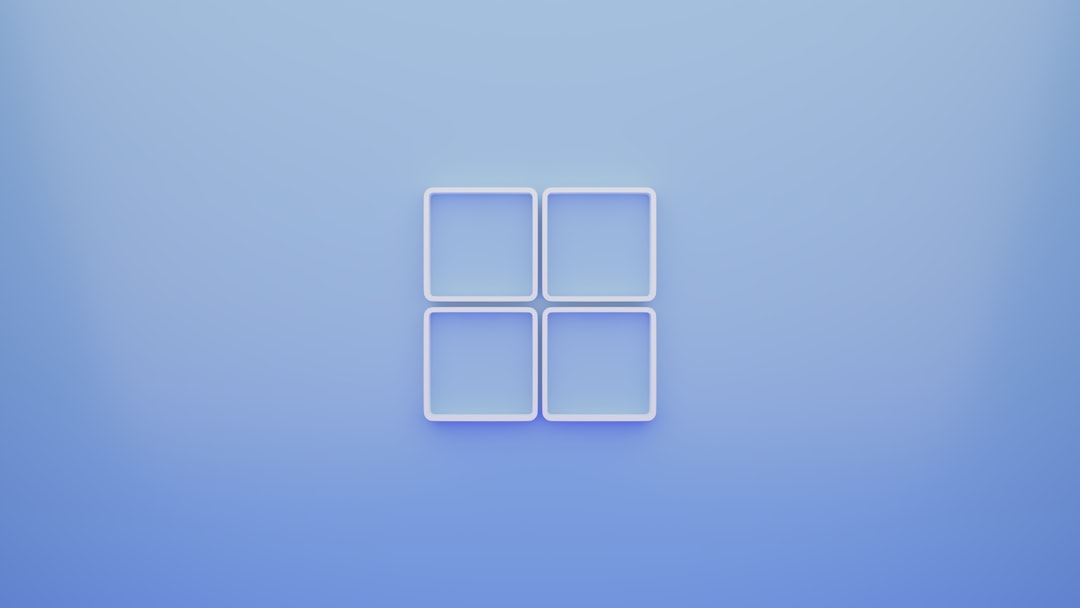
After rebooting the system, the Drive Optimization tool should function correctly, enabling both manual and scheduled optimizations.
Alternative Tips If Registry Fix Doesn’t Work
If editing the registry doesn’t solve the issue, consider the following additional steps:
- Run Command Prompt as administrator and type:
sfc /scannow - Also run:
dism /online /cleanup-image /restorehealth - Check your disk with the command:
chkdsk /f /r - Make sure no third-party optimization software is interfering with Windows services
Remember to double-check that the Task Scheduler service is running, as it’s crucial for scheduled optimizations to function correctly.
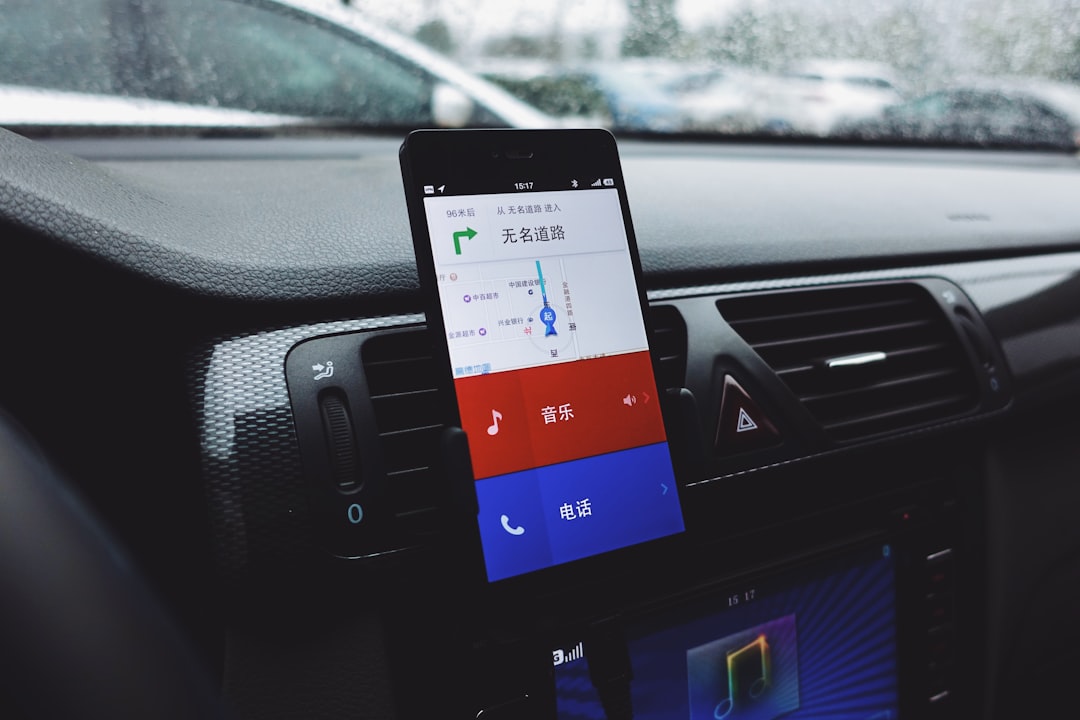
Best Practices to Prevent Future Errors
To avoid similar issues with disk optimization in the future, users can follow these best practices:
- Keep Windows updated with the latest patches
- Periodically check and restart critical Windows services
- Avoid using multiple third-party system optimizer tools concurrently
- Regularly back up your system and registry settings
Conclusion
While the “Can’t Optimize Drive” error in Windows 11 can seem daunting at first, it is usually fixable through a few targeted adjustments in the Windows Registry. By carefully following the steps above, users can often restore the functionality of the Optimization tool and ensure better long-term system performance.
However, caution should always be exercised when dealing with registry modifications. Back up your data, proceed with care, and consider seeking professional help if unsure.
Frequently Asked Questions (FAQ)
-
Q: What causes the “Can’t Optimize Drive” error?
A: The error is typically caused by disabled or misconfigured system services, corrupted registry entries, or interference from third-party software. -
Q: Is it safe to edit the Windows Registry?
A: Yes, if you follow instructions carefully. Always back up the registry before making changes. -
Q: What does the Registry value ‘Start = 3’ mean?
A: It sets the service’s startup type to “Manual,” allowing Windows to start it when required. -
Q: Will this fix work on earlier versions of Windows?
A: While the steps are geared toward Windows 11, they are largely applicable to Windows 10 as well. -
Q: How often should I optimize my drives?
A: For HDDs, once a week is sufficient. SSDs benefit from optimization once a month, though Windows handles this automatically. -
Q: What’s the difference between defragmentation and optimization?
A: Defragmentation reorganizes data on HDDs for quicker access. Optimization summarizes general maintenance which may include trim operations for SSDs.