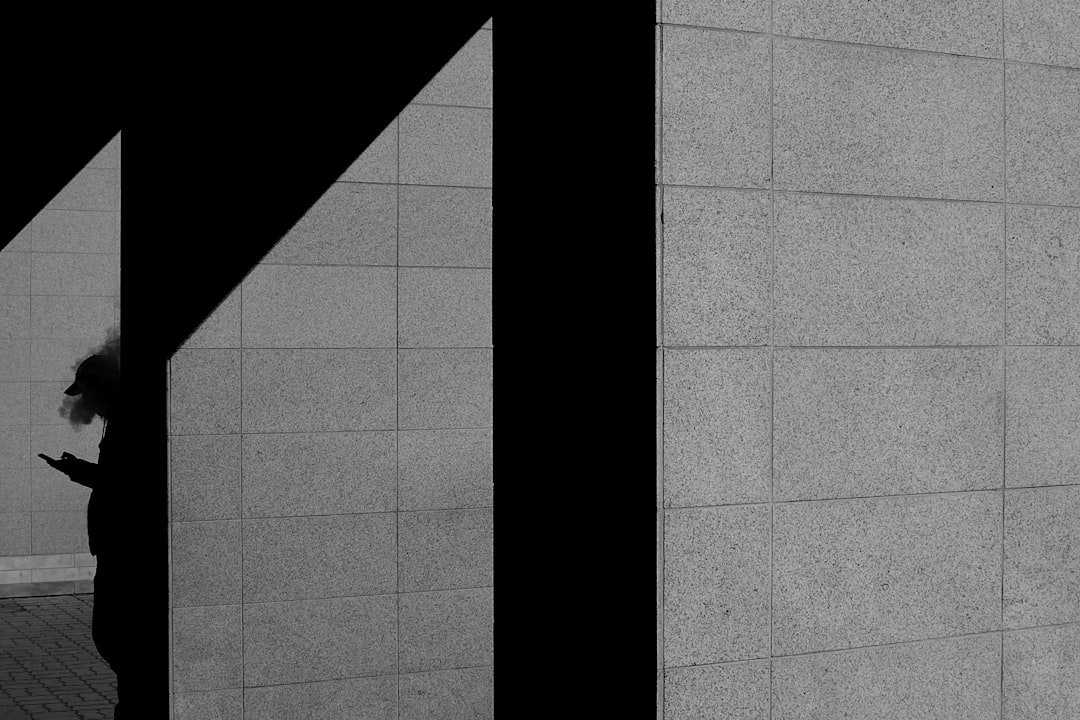GoodNotes is a powerful note-taking app that’s popular with students, teachers, and creatives. It’s great for writing, sketching, and organizing your thoughts. But what if you want to add a video to your notes? Is that even possible?
Yes, it is! With a few tricks, you can include videos in your GoodNotes notebooks. Whether you’re on an iPad, iPhone, or Mac, we’ll walk you through how it works.
So, Can You Really Add Videos to GoodNotes?
GoodNotes doesn’t allow you to embed video files directly inside your notebook like a media player. That means you can’t upload an .mp4 file and play it directly in a page. But don’t worry! There are smart workarounds to make it feel like you’ve embedded a video.
The Trick: Linking Videos!
Since you can’t add the actual video file, the best method is to insert a clickable link that opens your video in an external app or browser.
Here’s how you can add a video to your notes:
- Upload the video to a cloud video platform like YouTube, Google Drive, or Dropbox.
- Copy the shareable link.
- Go to your GoodNotes page and paste the link as text or into a shape or image you’ve added.
- Use GoodNotes’ link tool to make it clickable!
When you tap the link, it’ll open the video outside the app. It’s not the same as playing it inside the page, but it’s super useful and works in class, at work, or during study sessions.
Ways to Make It Look Cool
Don’t just paste a long, ugly URL. Spice it up! Here are a few ideas to make your video links fun:
- Use a screenshot from the video, insert it into the page, and add the link to it.
- Add a play button graphic on top of the image to make it feel like a video player.
- Insert text boxes like “Click here to watch” linked to the video.
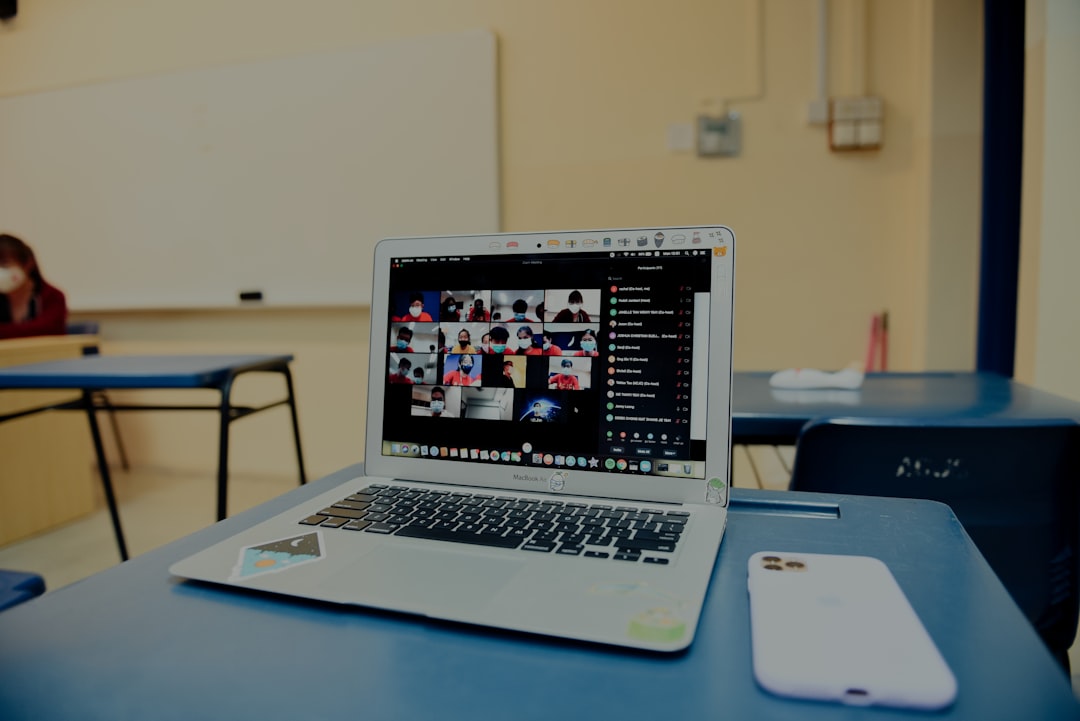
It takes a few extra seconds, but it looks way prettier and helps the link stand out. Great for presenting or sharing notes with friends!
Step-by-Step: Adding a Video Link in GoodNotes
Let’s break it down into easy steps. Follow these and you’ll master it in no time:
1. Upload Your Video
Choose where you want to upload your video. Most people go with:
- YouTube (Public or Unlisted for privacy)
- Google Drive
- Dropbox
After uploading, make sure you get a shareable link. For most services, you can right-click (or tap and hold) on the video and find “Copy Link” or “Share…”
2. Insert a Visual in GoodNotes
This part is fun. You now jump into GoodNotes, go to the exact page you want, and:
- Tap the Image tool and insert a picture or thumbnail from your video.
- Or use a cool sticker or drawing as a placeholder.
Your image will act like a button!
3. Add the Link
This is where the magic happens. Use the Lasso Tool or Text Tool to create a selectable area. Here’s how:
- Tap the Text Tool and write “Watch Video Here.”
- Tap and hold on the text and choose Add Link.
- Paste your copied video URL and tap Done.
You can also lasso an image or shape, tap “Add Link,” and paste your video link!
4. Test It Out!
Switch to read mode or play mode and give your new link a try. If you’ve done it right, tapping on the linked item should launch your video in Safari or whichever app is linked.
Using for Different Purposes
Adding videos can totally upgrade your notes. Here are a few examples:
- Students: Embed lecture recordings and video tutorials for quick reference.
- Teachers: Add links to class videos, clips, or instructions for students.
- Artists: Include process videos from Procreate or time-lapse artwork demos.
- Professionals: Attach tutorials, pitch videos, or walkthroughs to meeting notes.

It’s super versatile and turns your notebooks into more than just words and doodles—they become learning hubs!
Don’t Forget: GoodNotes Syncs Everywhere
Another cool thing? Your linked videos work across all your devices. Add it on your iPad, and it’ll work on your Mac. Add it on your iPhone, and it’ll work on your tablet.
So no matter where you’re viewing your GoodNotes file, you’ll always have access to your video content.
Pro Tips for Smooth Video Integration
If you want to take it up a notch, here are a few expert tips:
- Use QR Codes: Convert your video link into a QR code and insert it into your note!
- Keep a Video Index Page: Create a dedicated page at the front of your notebook with all your video links listed.
- Shorten Links: Use bit.ly or similar services to make cleaner, clickable links.
These ideas help make your notes look super organized—and they’re great if you’re sharing your notes with others!
What About Offline Access?
This is a common question. If you’re not connected to Wi-Fi or mobile data, external links won’t work. So if you need your content offline, download the videos to your device beforehand.
Then, instead of linking to the cloud, you can link to the file locally (if supported) or simply write a note to “view video X in Photos app.”
It’s not as seamless as a built-in video player, but it works!
In the Future: Video Embeds?
There are whispers in the GoodNotes community. Some users hope for full video embedding in future updates. Who knows? It might just happen. But for now, linking is the way to go!
Final Thoughts
So, can you add videos to GoodNotes? Yes, absolutely!
While you can’t embed the actual video into the page, you can insert clickable links and make it look awesome with images, stickers, and buttons. With a little creativity, your notes can come alive with videos that help you learn faster, explain better, and stay organized.
Try it out and see how your note-taking game levels up!