You’re all set. You’re ready to binge-watch your favorite YouTube series or catch up on the latest viral video. But then… boom! All you see is a blank page. Just white! No video. No player. No controls. Just an empty screen staring back at you.
Don’t panic. You’re not alone. The “White Screen of Doom” on YouTube happens on phones, laptops, tablets — it doesn’t care. But here’s the good news: it’s usually easy to fix. Below is a fun and simple guide to get YouTube back to normal on any device.
1. Refresh the Page (The Classic Fix)
Before diving deep into technical stuff, do this:
- Click or tap the refresh button.
- Or press F5 on your keyboard.
- On phones, pull down to refresh the app or browser.
Sometimes YouTube just needs a little nudge.
2. Restart Your Device
Honestly, when tech acts weird — just turn it off and on again.
- Hold down your device’s power button.
- Choose Restart or Shut Down.
- Wait a few seconds and turn it back on.
It’s like a nap for your device. Works wonders!
3. Check Your Internet Connection
YouTube needs the internet to load videos. A weak or unstable connection might show a white screen instead of video.
- Make sure Wi-Fi or Mobile Data is turned on.
- Try opening another website or app.
- If that doesn’t work, try restarting your router.
Still white? Keep going!
4. Clear Browser Cache and Cookies
If you’re using YouTube in a browser like Chrome, Safari, or Firefox, old data can mess things up. Think of it as lingering digital crumbs.
How to clear them:
- On Chrome (Desktop):
- Click the three dots in the top right corner.
- Go to Settings > Privacy and security > Clear browsing data.
- Pick Cookies and Cache, then click Clear.
- On mobile browsers: Go to your browser’s settings and look for similar options.
Once cleared, reopen YouTube and try again.
5. Disable Browser Extensions
Extensions add features to your browser, but sometimes they break things too — like YouTube videos.
To figure out if one of them is the troublemaker:
- Open a new tab in Incognito Mode (most extensions are disabled there).
- Visit youtube.com.
- If it works, one of your extensions is the villain!
Want to dig deeper?
- Go to your browser’s extension settings.
- Turn off extensions one by one.
- Refresh YouTube each time to see who the real culprit is.
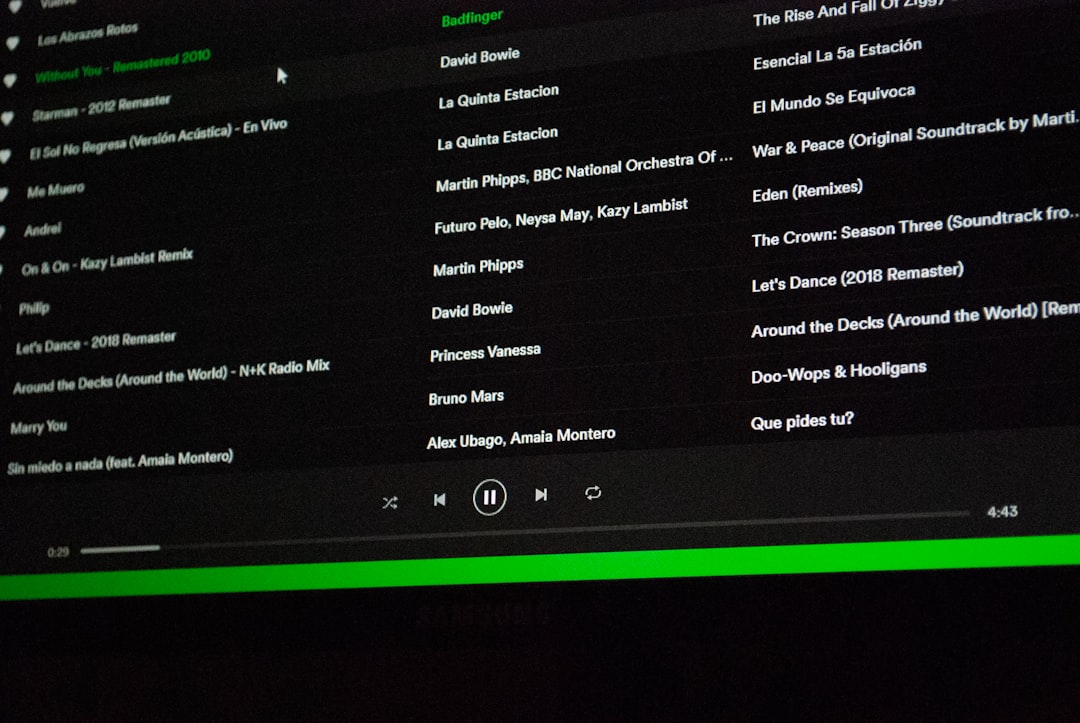
6. Update Your Browser or YouTube App
An outdated app or browser can cause weird issues. If YouTube is acting up, try updating:
- On desktops: Go to your browser’s settings and look for an update button.
- On phones and tablets: Open the App Store or Google Play and check for updates to the YouTube app.
If an update is available – hit it! Fresh code often solves old bugs.
7. Turn Off Hardware Acceleration
This one’s technical but easy to try. In many browsers (like Chrome), hardware acceleration can sometimes cause display issues like a white screen.
Here’s how to disable it in Chrome:
- Go to Settings.
- Click on System.
- Turn off “Use hardware acceleration when available.”
- Restart your browser.
Give YouTube another shot after that. It may surprise you!
8. Disable Ad Blockers
We get it. Ads can be annoying. But sometimes ad blockers go overboard and block the video itself.
- Pause your ad blocker on YouTube or disable it temporarily.
- Refresh the page.
If the video shows up, your ad blocker was the villain all along.
9. Log Out and Log Back In
Sometimes it’s your account that’s glitching.
- Click your profile picture on YouTube.
- Select Sign out.
- Wait a moment, then log in again.
This resets session data and can help fix things
10. Reinstall the App (For Phone & Tablet Users)
If you’re using the YouTube app and seeing a white screen, your best bet may be to reinstall:
- Hold the app icon and tap Uninstall.
- Go to the App Store or Google Play.
- Search for YouTube and reinstall it.

This gives the app a clean start — like moving into a new home with fresh furniture.
11. Try a Different Browser or Device
This helps you figure out if the problem is with YouTube, or your device.
For example:
- If YouTube is blank on Chrome, try Firefox or Safari.
- If it’s not working on your phone, try on a laptop.
If it works somewhere else, you’ve just narrowed down the issue!
12. Check YouTube’s Status
Sometimes the problem isn’t you — it’s YouTube.
Visit websites like Downdetector or follow @TeamYouTube on Twitter for updates.
If YouTube is down globally, just take a break. Grab a snack. Pet a dog. You’ve earned it.
Bonus Tips
- Turn off VPN or Proxy connections (they can confuse YouTube).
- Make sure your device’s date and time are set correctly.
- Disable antivirus temporarily if nothing else works (but remember to turn it back on!).
Still Seeing White?
If you’ve tried all of the above and the screen is still white, then it’s time to go nuclear — contact support:
- YouTube Help Center
- If on a smart TV, visit your TV manufacturer’s help site.
You Fixed It? Hooray!
High five! You did it. Now go and watch that impossible water bottle flip, late-night gaming stream, or cat meowing in harmony. You earned your YouTube time.
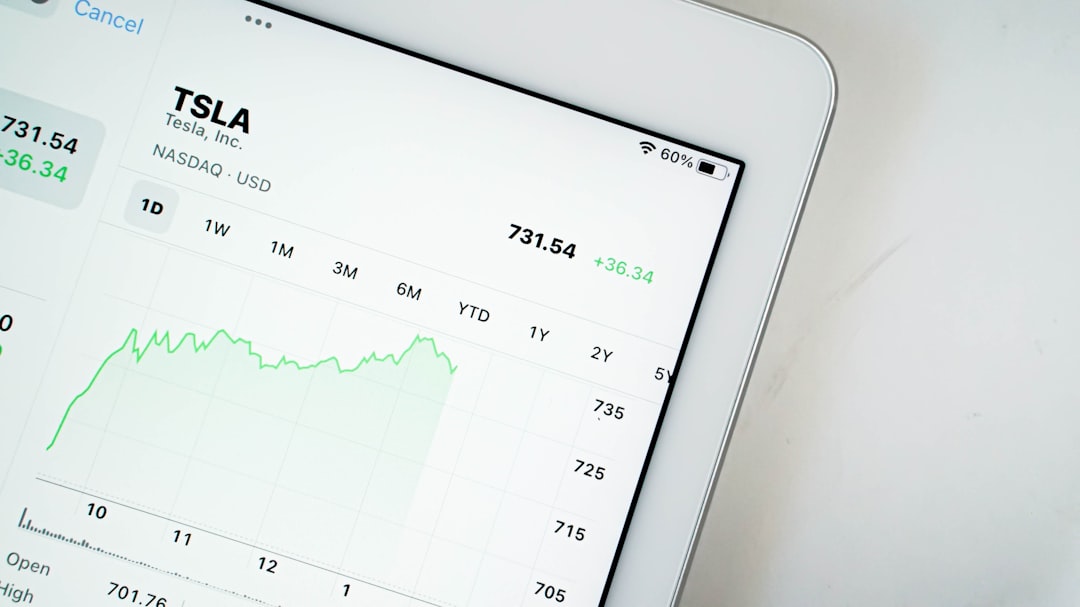
Just remember this guide the next time the screen goes completely white. Bookmark it. Share it. Print it and hang it on your wall — okay, maybe don’t do that. But you get the point.
Enjoy your videos, and may your screen always be colorful again!
