Have you ever seen a strange error when shutting down your computer? Something like “node20.exe – Application Error”? Don’t panic. You’re not alone! This little gremlin has annoyed many Windows 10 and Windows 11 users. But here’s the good news – it’s fixable! Let’s dive into the issue and see how to evict this mischievous node20.exe error from your PC.
What is node20.exe Anyway?
Before we go hunting for a fix, let’s understand what node20.exe is.
Put simply, node20.exe is part of Node.js. That’s a programming tool used by developers. It helps apps run behind the scenes. If you’ve used software like Discord, Visual Studio Code, or anything built with Electron, you’ve probably got Node.js on your system.
The “20” in node20.exe? That just means it’s version 20 of Node.js.
Now, if you’re not a developer, you might not even know how it got there! But some apps include it automatically. And when those apps don’t close properly before shutdown, Windows throws an error sounding like your PC is talking back.
Let’s fix that!
Why Does the node20.exe Error Happen?
This error usually shows up during shutdown or restart. It pops up with a message like:
“The instruction at 0x000000… referenced memory at 0x000000… The memory could not be read.”
What causes it?
- Node.js is still running when your PC shuts down.
- A background app didn’t close properly.
- A buggy or outdated app installed Node.js but doesn’t manage it well.
- Your system has corrupted temp files or registry junk.
Think of it like trying to turn off the lights while someone’s still in the room. Windows doesn’t like that.
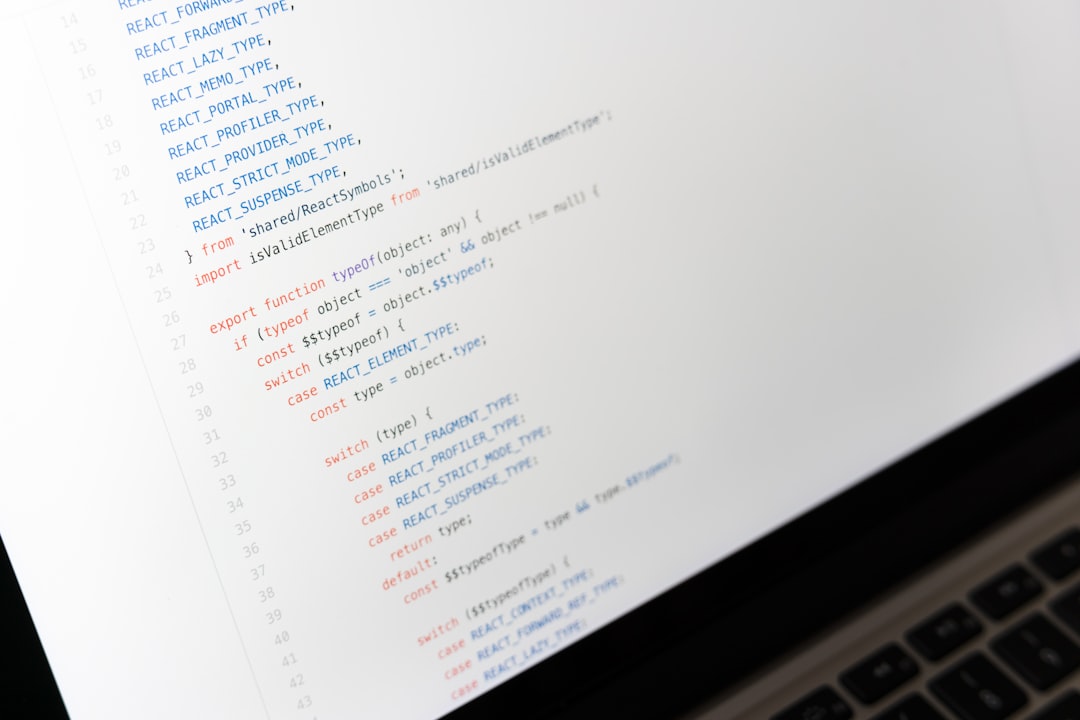
Quick Fixes First – Try These
Let’s start with the easy stuff. These quick fixes can solve the error in minutes.
1. Check Background Tasks
Before you shut down, open the Task Manager:
- Press Ctrl + Shift + Esc.
- Look for processes like node.exe or node20.exe.
- Right-click them and choose End task.
Try shutting down again. Did the error disappear? Great! If not, let’s go a little deeper.
2. Disable Startup Apps
Sometimes, a sneaky app launches at startup and stays active till shutdown. Let’s tame it:
- Go to Task Manager again.
- Click the Startup tab.
- Find suspicious or unknown apps (especially ones using Node.js).
- Disable them one by one, then reboot.
Keep an eye on which one might be triggering the error.
Big Gun Solutions – When It’s Still a Problem
If simple things didn’t stop the nightmare, let’s bring out the heavy tools.
3. Uninstall and Reinstall the Offending App
This is a classic move. If you recently installed a program before the error started, it might be the problem child.
To uninstall:
- Open Settings.
- Go to Apps > Installed Apps (or Programs and Features).
- Find the app, click on it, and choose Uninstall.
Try restarting once the app is gone. If everything runs smooth, you can reinstall the app – but keep it updated this time!
4. Update Node.js to the Latest Version
Sometimes Windows doesn’t play nice with older Node.js versions. Here’s how to update:
- Go to the official Node.js site.
- Download the latest stable version.
- Run the installer and choose the option to repair or replace the existing version.
This can patch bugs and prevent shutdown errors from popping up.
5. Clean Up Windows with System Tools
If your system files are messy or corrupted, that can cause issues too. Try running:
System File Checker (SFC):
- Type cmd in the Start menu.
- Right-click Command Prompt and choose Run as administrator.
- Type:
sfc /scannowand hit Enter.
It’ll take a few minutes. Let it finish and then restart.
And try Disk Cleanup too:
- Press Windows + R.
- Type cleanmgr and press Enter.
- Select your C: drive and check options like Temporary Files, System Created Error Reports, and Recycle Bin.
- Click OK and clean up!
A squeaky clean system runs better. Less chance of quirky shutdown errors.

6. Use a 3rd Party Cleaner (Carefully!)
Tools like CCleaner or BleachBit can help clean up leftover registry entries left by Node.js apps. But don’t go wild with them! Always back up your registry before letting a cleaner touch anything.
Bonus Tip – Delay Shutdown
Still having trouble?
You can give Windows a few more seconds to close all apps properly before shutting down. It’s like telling a kid, “Okay, bedtime in 5 minutes!”
- Press Windows + R.
- Type regedit and press Enter.
- Go to:
HKEY_LOCAL_MACHINESYSTEMCurrentControlSetControl - Find WaitToKillServiceTimeout.
- Double-click it and set the value to 5000 or 10000 (that’s 5 or 10 seconds).
This lets Windows wait patiently for apps like Node.js to close properly.
Don’t Want Node.js at All?
If you’re not a developer and don’t want Node.js lurking around, you can uninstall it completely:
- Open Control Panel.
- Click on Programs and Features.
- Find Node.js, select it, and click Uninstall.
Bam! It’s outta there. Just make sure you don’t use apps that rely on it or they’ll stop working.
Final Thoughts
While node20.exe might sound like a robot villain from the future, it’s really just a background helper that sometimes overstays its welcome. Fixing the error doesn’t have to be scary or hard.
Let’s recap:
- Check active tasks before shutdown.
- Update or uninstall buggy apps.
- Clean up your PC regularly.
- If needed, update Node.js or get rid of it entirely.
Now the next time you hit “Shut Down,” that pesky error shouldn’t crash your vibe. Sleep tight, PC!
