So you’ve just fired up your computer, double-clicked on Discord, and… nothing. Maybe it shows an empty screen. Maybe it just refuses to open altogether. Either way, it’s annoying. But don’t worry! We’re going to fix it. And make it fun while we’re at it.
Why Won’t Discord Open on Windows?
Let’s start with the basics. Discord might not open for a few common reasons:
- Outdated app or corrupted files
- Stuck processes running in the background
- PC or app compatibility issues
- Firewall or antivirus getting in the way
Fixing it might sound technical, but we’ll walk you through it step-by-step, like a good dungeon master guiding their party to victory.
Step 1: Check for Running Processes
You may have tried opening Discord and it’s just chilling in the background. Let’s check and shut it down properly:
- Press Ctrl + Shift + Esc to open Task Manager.
- Look for anything that says Discord.
- Right-click on it, then choose End Task.
Now try launching Discord again. Did it work? If not, let’s keep going.
Step 2: Restart Your Computer
This might sound like a joke, but it’s not. Restarting fixes so many computer problems, it’s legendary. Just click that ol’ Start menu and reboot your machine. Then try opening Discord again.
Still no luck? Let’s go deeper.
Step 3: Launch Discord as Administrator
Sometimes Discord needs a little more authority. Like Gandalf telling a Balrog, “You shall not pass!” Here’s how to let Discord pass:
- Find the Discord shortcut on your desktop or in your Start menu.
- Right-click it.
- Choose Run as administrator.
If the app opens, congrats! It just needed permission. If not, onward to the next fix.
Step 4: Clear Discord’s Cache
Broken or outdated cache files might be blocking Discord from opening properly.
- Press Windows + R to open the Run window.
- Type
%appdata%and hit Enter. - Find the folder named Discord and delete it.
This won’t remove your Discord account or servers. It just clears old app data. After that, try launching Discord again.
Step 5: Turn Off Compatibility Mode
Sometimes Windows thinks Discord needs help running on your modern PC, so it gives it “compatibility mode” — which can backfire.
- Right-click the Discord shortcut or .exe file.
- Click Properties.
- Go to the Compatibility tab.
- Make sure Run this program in compatibility mode is unchecked.
- Click Apply and OK.
Now try running Discord again. With luck, it launches like magic.
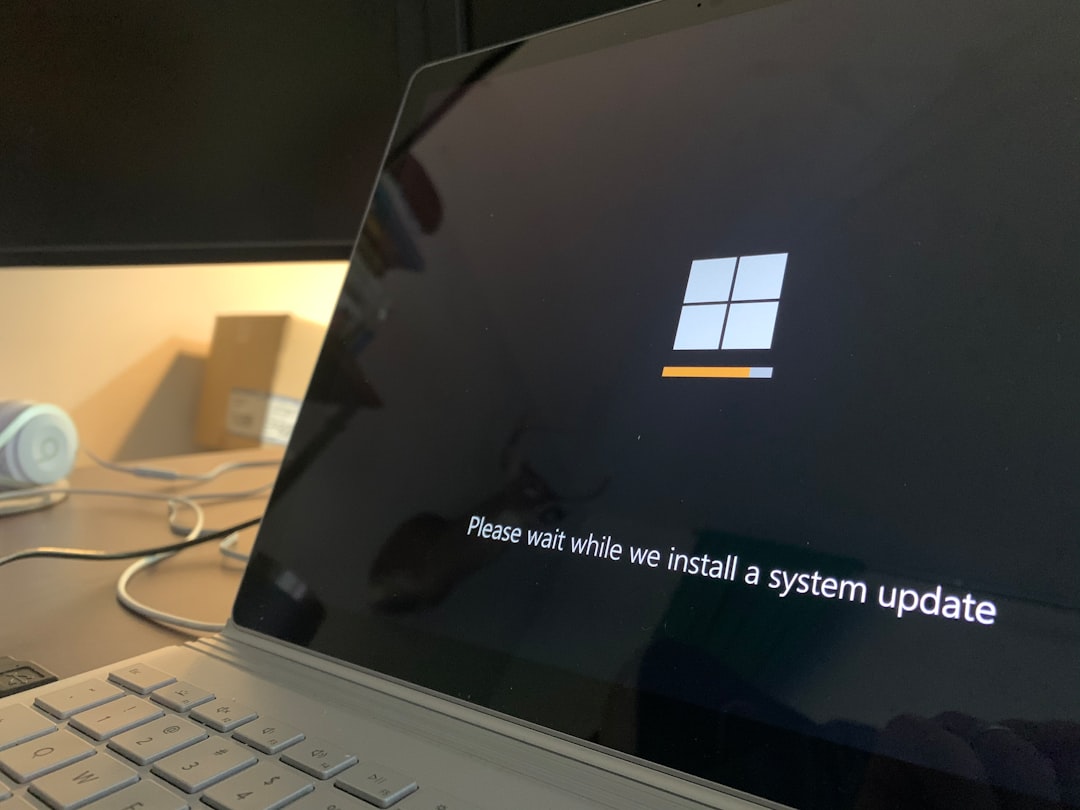
Step 6: Update or Reinstall Discord
Still stuck? Time for the classic “turn it off and on again” – but with an app twist.
- Go to the Control Panel.
- Find Programs > Uninstall a program.
- Find Discord, and click Uninstall.
- Once it’s gone, head to discord.com and download the latest version.
- Install it fresh.
A fresh install can fix corrupted or missing files, and get you back to voice chatting in no time.
Step 7: Check Your Internet Connection
This one’s sneaky. Even if your browser works, Discord might be blocked by a weird DNS or firewall issue.
- Connect to a different Wi-Fi network or try using a VPN.
- Temporarily disable your antivirus or firewall and see if Discord opens.
- If it does, your security settings may need tweaking to stop blocking Discord.
Be careful when disabling firewalls. Don’t leave yourself completely open to the internet goblins!

Step 8: Use Discord Web Version (As a Backup)
If all else fails, go to discord.com and use the web version. It’s not quite the same as the app, but it’ll keep you connected until you get things fixed.
Bonus: It’s also a great way to test if it’s a problem with your computer or just the desktop app.
Extra Fixes (Advanced Users)
If you’re feeling brave, you can try these techy options:
- Update your GPU drivers. Discord sometimes tweaks its graphics.
- Check the Event Viewer for error logs (seriously, it’s in the Start Menu).
- Reset Proxy Settings:
- Go to Internet Options → Connections → LAN Settings.
- Uncheck Use a proxy server if it’s selected.
These steps are more on the “tech wizard” side but can help if everything else failed.
Still No Luck?
Sometimes, your last resort might be contacting Discord Support.
They’ve helped tons of users solve weird problems, and they’re surprisingly friendly. Be sure to include all the steps you’ve tried, so they don’t ask you to start back at square one.
Final Thoughts
Discord not launching can feel like a boss battle. But with the right tools — and a couple of cheats — you can win.
- Always check background processes first.
- Don’t forget the power of a good ol’ restart.
- And if all fails, use the web version or talk to support.
Now go forth, fearless user, and reconnect with your gaming party or music server!
Hopefully, one of these fixes did the trick. If not, maybe your PC just hates fun (kidding — kind of). But don’t worry, where there’s a problem, there’s always a solution.