Windows 10 offers a wide range of audio customization features, but users often find that the maximum system volume just isn’t loud enough. Whether you’re watching a video with low audio, participating in a video call, or listening to music, the built-in settings may come up short. Fortunately, there are several ways to increase the volume beyond 100% in Windows 10. This article explores a variety of techniques—from system tweaks to third-party tools—that can help users enhance their audio experience.
Why the Volume May Seem Low on Windows 10
Before diving into solutions, it’s helpful to understand why the audio output might not meet expectations even at full volume. Some common reasons include:
- Low source audio — The video or music file itself may have a low embedded volume level.
- Speaker limitations — Built-in laptop speakers or low-quality external devices might not produce high volumes.
- Windows audio enhancements — Some of these settings may inadvertently reduce output.
- Driver issues — Outdated or incompatible audio drivers can limit volume performance.
Ways to Increase Volume Beyond 100%
1. Use Third-Party Volume Booster Software
One of the easiest ways to push volume levels beyond system limitations is through external applications. These tools modify audio output at the software level, allowing you to amplify sound beyond Windows’ default restrictions.
Popular volume booster apps include:
- VLC Media Player — Offers internal volume boosting up to 200%.
- Boom 3D — Provides system-wide audio enhancement with a 3D surround effect and customizable EQ.
- Letasoft Sound Booster — Amplifies system audio by up to 500%, ideal for low-volume videos or music.
- Equalizer APO — A lightweight and customizable open-source audio processor.
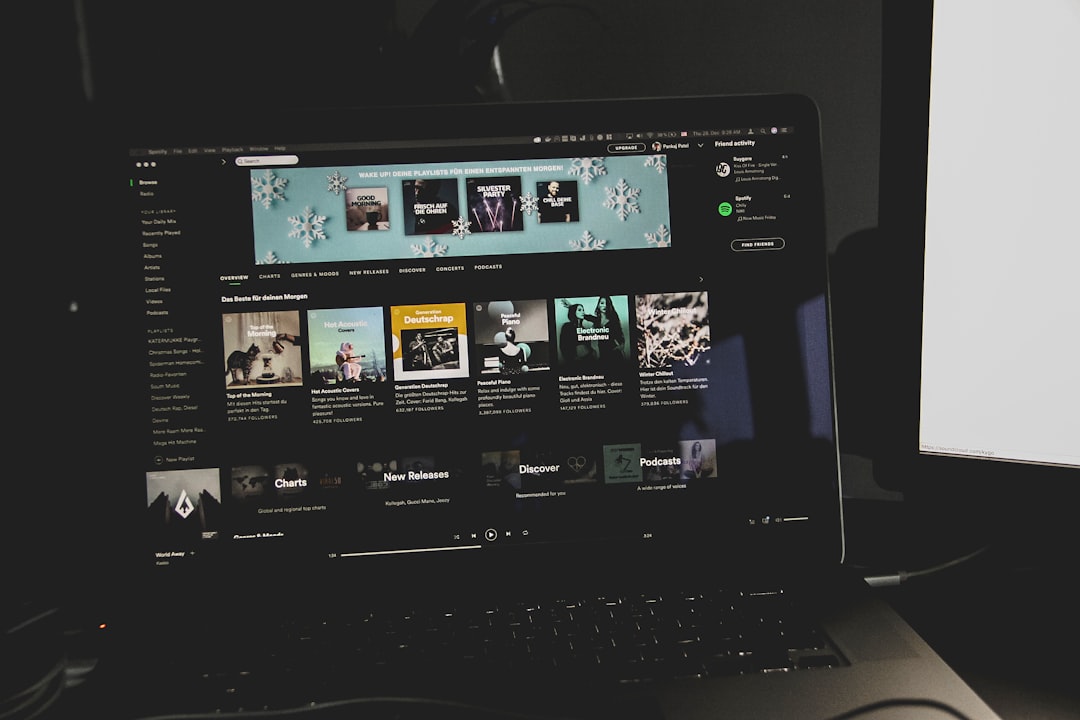
2. Adjust Sound Settings in Windows
Sometimes, making a few changes in the default Windows audio settings can significantly improve volume levels. Here’s how:
- Right-click the speaker icon in the system tray and select Sounds.
- Go to the Playback tab and choose your default audio device.
- Click Properties and navigate to the Enhancements tab.
- Check Loudness Equalization and click Apply.
Loudness Equalization works by minimizing the difference in volume levels between different audio sources, resulting in a perceived boost in overall volume.
3. Use VLC Player for Media Files
When playing audio or video files directly, VLC Media Player is a powerful tool. VLC allows users to boost volume up to 200% using the in-app volume slider.
Steps:
- Open your media file in VLC.
- Adjust the volume slider in the bottom-right corner up to 200%.
VLC also offers an equalizer and various audio effects under the Tools → Effects and Filters menu for further sound enhancements.
4. Update or Reinstall Audio Drivers
Outdated or corrupted drivers can prevent your system from delivering proper audio output. To ensure optimal volume performance, updating or reinstalling drivers may be necessary:
- Right-click the Start button and go to Device Manager.
- Expand the Sound, video and game controllers section.
- Right-click your audio device and select Update driver.
- Follow the prompts to search automatically for updated driver software.
If this doesn’t help, uninstall and reinstall the driver to reinitialize the hardware settings. This can resolve bugs or misconfigurations causing low volume output.
5. Use Audio Enhancing Extensions or Physical Boosters
Many audio enhancements are available as browser extensions, especially if you’re primarily facing low volume issues when streaming content.
For browsers like Chrome or Firefox, try:
- Volume Master
- Audio Equalizer
- Sound Booster Extension
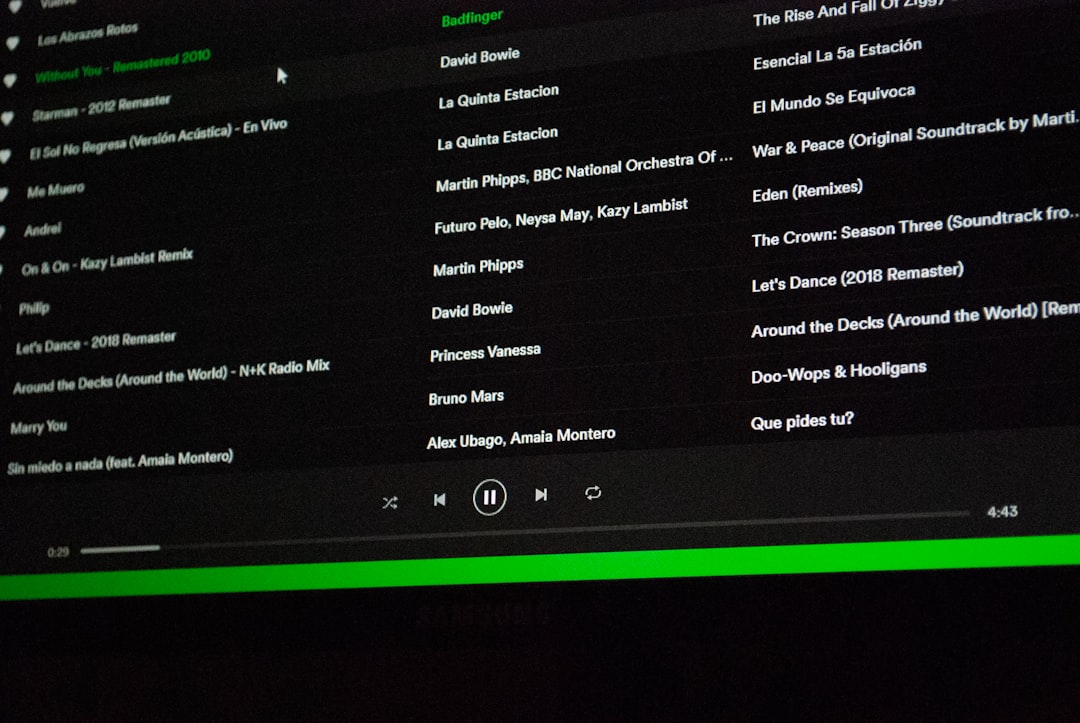
Physical devices can also make a meaningful difference. External USB digital-to-analog converters (DACs), desktop amplifiers, or higher-quality external speakers typically produce superior volume and clarity.
6. Modify Registry Settings (Advanced)
For advanced users, registry modifications can slightly affect the amplification of certain audio components. However, this method requires caution to avoid corrupting system files. If you’re unfamiliar with the Registry Editor, it’s best to stick to safer methods.
Warning: Always back up your registry before making changes.
7. Use the Built-in Troubleshooter
Sometimes, the volume issue may be due to incorrect system configurations. Windows 10 features a built-in audio troubleshooter that can automatically detect and fix common problems.
- Go to Settings → Update & Security → Troubleshoot.
- Select Playing Audio and click Run the troubleshooter.
This simple diagnostic tool checks device settings, drivers, and configurations to ensure everything is functioning correctly.
Tips for Better Audio Clarity
Increasing volume too much can sometimes result in distortion. Here are some tips to keep audio clear and pleasant:
- Use higher-quality audio files wherever possible.
- Avoid maxing out both Windows and app volume sliders simultaneously, which may cause clipping.
- Use headphones or quality speakers for better sound delivery.
- Apply an equalizer to level sound frequencies to your preference.
Conclusion
While Windows 10 limits default system volume to 100%, there are many effective ways to go beyond that restriction. Whether through third-party software, advanced settings, or simple configuration tweaks, users can significantly improve their audio experience. By combining methods like VLC’s built-in boost and system loudness equalization, it’s easy to overcome low-volume hurdles and get the clear, loud sound you desire.
Frequently Asked Questions (FAQ)
- Q: Is it safe to boost volume over 100%?
A: Yes, but excessive amplification may lead to distortion or hardware strain. It’s best to use moderate settings and avoid prolonged high volumes. - Q: Why is my volume so low even at 100%?
A: This may be due to low-volume source audio, poor-quality speakers, disabled enhancements, or outdated audio drivers. - Q: What app boosts system volume effectively?
A: Letasoft Sound Booster, Boom 3D, and Equalizer APO are popular options for increasing system volume. - Q: Can VLC really double the volume?
A: Yes, VLC Media Player allows users to increase playback volume up to 200% using its in-app slider. - Q: Will increasing volume damage my speakers?
A: Continuously playing audio at high amplification levels might degrade speaker performance over time. It’s advisable to monitor for distortion and adjust accordingly.
