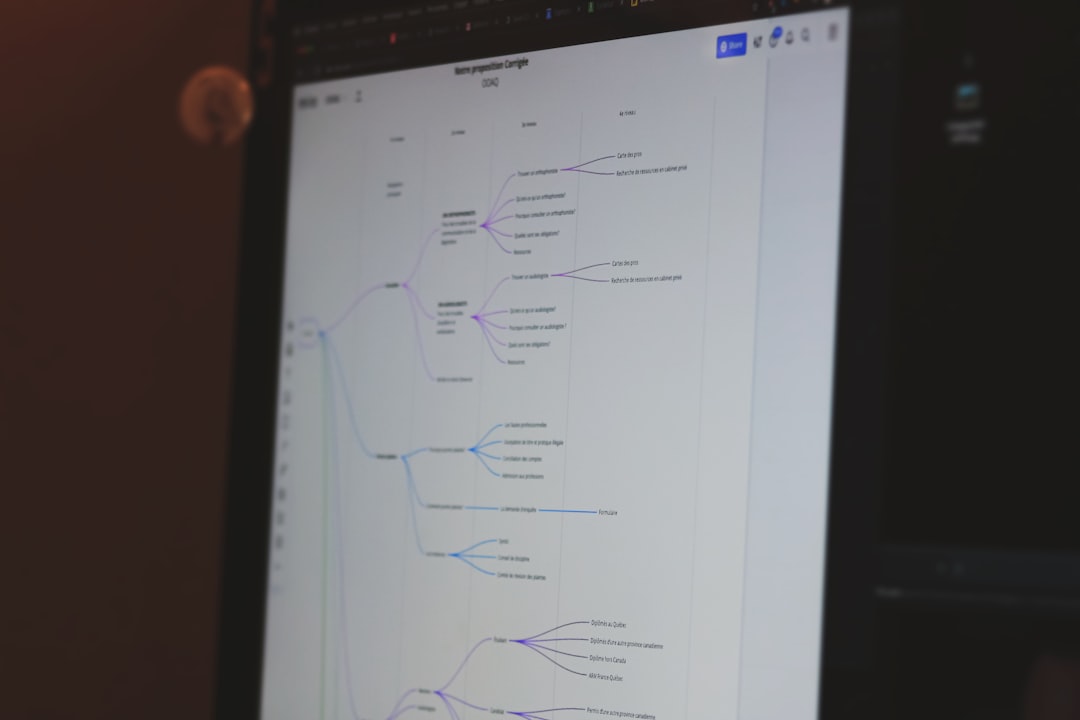Have you ever opened the Task Manager and spotted something weird like CefSharp.BrowserSubprocess.exe? Don’t worry, you’re not alone. The name sounds like something from a spy movie or a hacking tool. But guess what? It’s not as scary as it sounds!
Let’s break it down in a fun and simple way. We’ll talk about what this mysterious file does, if it’s safe, and whether you should remove it. Ready? Let’s dive in!
What Is CefSharp.BrowserSubprocess.exe?
This long name is a part of something called CefSharp. That stands for “Chromium Embedded Framework for .NET.” Confused yet? Don’t worry, we’ll make it easy.
It’s basically a tool that lets apps use web browser features inside them. In other words, if an app wants to display a website or run web code, it uses CefSharp. And the file CefSharp.BrowserSubprocess.exe is a helper that makes that possible.
This file runs in the background and helps the app display webpages inside itself without needing to open Chrome, Firefox, or any other browser.
Here are a few types of apps that might use CefSharp:
- Game launchers
- Video editors
- Streaming apps
- Productivity tools
- Utilities and dashboards
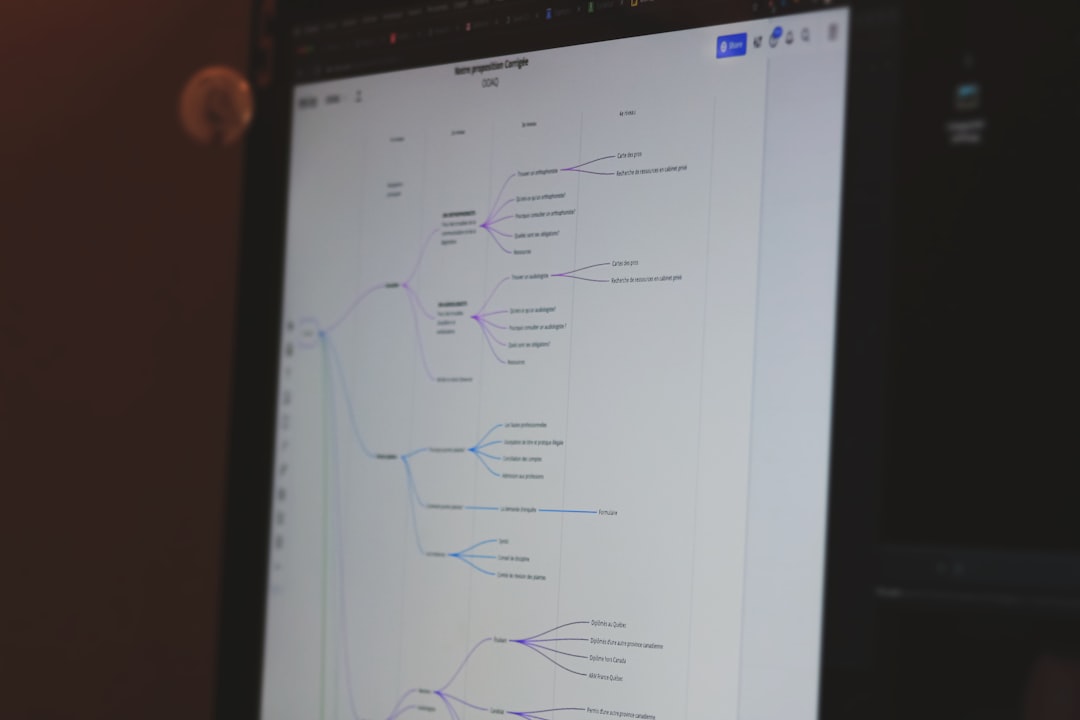
Why Is It Running on My Computer?
If you see it in your Task Manager, don’t panic. Some app you installed is probably using it. Maybe it’s your favorite game launcher or a tool you use for work. When that app opens, this file runs to handle the browser part of it.
You might even see more than one copy of it. That’s normal too. Each webpage or web feature opened inside the app may need its own process. This is how Chrome works too—each tab has its own process.
Is It Safe?
Yes, in most cases, it’s totally safe. Here’s how you can check:
- Open Task Manager (press Ctrl + Shift + Esc)
- Find CefSharp.BrowserSubprocess.exe
- Right-click it and choose Open File Location
If the file is in a folder that belongs to a program you know and trust, like a game or work tool, then you’re good.
But what if it leads to a strange folder or seems suspicious? That could be a problem. Sometimes, bad software will disguise itself with names of real programs.
How to Know If It’s Malware
Even though it’s usually safe, there’s a tiny chance it could be a virus in disguise. Here’s what to look for:
- It’s taking up a ton of CPU or memory
- The file is in a random location, like a hidden folder deep inside your system
- You don’t recognize the app it’s connected to
- Your PC is slow or laggy when it runs
If you’re not sure, run a virus scan. That’s always a smart idea if something feels off.
Should You Remove It?
The big question: can you delete it? Well, maybe—but only if you’re sure you don’t need the app it belongs to. Deleting it directly could break the app that’s using it.
Instead of deleting just the file, here’s what you should do:
- Figure out what app is using it
- If you don’t need that app, uninstall the whole app from Control Panel or Settings
- After uninstalling, check if CefSharp.BrowserSubprocess.exe is still around
If it’s still there after uninstalling everything, then it’s safe to delete. But again, only do that if you’re sure it’s no longer in use.
How to Stop It Temporarily
If it’s causing problems but you’re not ready to uninstall, you can try stopping it for now.
Here’s how:
- Open Task Manager
- Find CefSharp.BrowserSubprocess.exe
- Right-click and select End Task
Keep in mind, this might cause the app that was using it to crash or stop working properly. It’s not a permanent solution, but it’s okay for troubleshooting.
Can You Block It from Running?
Technically, yes. But it’s not recommended. If the app needs it to work, blocking it will break things. If you don’t like it popping up, the better option is to uninstall the program using it or find an alternative app that doesn’t rely on CefSharp.
Other Tips to Stay Safe
Want to make sure you never get tricked by nasty look-alike files? Here are a few tips:
- Always download apps from official sources
- Don’t open weird email attachments
- Use antivirus software and keep it updated
- Run regular scans of your system
And remember, Task Manager is your friend! If something looks fishy, check where it lives on your PC. That’ll often give you the answer.
What Happens If You Already Deleted It?
If you deleted CefSharp.BrowserSubprocess.exe by mistake, don’t panic. Just reinstall the app it came with. Most installers will replace any missing or broken files.
Still having problems? Reach out to that app’s support team. They can usually help you fix it fast.

Quick Recap
Let’s wrap things up with a quick summary:
- CefSharp.BrowserSubprocess.exe is a helper process used by some apps
- It helps display web content inside apps
- It’s usually safe and normal
- If it looks suspicious, check where it’s located
- You can delete it if you remove the app it belongs to
Final Thoughts
Seeing something unfamiliar on your computer can feel creepy. But not everything with a long name is dangerous. CefSharp.BrowserSubprocess.exe is like a mini web browser helper that most users don’t even notice—until they check their Task Manager.
So don’t stress. You’re in control. Just follow the tips here, and you’ll be good to go!