The NVIDIA RTX 4080 is a powerhouse. It’s built to deliver insane graphics performance, whether you’re gaming, creating, or just love pushing your rig to the limit. But even the best hardware can run into snags. One common hiccup? A pesky kernel error after installing or updating the 4080 drivers.
This error can be frustrating. Your screen might freeze. Your system might crash. Gaming? Forget it. But don’t panic! We’re going to break it down step by step, make it fun, and show you how to fix it—fast.
What Is a Kernel Error Anyway?
Think of the kernel as your PC’s boss. It oversees everything happening between the hardware (like your GPU) and the software (like your games or applications). If the boss says, “Something’s wrong!” your whole system can throw a fit.
The NVIDIA RTX 4080 is pretty new. And new tech often comes with driver updates that aren’t 100% perfect on day one. You might see blue screens, freezes, stuttering, or even complete system crashes.
Here’s the good news: Most of these problems are fixable with a few changes or updates.
Symptoms You Might Be Seeing
- Your PC randomly restarts during games or load.
- Blue screen errors appear with messages like “Kernel Mode Heap Corruption.”
- Black screen during boot after installing drivers.
- System has poor performance even after upgrading.

If you nodded to any of those, your drivers might be the culprit. So how do we fix it?
Step 1: Boot into Safe Mode
If your system keeps crashing, you may not be able to uninstall or repair the drivers in normal mode. Time for some safe mode action.
- Press Windows + R, type msconfig, then hit Enter.
- Click on the Boot tab, and select Safe boot.
- Restart your PC. It should now boot into safe mode.
In safe mode, your system uses basic graphics drivers. This gives you a clean slate to wipe out those buggy NVIDIA files.
Step 2: Use DDU (Display Driver Uninstaller)
DDU is the superhero of GPU problems. It cleans out every single trace of the NVIDIA drivers—good, bad, or ugly.
- Download DDU from Guru3D.
- Open it in Safe Mode. Choose NVIDIA from the drop-down list.
- Select Clean and restart.
This will completely remove the existing drivers. You’re now ready for a fresh install.
Step 3: Download the Right Drivers
Head over to the official NVIDIA Driver Page.
Important: Don’t just click the “Download” button on the home page. Choose your GPU model (RTX 4080), your operating system, and hit search. Select a stable driver version, not a beta one.
After downloading:
- Run the installer. Choose Custom Installation.
- Check the box that says Perform a clean installation.
This ensures nothing old or funky sneaks back in. Once installed, reboot and cross your fingers!
Step 4: Update Windows
Drivers and Windows updates work hand in hand. Sometimes, a new GPU driver needs a specific Windows patch to behave correctly. Here’s how to check:
- Go to Settings > Windows Update.
- Click Check for updates.
Install everything. That includes optional updates labeled “Hardware” or “Driver.”
Step 5: Disable Fast Startup
This one’s a sneaky fix! Fast Startup keeps your PC from doing a full power cycle and could be messing with your GPU initialization.
- Go to Control Panel > Power Options > Choose what the power buttons do.
- Click Change settings that are currently unavailable.
- Uncheck Turn on fast startup.
- Click Save changes.
Now, give your PC a fresh restart. This may help your 4080 start clean without errors.
Step 6: Check for Hardware Conflicts
Sometimes, it’s not just drivers. Other components, like your RAM or storage drivers, can cause GPU kernel errors too.
Quick diagnostics:
- Run Windows Memory Diagnostic to check for bad RAM.
- Use tools like CrystalDiskInfo to check your SSD or HDD health.
- Make sure your power supply (PSU) can handle the 4080. It uses a lot of juice!
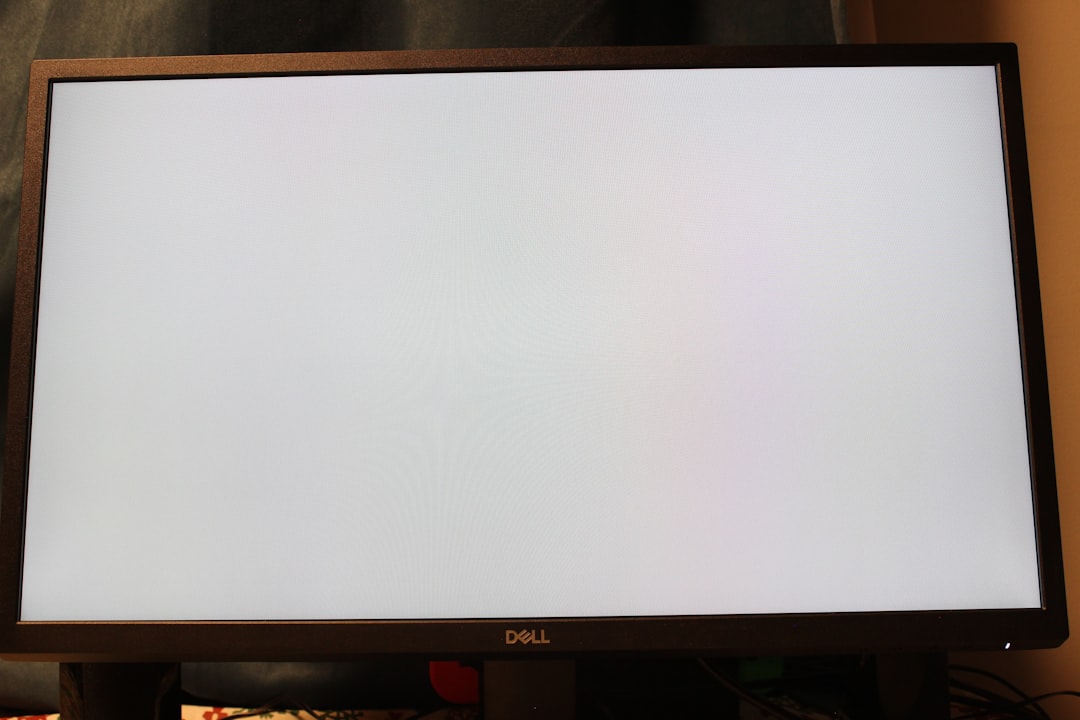
Step 7: Adjust Power Settings in NVIDIA Control Panel
Wanna squeeze out more performance and improve stability? You can tweak power settings!
- Right-click your desktop and open NVIDIA Control Panel.
- Go to Manage 3D settings.
- Find Power Management Mode, and set it to Prefer maximum performance.
This keeps your GPU running at full speed, reducing the chance of power-related errors.
If All Else Fails… Try Rolling Back
If the latest driver version is the problem, you can go back to a stable one.
- Open Device Manager.
- Expand Display adapters.
- Right-click on your NVIDIA 4080, select Properties.
- Go to the Driver tab and click Roll Back Driver.
Pick a version that was stable. Sometimes newer isn’t better—yet.
Helpful Tips to Prevent Kernel Errors in the Future
- Always update your drivers manually, not through third-party apps.
- Keep your BIOS and chipset drivers fresh.
- Enable Hardware-Accelerated GPU Scheduling in Windows 11 for more stable performance.
- Don’t overclock your GPU unless you’re sure it’s stable under load.
Final Thoughts
The NVIDIA RTX 4080 packs a big punch—but it also needs a bit of fine-tuning when it comes to drivers. Kernel errors are annoying but fixable with the right steps. Think of it like tuning a race car. Once it’s all aligned, you’re in for a smooth, ultra-high FPS ride.
Still seeing issues? Reach out to NVIDIA support or community forums. There are tons of users riding the same GPU train, and they love to help.

So grab your screwdriver, update that BIOS, and get ready to enjoy your 4080 the way it was meant to be used: fast, powerful, and error-free!
