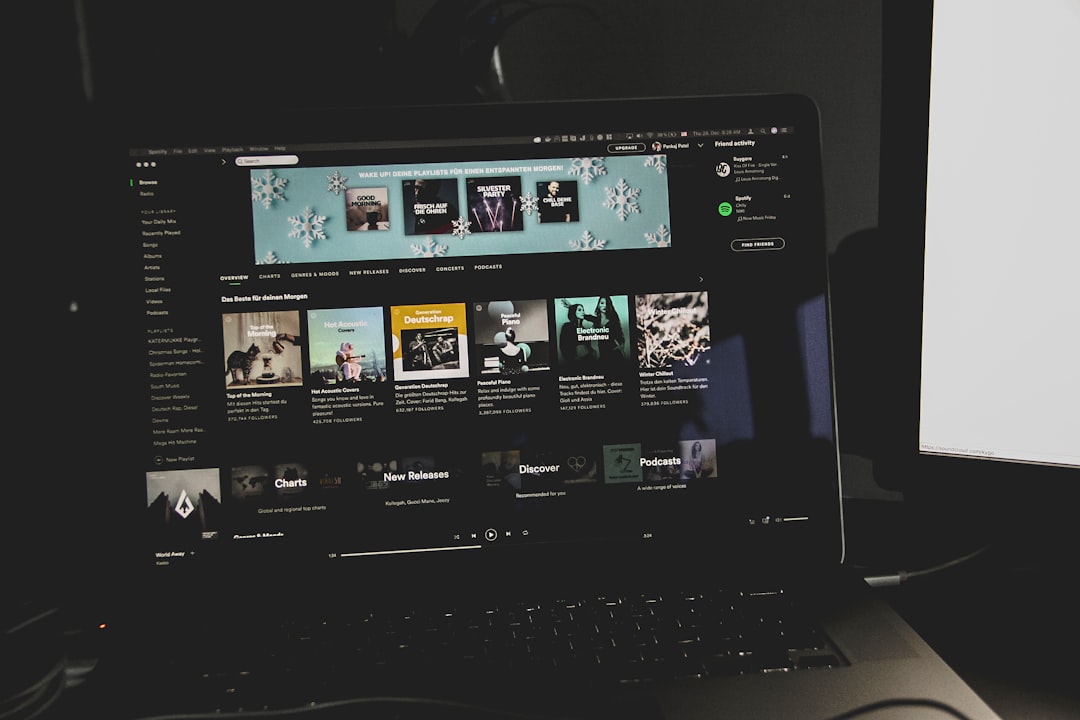If you’re like most VLC users, you love the simplicity of the player. It does everything — from playing high-res videos to handling audio tracks. But there’s one thing that drives people a little nuts.
Each time you play a new video or change tracks, VLC resizes the window based on the video’s resolution. Tiny video? Tiny window. Big video? Your screen is suddenly covered. It’s like VLC is trying to surprise you!
Good news: this can be fixed. Let’s walk through it together. It’ll be fun, easy, and no, you don’t need a software degree.
Why Does VLC Resize Itself?
VLC is a smart video player. Or at least, it tries to be.
By default, it reshapes the window to fit each video’s resolution. That could be fine if every video were the same size. But they’re not. And that makes VLC jump around like a popcorn kernel in a hot pan.
Whether you’re watching a movie marathon or listening to a playlist, this behavior gets annoying fast.
Let’s Stop VLC from Resizing
Fixing this is simpler than you might think. We’re going to change just one setting. Here’s how to do it:
- Open VLC Media Player.
- Go to the top bar. Click on Tools → Preferences. (Or just press Ctrl + P.)
- Look at the bottom left. You’ll see Show Settings. Make sure Simple is selected.
- Under the section Interface, click on Video.
- Uncheck the box that says Resize interface to video size.
- Click Save at the bottom.
That’s it. You’re done!
Now, no matter how gigantic or tiny your next video file is, VLC won’t play hopscotch with your window.
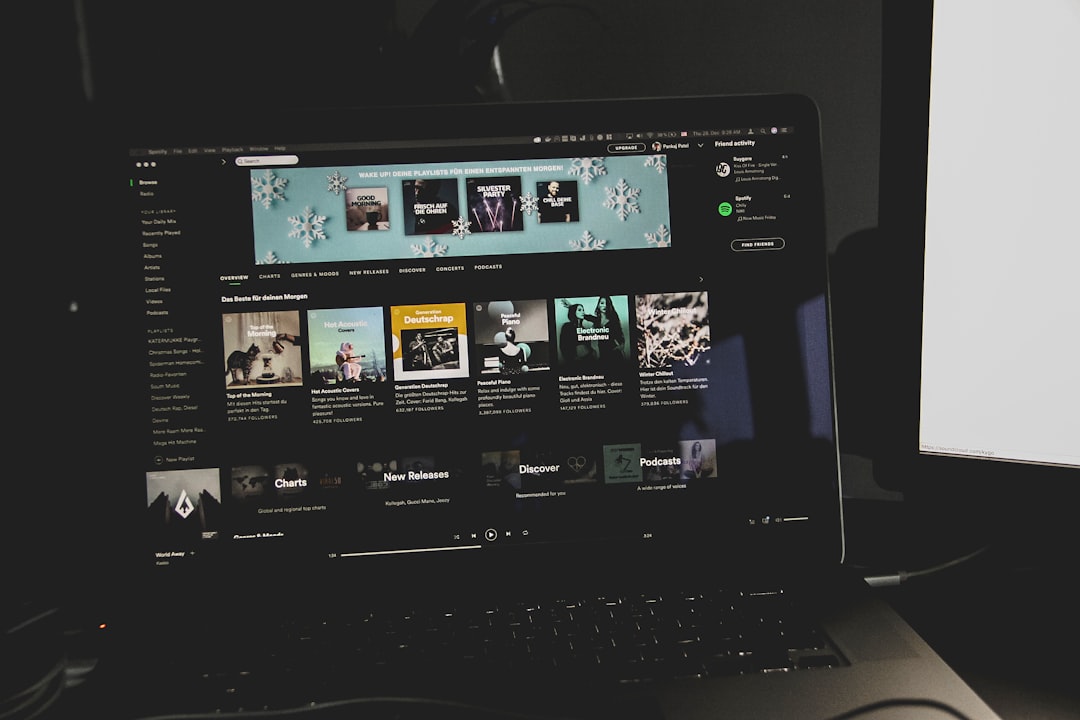
Bonus Tip: Lock in Window Size You Like
After unticking that auto-resize option, you might want to set a default window size. Something that’s just right for you.
Here’s a pro tip for that:
- Open a video that’s around your preferred size.
- Resize the VLC window manually to your liking.
- Close VLC. (Yes, really.)
- Now open another video. VLC should now remember that size for future videos.
VLC is polite like that — once you set a size, it usually sticks to it.
What About Fullscreen?
You might be wondering: will this affect how VLC behaves in fullscreen? Nope!
Fullscreen playback still works perfectly.
This fix only keeps the actual VLC window from bouncing around. You can still toggle fullscreen whenever you want with the F key or the double-arrow icon in the bottom-right corner.
Things to Watch Out For
While this fix works most of the time, there are a few odd apps or setups where VLC might still try to adjust. Here’s what to check if the resize issue returns unexpectedly:
- Make sure VLC didn’t reset your preferences after a crash or update.
- If you’ve set a playlist with mixed video resolutions, VLC might momentarily flicker. But it should stay the same size.
- Using dual monitors or virtual desktops? Window management can get quirky. Blame your computer, not VLC.
Still getting unexpected resizing? Try going back into preferences, and double-checking the “Resize interface to video size” box is unchecked.

Extra Settings Worth Exploring
Since you’re already in the settings, wanna explore some cool extras? These are totally optional but can make your life easier:
- Remember last played position – Keep your spot if you pause a movie and come back later.
- Hardware acceleration – Makes high-quality videos smoother and less laggy.
- Enable snapshots – Quick screenshots of what you’re watching.
You can find these in Tools → Preferences, and then explore each tab. Just make sure not to go too wild — one checkbox at a time!
When to Use Resizing (Yes, Sometimes It’s Handy!)
Okay, we’ve complained a lot about resizing. But let’s be fair — sometimes it’s useful!
If you’re editing or comparing resolution quality, auto-resize can show you exactly how big (or small) the video really is. It’s also useful when viewing strange aspect ratios or raw footage straight from a camera.
So, don’t forget where that setting lives. You might turn it back on someday. Who knows?
Shortcuts to Know
Before we wrap up, here are a few handy keyboard tricks in VLC:
- F – Turn fullscreen on/off.
- Spacebar – Pause/play.
- Ctrl + Q – Quit VLC quickly.
- Alt + → or ← – Skip forward or back.
The more you know, the smoother your VLC experience will be.
Final Words
VLC is amazing. It plays almost any file, it’s free, and it works on every platform. But that resizing quirk? Yeah, it had to go.
Now you’ve got the power. No more squashing windows. No more surprise resizing sessions. Just smooth, steady video watching — the way it should be.
So go ahead, fire up your next playlist or watch your favorite episodes back-to-back. VLC will stay put, right where it belongs.
And if anything feels off later, just hop back into settings and tweak it again. Easy peasy.
Happy watching!