The Windows 11 KB5054979 update is part of Microsoft’s ongoing release cycle to improve performance, enhance security, and fix previous bugs. However, like most cumulative updates, it can sometimes be tricky to install due to unexpected errors or conflicts. This article walks users through the process of successfully installing the KB5054979 update and covers practical solutions to help resolve the most common upgrade failures.
What is Windows 11 KB5054979?
KB5054979 is a cumulative update for Windows 11 that includes important security patches, system stability improvements, and minor UI refinements. It might also introduce support for new hardware capabilities or bolster Microsoft’s efforts in phishing protection and malware prevention. These updates are essential for keeping systems optimized and secure, especially in enterprise environments.
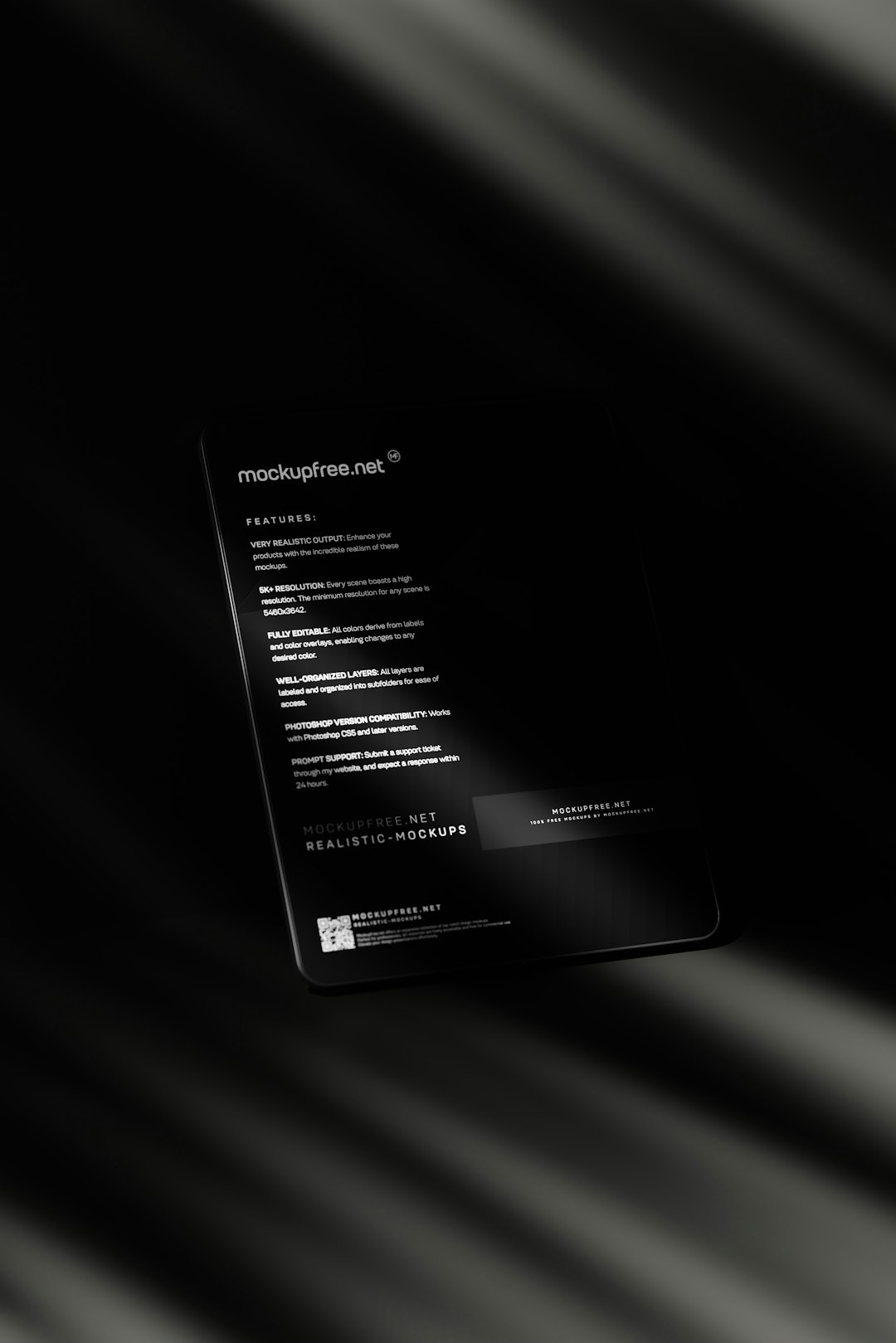
Before starting the installation, it’s recommended to make sure that your device meets all necessary requirements and has sufficient disk space to accommodate the update. It’s also wise to create a restore point in case you need to revert your system.
Step-by-Step Guide to Install Windows 11 KB5054979
-
Check for Updates Manually:
Navigate to Settings > Windows Update > Check for updates. The system will automatically locate the KB5054979 update. If it’s available, click Download & Install. -
Install from Microsoft Update Catalog:
If automatic updates don’t work or the update isn’t found, visit the
Microsoft Update Catalog.
Search for “KB5054979“, download the appropriate version for your system (e.g., x64, ARM64), and run the installer manually. -
Run the Windows Update Troubleshooter:
Sometimes, previous issues may interfere with the installation. Open Settings, navigate to System > Troubleshoot > Other troubleshooters, and run the Windows Update troubleshooter. -
Use Windows PowerShell (Advanced):
If needed, PowerShell can be used to force installation. Run PowerShell as administrator and use the command:
Install-WindowsUpdate -KBArticleID KB5054979 -AcceptAll -AutoReboot
This method requires the Windows Update PowerShell Module.
Common Update Failures and How to Fix Them
1. Error 0x800f081f
This error typically indicates missing system files or corrupt .NET components. To fix it:
- Run
sfc /scannowin Command Prompt as administrator to check and restore system files. - Use
DISM /Online /Cleanup-Image /RestoreHealthto repair components.
2. Compatibility Issues or Update Not Found
If Windows Update does not list KB5054979, your system may not yet be eligible or compatible.
- Ensure your device meets the minimum hardware requirements for this update.
- Check the Microsoft documentation to see if the update is being rolled out in phases.
3. Update Gets Stuck During Installation
Sometimes the progress bar freezes during installation, especially around 30% or 100%.
- Temporarily disable antivirus or firewall software.
- Restart the Windows Update service from the Services panel (
services.msc). - Clear the Software Distribution folder: Stop the Windows Update service, delete contents inside
C:WindowsSoftwareDistribution, and restart the service.
4. System Freezes or Fails to Boot After Update
Although rare, some users report boot failures following cumulative update installation.
- Boot into Safe Mode and uninstall the update via Control Panel > Programs > View Installed Updates.
- Use System Restore to revert to a working state.
- Update BIOS and graphics drivers to ensure compatibility.
Alternative Install Methods
If standard installation methods fail, users may consider:
- Media Creation Tool: Reinstall or upgrade Windows using the official tool from Microsoft while keeping personal files and apps.
- In-place Upgrade: Run the Windows 11 installer from an ISO and choose Upgrade this PC now.
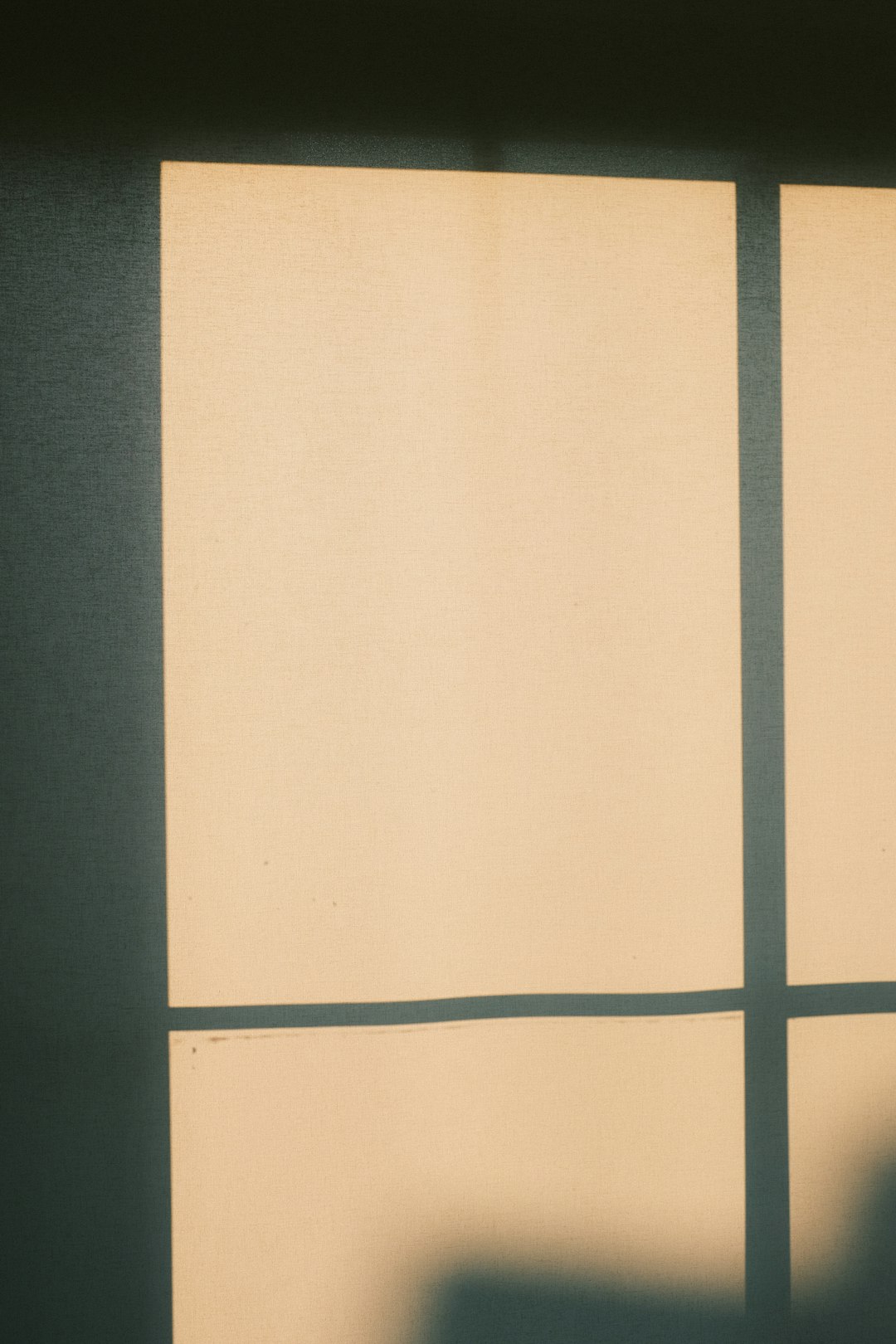
Tips to Avoid Update Problems in the Future
- Keep Driver Software Updated: Outdated drivers cause most compatibility issues with new Windows updates.
- Back Up Regularly: Creating a system restore point before every major update is a smart precaution.
- Ensure Stable Internet Connection: Many update errors occur due to incomplete download or connection interruption.
- Free Up Disk Space: Having at least 20 GB free reduces failure risk during update installation.
Final Thoughts
The KB5054979 update for Windows 11 is designed to improve overall user experience through patches and enhancements. While installation is usually straightforward, issues can occur due to missing files, outdated drivers, or hidden software conflicts. By following the above steps and understanding the error messages, users can resolve most update problems on their own without requiring advanced technical support.
For organizations and administrators, it’s important to test updates before deploying them across networks to mitigate risks of mass failure. Staying proactive and maintaining system health is the best way to ensure smooth updates going forward.
Frequently Asked Questions (FAQ)
- What is the purpose of the KB5054979 update?
- This update provides cumulative fixes to bugs, security vulnerabilities, and performance optimizations for Windows 11.
- Why is KB5054979 not showing up in Windows Update?
- The update may be rolled out gradually or your system might not meet specific requirements. You can manually install it from the Update Catalog.
- Can an antivirus block the update from installing?
- Yes. Some antivirus software can interfere with the update process. It is recommended to temporarily disable it during installation.
- Is it safe to delete the Software Distribution folder?
- Yes, as long as you stop the Windows Update service first. This can fix stuck updates without harming your system.
- How can I uninstall the update if it causes issues?
- You can go to Control Panel > Programs > View Installed Updates, locate KB5054979, and select Uninstall.
