Managing data and staying updated with key metrics has become a fundamental part of running a business or project. Instead of manually pulling data and compiling it into reports, why not automate the process? If you’re comfortable using Python, you can create powerful scripts that generate and send email reports at regular intervals. Pair that with the reliability of cron jobs, and you have a seamless automation system. In this article, you’ll learn how to schedule automated email reports using cron jobs and Python.
Why Automate Email Reports?
Automated email reporting saves you hours of manual work while ensuring timely data delivery to stakeholders. Be it daily sales figures, weekly progress updates, or monthly analytics reports, automation increases efficiency and consistency.
Here are a few key advantages:
- Time-saving: No need to compile and send reports manually.
- Error reduction: Automated scripts minimize the risk of human error.
- Timeliness: Reports go out exactly when they should.
- Scalability: Can easily be scaled to provide reports for multiple users.
Tools You’ll Need
To build this automation system, you’ll need:
- Python: To create, format, and send the report.
- Cron: A time-based job scheduler available on Unix-like systems (Linux, macOS).
- Email service: Using SMTP to send emails (e.g., Gmail’s SMTP server).
Step 1: Create a Python Script to Generate and Send the Report
Let’s begin by building the Python component. This script will generate some report content and send an email.
import smtplib
from email.mime.text import MIMEText
from email.mime.multipart import MIMEMultipart
# Email configuration
sender_email = "your_email@example.com"
receiver_email = "recipient@example.com"
password = "your_password"
# Create the email content
message = MIMEMultipart("alternative")
message["Subject"] = "Automated Report"
message["From"] = sender_email
message["To"] = receiver_email
# Insert actual report data here
report_content = "This is your automated report.\n\nEverything is working as expected!"
part = MIMEText(report_content, "plain")
message.attach(part)
# Set up the SMTP server
with smtplib.SMTP_SSL("smtp.gmail.com", 465) as server:
server.login(sender_email, password)
server.sendmail(
sender_email, receiver_email, message.as_string()
)
This is a very basic example. In real scenarios, the report_content would probably be generated dynamically using analytics libraries like pandas, matplotlib, or data from SQL databases.
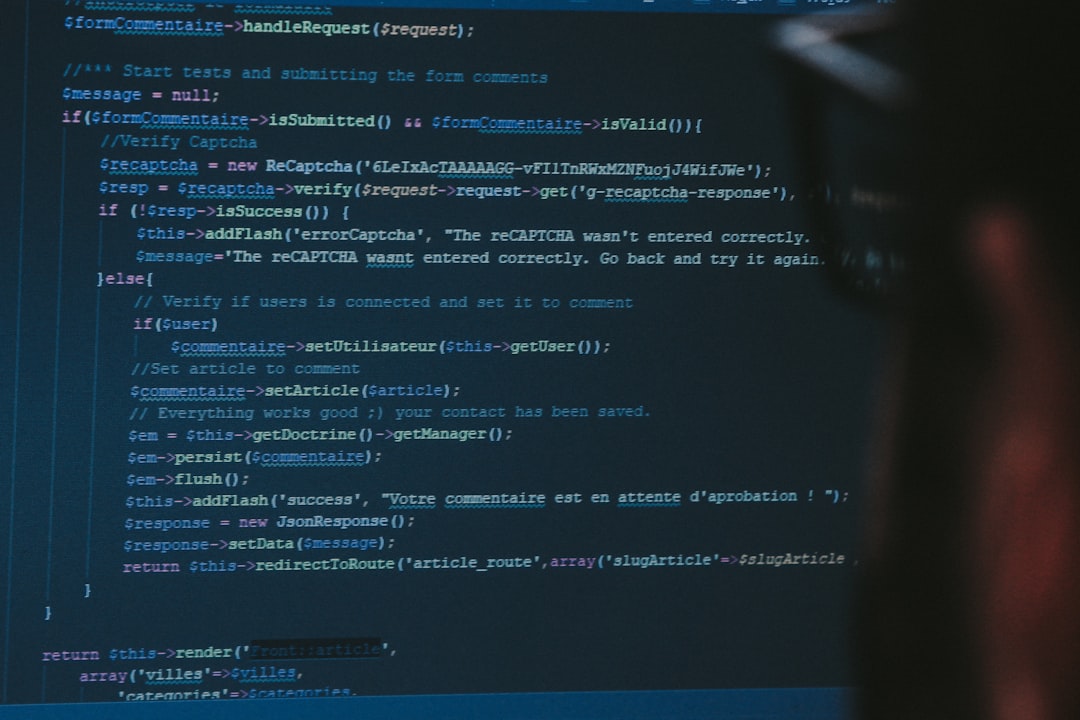
Step 2: Test the Script Manually
Before automating it through cron, you should execute the script manually to ensure that it works as expected: generates the correct content and sends an email to the intended recipient.
$ python3 email_report.py
Check your inbox! If you received the email, you’re all set to move on.
Step 3: Schedule the Script Using Cron Jobs
Cron is a Unix utility for scheduling tasks to run automatically at specified intervals. To use cron, you must add your Python script to the system’s crontab.
Open your crontab file for editing:
$ crontab -e
Now, let’s say you want the report emailed every day at 8:00 AM. Add the following line:
0 8 * * * /usr/bin/python3 /path/to/your/email_report.py
Let’s break that down:
- 0 8 * * *: Schedule to run at 8:00 AM every day.
- /usr/bin/python3: Full path to your Python interpreter.
- /path/to/your/email_report.py: Full path to your Python script.
Make sure the script is executable and paths are correct. You can verify cron’s output by logging or redirecting stdout/stderr to a file:
0 8 * * * /usr/bin/python3 /path/email_report.py >> /path/report_log.txt 2>&1
And that’s it! Your email report will now be sent automatically every morning at 8:00 AM.
Step 4: Use Environment Variables for Sensitive Data
Never hardcode passwords or sensitive information in your Python script, especially if it’s on a multi-user system or version-controlled. Use environment variables instead.
import os
password = os.environ.get("EMAIL_PASSWORD")
Before running your cron job, make sure the environment variable is set. In some cases, adding it directly to the crontab can work:
EMAIL_PASSWORD=your_real_password
0 8 * * * /usr/bin/python3 /path/email_report.py
Alternatively, source it from a .env file or include an export line in a shell script that cron runs first.
Step 5: Incorporate Dynamic Report Content
Now that you have the infrastructure in place, let your creativity shine. Here are a few ideas for dynamic content:
- Sales reports: Pull data from your SQL database and summarize sales.
- Web traffic: Use Google Analytics API to gather and analyze traffic data.
- Performance metrics: Pull logs from monitoring tools and check uptime, speed, or server usage.

You can use libraries like pandas to process data, matplotlib or Plotly to create charts, and even attach those charts to the email as images.
Tips for Reliable Email Delivery
When sending automated emails regularly, you should follow these best practices:
- Avoid spam filters: Use correct headers, avoid aggressive messaging, and use verified sender addresses.
- Use App Passwords: If you’re using Gmail and two-factor authentication, generate an App Password for your script.
- Enable logs: Redirect logs to a file to keep track of failures and successes.
- Consider using a third-party email API: Services like SendGrid, Mailgun, or Amazon SES offer better reliability and tracking.
Troubleshooting Cron Jobs
If your script doesn’t run as expected via cron but works from the terminal, consider the following:
- Environment paths: Cron doesn’t load your user’s full environment. Always use full paths.
- Permissions: Make sure scripts and files can be accessed by the user running the cron job.
- Error logs: Check cron logs or redirect output to a log file for debugging.
Conclusion
By automating your email reports with Python and cron jobs, you eliminate manual work and create a system that keeps your stakeholders informed without your constant involvement. Whether it’s a quick daily summary or a detailed analytics report, this approach is versatile and powerful.
Start simple, and scale as needed. Once you’ve mastered cron and added dynamic content to your Python reports, you’ll wonder how you ever lived without it.
Now go forth and make your inbox smarter!
