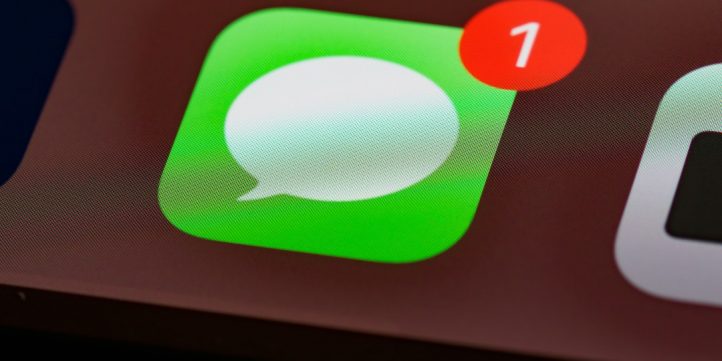
Setting up your email correctly on your iPhone ensures you stay connected, organized, and productive whether you’re using the latest iPhone 15 Pro or an older model running iOS 18. In 2025, email clients and iOS have only become more integrated and user-friendly—but a little guidance never hurts. Whether you’re using Gmail, Outlook, Yahoo, iCloud, or a custom IMAP/POP email account, this step-by-step guide will walk you through the entire setup process with clarity and simplicity.
Getting Started: Preparing for Email Setup
Before diving into the setup, make sure you have the following information ready:
- Your email address and password
- Two-factor authentication methods if applicable
- Incoming and outgoing mail server details (for custom and enterprise accounts)
Now that you’re prepped, let’s get started with how to add different email accounts to your iPhone.
Step-by-Step Guide for Adding an Email Account on iPhone (iOS 18)
iOS 18 has made email setup easier with a revamped interface in the Settings app. Follow these steps to get started:
- Open Settings on your iPhone.
- Scroll down and tap on Mail.
- Tap Accounts > Add Account.
- Select your email service provider (e.g., Gmail, Outlook, Yahoo).
- Enter your login credentials and follow on-screen prompts.
Depending on the provider, iOS 18 will automatically configure most settings, but let’s take a closer look provider by provider.
1. Gmail (Google Mail)
Adding a Gmail account is a breeze thanks to built-in support by Apple. Here’s how:
- Tap Google when choosing your provider.
- Enter your Gmail address and tap Next.
- Enter your password and tap Next.
- Complete two-step verification if enabled.
- Choose what content to synchronize (Mail, Contacts, Calendars, Notes).
- Tap Save.
Your Gmail will now appear in the iOS Mail app. You can also use the official Gmail app if you prefer Google’s native interface.

2. Outlook (Microsoft)
For those who use Microsoft services like Outlook.com, Office365, or Microsoft Exchange:
- Select Outlook.com from the list of email providers.
- Sign in using your email and Microsoft account password.
- Two-factor authentication may be required using Microsoft Authenticator or SMS.
- Allow iOS to access your account.
- Select your sync preferences and hit Save.
Microsoft Exchange and workplace emails might require additional configurations like server settings or mobile device management approval. If you’re unsure, check with your IT administrator for details.
3. Yahoo Mail
Setting up Yahoo is as intuitive as Gmail or Outlook:
- Choose Yahoo from the provider list.
- Enter your full Yahoo email address and password.
- Authenticate via Yahoo’s two-step verification if enabled.
- Confirm what you’d like to sync.
- Tap Save.
Yahoo users appreciate the simple UI and fast sync with the iOS default Mail app. Like with Gmail, a separate Yahoo Mail app is also available in the App Store.
4. iCloud Mail
If you’re fully integrated into the Apple ecosystem, adding your iCloud email is likely already done via your Apple ID. If not:
- Go to Settings > [Your Name] > iCloud.
- Make sure Mail is toggled to ON.
- If prompted, create an iCloud email address (e.g., yourname@icloud.com).
- Your iCloud mail will now be available in the Mail app.
iCloud offers seamless integration with other Apple apps like Notes, Calendar, and Contacts.
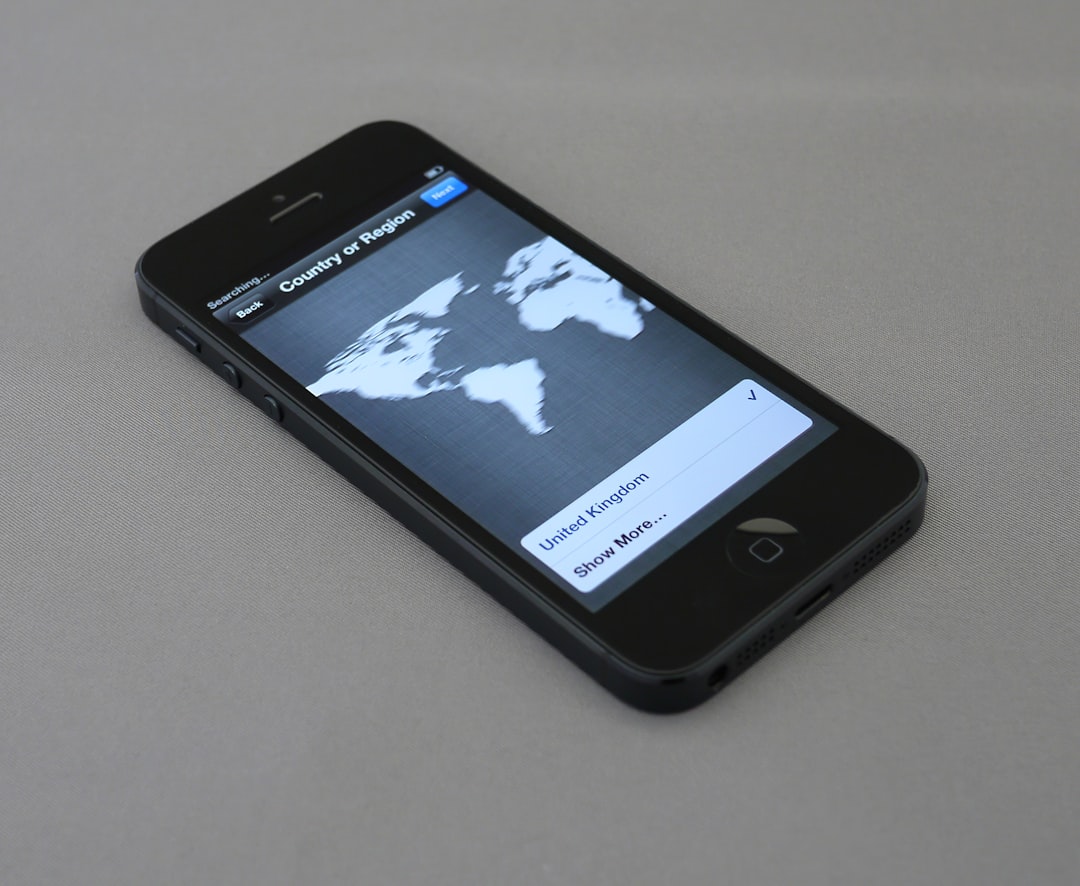
5. Custom Email (IMAP/POP)
For business, education, or custom domain emails, you might need to set up your email manually using IMAP or POP protocols:
- Tap on Other under the “Add Account” section.
- Select Add Mail Account.
- Enter your:
- Name
- Email address
- Password
- Account description
- Tap Next.
- Select IMAP or POP (IMAP is recommended for better syncing).
- Enter Incoming Mail Server and Outgoing Mail Server details (check with your provider).
- Verify settings and tap Save.
If all details are correct, your custom mail account should now appear in the Mail app with full synchronization features.
Troubleshooting Common Issues
Sometimes, even simple setups can hit a snag. Here are common problems and solutions:
- Authentication Failed: Double-check your credentials or re-enable app-specific passwords if using 2FA.
- Cannot Connect to Server: Verify server settings; ensure network/Wi-Fi is stable and VPN is not filtering connections.
- Mail Not Syncing: Reboot your iPhone or remove and re-add the account.
If your problems persist, the Apple Support forums and help.apple.com offer up-to-date step-by-step diagnostics.
Pro Tips to Optimize Your Email Experience
Improve your productivity with these advanced iPhone Mail tips in 2025:
- Use Focus Modes to filter notification alerts from email apps.
- Siri Suggestions appear in Mail to highlight urgent messages.
- Smart Search helps you find attachments, dates, or senders faster than ever.
- Customize your Mail swipe actions under Settings > Mail > Swipe Options.
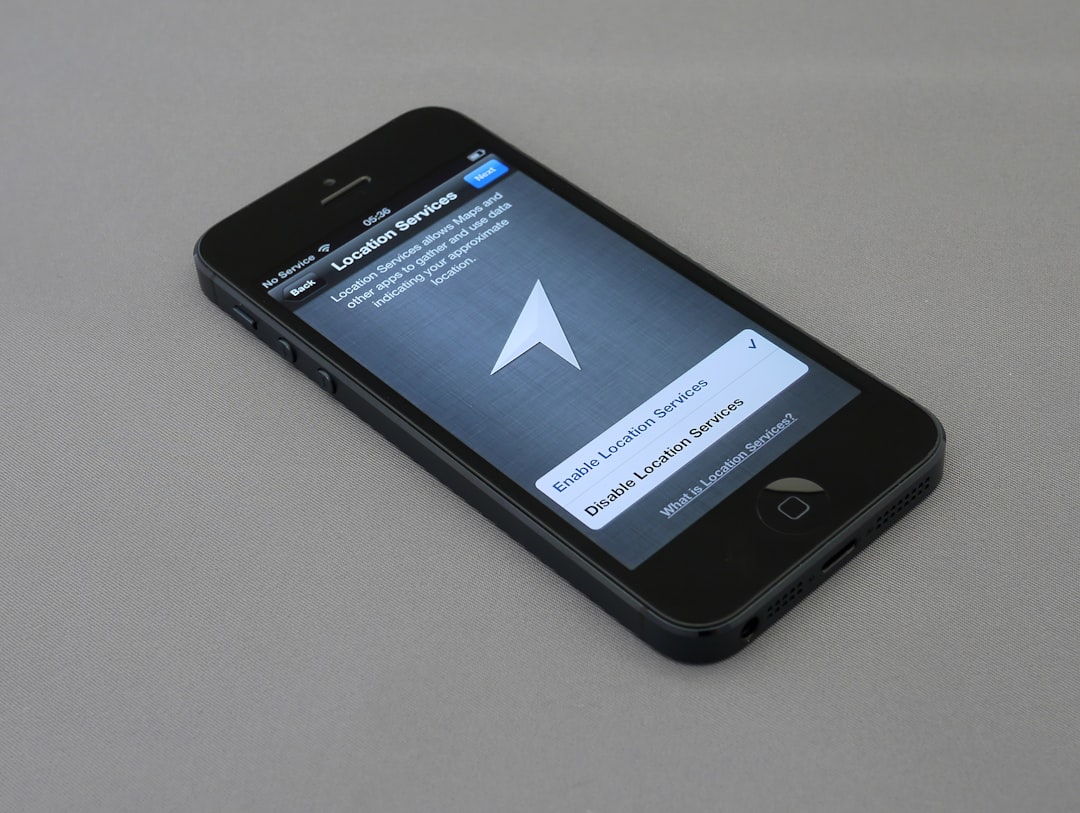
Final Thoughts
By following this guide, you’ll be well on your way to having a fully integrated email experience on your iPhone. Whether you’re managing a single personal Gmail account or juggling multiple business and custom inboxes, iOS 18 offers the functionality and flexibility to handle it with ease.
Remember to keep your email apps up to date, enable security features like Two-Factor Authentication, and regularly check your settings to avoid disruptions.
Now that you’re all set, happy emailing!
