
For website owners using WordPress, managing site data is a crucial part of maintaining a sustainable and secure web presence. Whether you are planning to migrate your website to a new host, back up your content, or simply move posts between sites, knowing how to export and import WordPress data using XML files is vital. XML (Extensible Markup Language) is the standard format WordPress uses for data transfers and backups, offering a structured, flexible way to manage your content with minimal hassle.
What Is a WordPress XML File?
A WordPress XML file is a special type of file that includes your website content, such as posts, pages, categories, tags, custom post types, comments, media files (in reference, not actual files), and metadata. It’s created when you export your site’s content using the built-in WordPress Export tool. This XML format is also known as a WXR (WordPress eXtended RSS) file.
The XML file is not designed for design or layout elements like plugins, themes, or settings. Instead, it focuses exclusively on content data. This makes it ideal for content transfer while maintaining flexibility across different WordPress installations.
Why Export and Import WordPress Data?
The export/import functionality has numerous advantages:
- Site Migration: Moving your site to a new domain or hosting environment.
- Selective Content Transfer: Export specific content such as posts or pages rather than the entire site.
- Backup: Create an XML copy for safety in case of data loss.
- Development Testing: Move real content to a staging site for testing themes, plugins, or updates.
How to Export WordPress Website Data Using XML
- Login to Your WordPress Dashboard
- Navigate to Tools > Export
- Select What to Export:
- All content – Includes posts, pages, comments, custom fields, terms, menus, and custom posts.
- Posts – Only blog posts.
- Pages – Only static pages.
- Custom Content – Filter content by authors, date range, or categories.
- Click the “Download Export File” Button
This action downloads an XML file to your local computer. Depending on the size of your site and the selected content, the file might be several megabytes large. This file is the master copy you can use for importing into another WordPress site.

How to Import WordPress XML Files
Once you’ve exported your data, importing it into another WordPress site is straightforward. Here’s how:
- Log in to the Target WordPress Website
- Go to Tools > Import
- Choose “WordPress” from the List of Importers
- Install Importer Plugin if Prompted
- Upload the XML File You Exported
During the import process, you’ll have the option to:
- Assign authors: You can assign imported content to an existing user or create a new one.
- Download media attachments: If checked, WordPress will attempt to fetch images and other media referenced in the XML file from the original source site.
After configuration, click Submit to begin the import. The larger the XML file, the longer the process can take. Once finished, you will see a success message showing that the data has been properly imported.
Things to Consider During Export/Import
- Media Files: The XML file only contains references to media files, not the media themselves. Ensure the original media files are still hosted online or in the same server paths for successful transfer.
- Large Sites: If your website is large, consider breaking it into sections using filters, or use advanced tools like WP All Export or WP Migrate for more robust solutions.
- File Size Limits: Hosting providers may impose restrictions on file upload size. If you encounter such limits, consider adjusting the php.ini settings or reach out to your host support for alternatives.
Plugins That Can Enhance XML Export/Import
While WordPress comes with a native exporter and importer, several plugins offer more advanced options:
- WP All Export / WP All Import: Offers custom fields, WooCommerce data handling, and drag-and-drop interfaces.
- All-in-One WP Migration: Supports more comprehensive migration including themes, plugins, and even widgets.
- Duplicator: Allows full-site cloning, great for staging or backups.
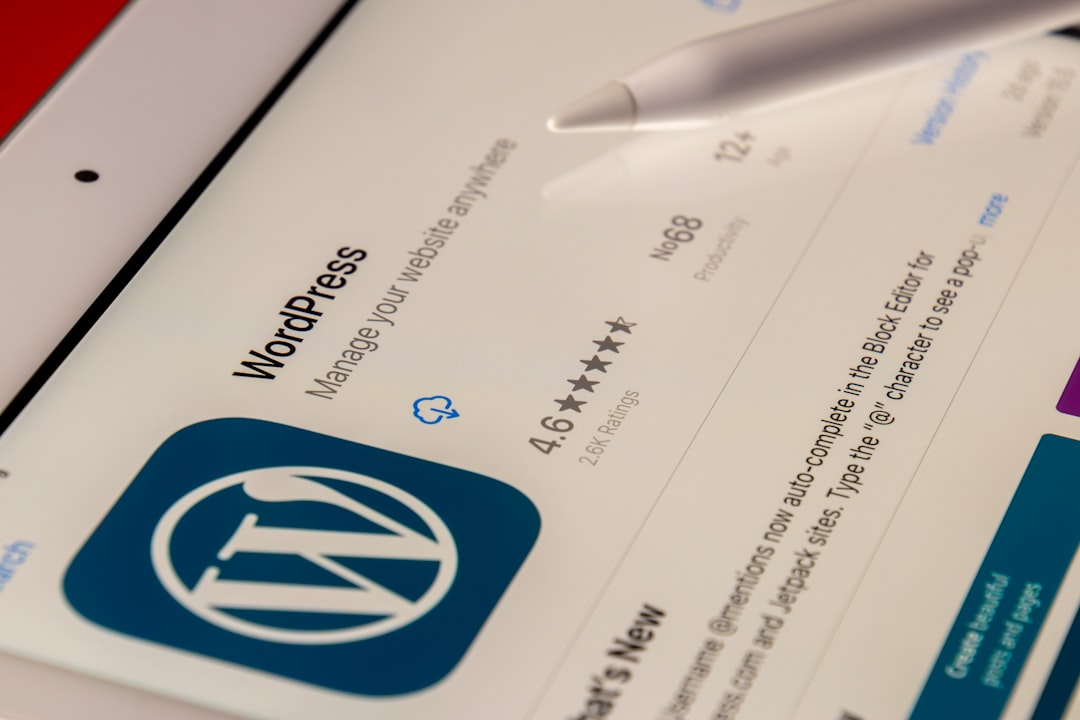
Common Export/Import Issues and Fixes
- Timeout Errors: Usually a sign that the XML file is too large. Consider breaking content into smaller exports.
- Missing Images: This usually occurs when the “Download and import file attachments” box isn’t checked or the original image URLs are inaccessible.
- Duplicate Content: Repeated importing of the same XML can result in duplicates. Use plugins like WP All Import to better control imports.
- Incomplete Imports: Ensure server limits such as memory and execution time allow for larger operations.
Best Practices for XML Export and Import
To ensure a smooth export and import process, follow these guidelines:
- Always Backup: Create a full site backup before starting the import process.
- Update WordPress: Both source and target sites should be running the same version to prevent compatibility issues.
- Test in Staging: Before migrating a large amount of content, practice in a staging environment.
- Check Permalinks: After import, ensure links and media display correctly. Re-save your permalink settings if needed.
Conclusion
Using XML files for WordPress export and import streamlines the process of content transfer across websites. Whether you’re moving to a new domain, backing up your data, or working on a staging site, mastering this workflow is essential for any WordPress administrator. While the native WordPress tools offer a reliable foundation, you can always elevate your approach using third-party plugins for larger and more complex sites. Keep in mind compatibility, media references, and best practices, and make routine backups part of your workflow to avoid future headaches.
Frequently Asked Questions (FAQ)
- Q: Can I use XML export/import to move themes and plugins?
A: No, the XML file only exports content (posts, pages, etc.). For themes and plugins, use migration plugins like All-in-One WP Migration. - Q: Is it possible to export only specific categories or tags?
A: Yes, the WordPress Export tool allows filtering by author, date, and category. - Q: What happens if the image URLs in the XML file aren’t accessible?
A: WordPress won’t be able to download and attach them to the media library. This results in posts with missing images. - Q: What if my file is too large to upload?
A: Consider splitting the export into smaller parts, or change your PHP file upload limits in php.ini or via your hosting provider. - Q: Can I export and import WooCommerce product data using XML?
A: Not effectively with the default exporter. Use plugins like WP All Export/Import that support WooCommerce fields.
