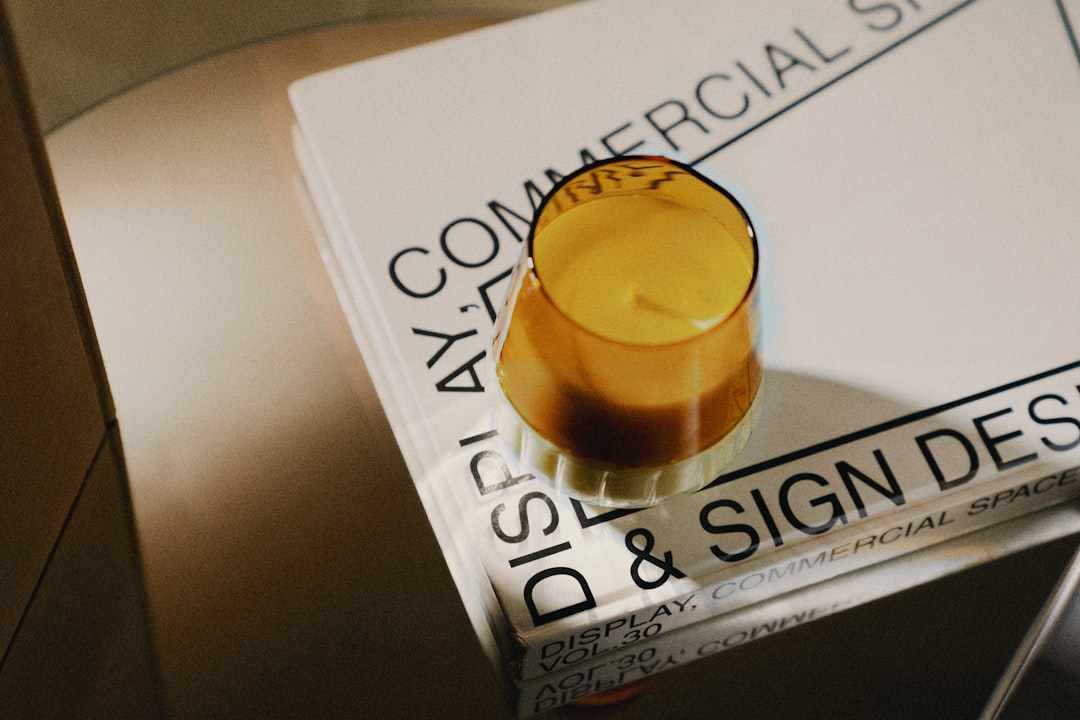In 2025, Rogers email continues to be a widely used service among Canadians for both personal and professional communication. However, like any online service, users may occasionally face login issues that can disrupt access to their emails. Understanding the causes behind these problems and knowing how to troubleshoot them efficiently can save a considerable amount of time and frustration.
This article explores the most common login issues experienced by users of Rogers email and provides proven solutions to fix them. From password errors to security updates and browser glitches, here’s a comprehensive guide to resolving Rogers email access problems in 2025.
1. Common Causes of Rogers Email Login Issues
Many users experience email login trouble due to a few recurring reasons. Understanding these can be the first step toward a smooth resolution.
- Incorrect Username or Password: Typos or forgotten credentials remain the number one reason users are locked out of their accounts.
- Two-Factor Authentication (2FA) Conflicts: With 2FA becoming mandatory across more accounts, users may be facing trouble receiving security codes or verifying their identity.
- Browser Compatibility Issues: Changes in browser extensions or cache data can cause the Rogers email page to load improperly or fail to respond during login attempts.
- Outdated Bookmarks: Some users still attempt to access Rogers email via old bookmarked URLs that are no longer supported.
- Server-Side Problems: Occasionally, login issues may be due to Rogers server outages, especially during updates or maintenance windows.
2. Step-by-Step Fixes for Rogers Email Access Issues
When a login issue arises, following a proven troubleshooting method can help determine the root cause and resolve the problem quickly.
2.1 Verify Username and Password
Double-check the accuracy of credentials. Rogers email is now accessed via www.rogers.com/webmail and uses the same username/password as your MyRogers account. If the password is forgotten:
- Click the “Forgot Password?” link on the login page.
- Follow the prompts to reset your password via SMS, security questions, or email verification.
If you use a password manager, ensure it has stored the updated credentials. Also, confirm there is no auto-fill error injecting outdated information.
2.2 Clear Your Browser Cache and Cookies
Browsers save cached data to make websites load faster, but outdated or corrupted cache can interfere with current site functionality.
- Open the settings on your browser (Chrome, Firefox, Safari, or Edge).
- Navigate to Privacy & Security, then choose Clear Browsing Data.
- Clear Cache, Cookies and Site Data for at least the last 7 days.
Close the browser afterward and try logging in again through a fresh tab.
2.3 Update Your Browser and Disable Extensions
Outdated browsers or problematic extensions may block certain scripts required for the Rogers login page to operate correctly.

- Update your browser to the latest version available.
- Temporarily disable browser extensions, particularly ad blockers and password managers.
- Try accessing Rogers email in Incognito Mode or a different browser.
If the email loads in an incognito window, one of your extensions is likely causing the issue. Enable them one by one to identify the culprit.
2.4 Resolve Issues with Two-Factor Authentication
As of 2025, Rogers has enforced 2FA for added security. Failure in this system may prevent you from completing the login process.
- Make sure your registered phone or backup email is accessible.
- Check spam folders if you’re not receiving verification codes.
- If codes are still not arriving, visit the MyRogers Account Security section to update or verify your recovery information.
For persistent issues, contact Rogers customer support to manually verify your identity and reset 2FA settings.
2.5 Check for Scheduled Maintenance or Outages
Sometimes login issues may arise from the server side. Rogers maintains a Service Status page for real-time network alerts and scheduled maintenance.
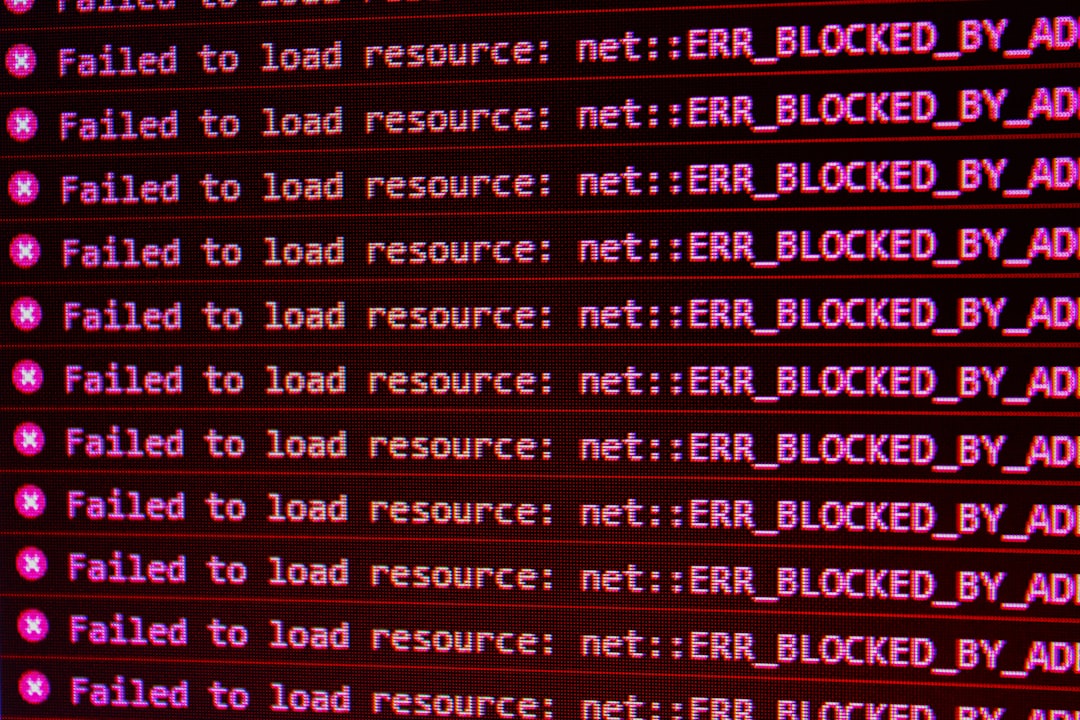
If the server is down or under maintenance, the best course of action is to wait and retry after a few hours.
2.6 Use the Rogers Yahoo Mail App
For mobile users, Rogers webmail is powered through Yahoo’s platform. If browser access fails, try the Yahoo Mail app instead. It can provide quick access without browser-related complications.
- Download the Yahoo Mail app on Android or iOS.
- Log in using your Rogers email address (e.g., user@rogers.com) and your MyRogers password.
3. Additional Tips and Best Practices
- Use a Secure Browser: Avoid logging in on public or untrusted devices and always use updated software.
- Avoid Public Wi-Fi: For added security, log in from trusted networks when accessing email accounts.
- Bookmark the Correct URL: Ensure you are visiting https://www.rogers.com/webmail and update any outdated bookmarks.
- Backup Important Emails: In case of long-term access issues, backup critical emails using Outlook or a mail client with IMAP access.
Frequently Asked Questions (FAQs)
- Q1: Why can’t I log into my Rogers email after changing my password?
- A: After a password change, it might take a few minutes to sync across devices. Also, clear your browser’s cache to prevent stored login errors from interfering.
- Q2: Is Rogers email still powered by Yahoo?
- A: Yes, as of 2025, Rogers email operates through the Yahoo Mail platform. The backend infrastructure and layout are managed by Yahoo, making their app compatible.
- Q3: How do I update my recovery options for Two-Factor Authentication?
- A: Log into your MyRogers account and navigate to the Account Settings or Security section. From there, you can add or edit email and phone recovery options.
- Q4: Can I use Rogers email on Outlook or Apple Mail?
- A: Absolutely. Use IMAP settings provided by Rogers on their support page. Ensure you use the full email address (username@rogers.com) during setup and verify security settings.
- Q5: What do I do if I’m locked out of my Rogers account completely?
- A: If self-reset options don’t work, contact Rogers support at 1-888-764-3771 or via online chat. Prepare identity-verifying information such as account number, billing address, and last known password.
Dealing with login issues on Rogers email can be frustrating, but with the right steps, they can be easily overcome. Whether the issue lies in credentials, browser settings, 2FA roadblocks, or platform-specific quirks, these troubleshooting methods offer effective solutions for restoring access quickly in 2025.