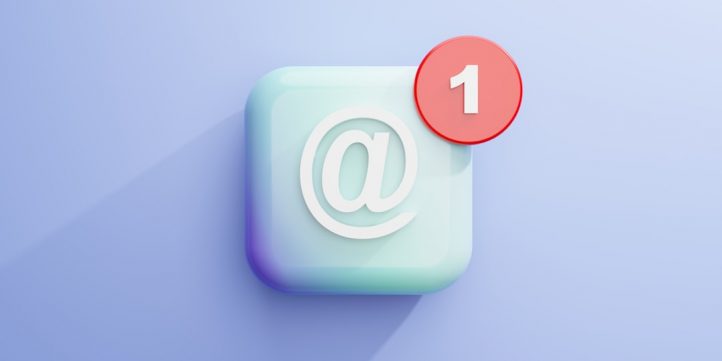
Jira is a powerful project management and issue-tracking tool widely used by software development teams and agile organizations. One vital feature of Jira is its ability to send email notifications to users to alert them about issue updates, changes, comments, and more. However, when users claim they aren’t receiving emails or there’s a need to audit communication, understanding and accessing Jira’s email logs becomes critical. This guide provides a comprehensive walkthrough for both administrators and users to access and interpret Jira email logs effectively.
Why Email Logs Matter in Jira
Jira’s email notification system is essential for keeping teams up to date. When emails go missing, are delayed, or are sent incorrectly, it can cause confusion, missed deadlines, or duplicated efforts. That’s where email logs come into play—they help in tracking the delivery, failure, or queuing of emails generated by Jira.
Email logs provide visibility for troubleshooting email delivery issues. Admins can use them to pinpoint whether a notification was sent, to whom, and if there were any errors during delivery.
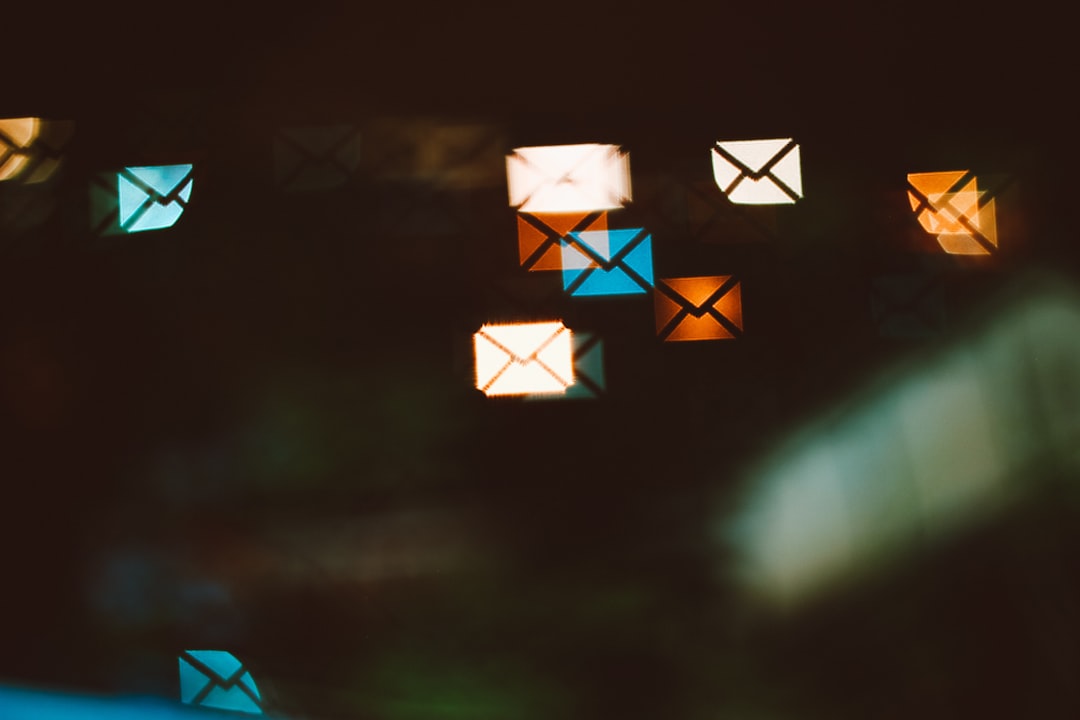
Where to Find Jira Email Logs
1. For Jira Server and Data Center
In Jira Server or Data Center instances, email logs aren’t available through the standard UI. Instead, admins need direct access to the system files.
- Log Location: Jira email activity can be found in the atlassian-jira.log file located in the Jira home or log directory.
- Typical Path: $JIRA_HOME/log/atlassian-jira.log
To search for email entries, admins can use the following command:
grep -i 'email' atlassian-jira.log
2. For Jira Cloud
Unlike Jira Server, Jira Cloud provides email audit logs through the admin interface, but with limited detail. However, Atlassian has made efforts to improve the audit experience.
- Navigate to Jira Settings > System > Audit Log
- Use filters like “Notifications,” “Emails,” or “Changes Made” to narrow down your search.
For more granular email traceability, admins can use third-party add-ons available on the Atlassian Marketplace such as:
- Email This Issue
- Notification Assistant for Jira
- Audit Log Enhancer
How to Understand Email Log Entries
When you access the log files or audit data, understanding what each part means is crucial for effective troubleshooting. Below are common elements in Jira email logs:
- Timestamp: The date and time the email event was triggered.
- Recipient: The email address of the user Jira attempted to notify.
- Subject: The subject line of the email, often correlating with issue keys like “Project-123 updated.”
- Status: Whether the email was queued, sent, skipped, or failed.
- Error Message: If failed, a system-generated explanation (e.g., SMTP connection timeout or invalid recipient address).
Sample Log Entry (Server Version)
2024-04-22 10:34:12,765 Thread-14 INFO ServiceDelegateImpl Sending mailitem To='user@example.com' Subject='[Project-234] Issue Updated' Type='mail' Id='98347'
From this, you can determine that the email was dispatched to user@example.com regarding Issue ID Project-234.
Common Email Issues and Their Causes
Several common issues can arise in Jira’s email system. Knowing how to identify them in the logs is key.
- Email Not Sent: Possible reasons include missing notification schemes, user settings disabling notifications, or broken event triggers.
- Email Sent but Not Received: Often due to spam filters, firewalled email servers, or incorrect user email addresses.
- Repeated Delivery Failure: SMTP server down, wrong configuration, or expired login credentials in outgoing mail settings.
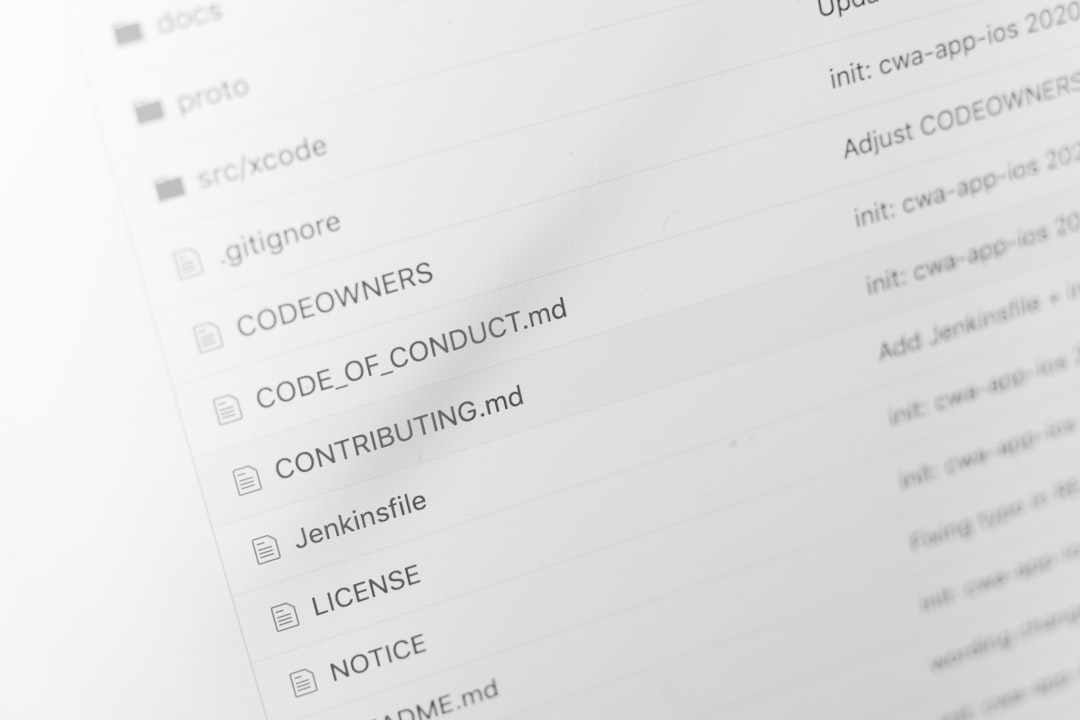
Best Practices for Admins
To minimize issues and improve traceability of email activities, admins should adopt the following practices:
- Regularly Monitor Logs: Keep an eye on daily logs to detect anomalies or repeating errors early.
- Configure Notification Schemes Properly: Ensure your projects have properly set notification schemes where roles align with recipients.
- Validate Email Settings: Ensure the SMTP configuration is up-to-date and tested regularly.
- Use Add-Ons Where Needed: If you require extended capabilities beyond Jira’s built-in logs, consider reliable Marketplace apps.
Tips for End Users
Though system-level email tracking is reserved for admins, users can do basic troubleshooting by reviewing their personal settings.
- Check Email Address: Go to Profile Settings > Email to ensure the correct email address is set.
- Review Notification Preferences: Navigate to Profile Settings > Notifications and confirm which activities trigger notifications.
- Check Spam/Junk Folder: Jira emails are sometimes mistakenly redirected.
Using REST API to Access Email Events (Advanced)
Advanced admins can use Jira’s REST API to extract notification-related activity.
GET /rest/api/3/issue/{issueIdOrKey}/changelog
This endpoint lists a changelog for a particular issue, through which admins can determine if a change should have triggered an email, thus providing indirect confirmation.
Conclusion
Understanding and accessing Jira email logs doesn’t have to be daunting. Whether you’re using Jira Cloud or Jira Server/Data Center, the tools and methods described here enable users and administrators to track, verify, and troubleshoot all types of notification-related activities. With proper monitoring and by applying best practices, email system failures can be significantly reduced, ensuring more seamless communication across the software development lifecycle.
Frequently Asked Questions (FAQ)
- Q: Can regular users access detailed email logs in Jira?
A: No, detailed logs are typically only accessible by Jira administrators with system-level access. - Q: Where are the email logs located in Jira Data Center?
A: They’re usually found in the atlassian-jira.log file located inside the Jira home directory’s log folder. - Q: How long are email logs retained in Jira?
A: Log retention depends on your system configuration, but typically logs are kept for several days to weeks depending on log rotation policies. - Q: What tools can help me view or manage Jira Cloud email logs?
A: While basic insights are available via the Jira UI, tools like Email This Issue and Notification Assistant offer enhanced control and visibility. - Q: I’m not receiving Jira emails. What should I do first?
A: First, check your email address in Profile Settings, review your notification preferences, and inspect your spam/junk folder. If all seems correct, contact your Jira admin for deeper log investigations.
