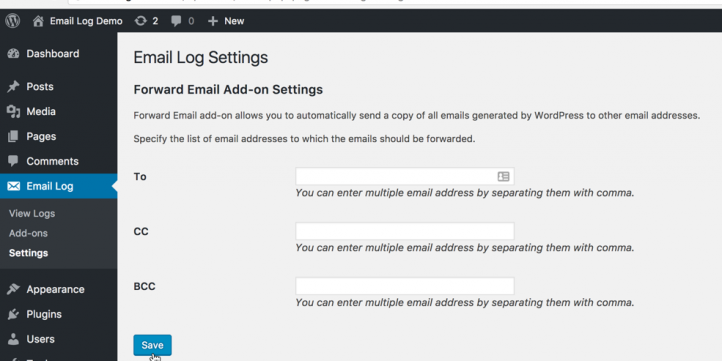
So, you just launched your shiny new WordPress site. Congratulations! 🎉 But now you’re wondering… where’s my email? You saw a setting for your email somewhere, but you’re not sure how to access it. Don’t worry—we’ve all been there. Let’s make this fun and super simple.
What Email Are We Talking About?
WordPress itself doesn’t offer email inboxes. Wait, what? 🤔 Yes, that’s true. When you set up WordPress, it uses your hosting company’s email services. So usually, the email we’re talking about here looks something like:
- yourname@yourdomain.com
This is the kind of email you use to send contact form replies, get notifications, and manage user messages.
Step 1: Figure Out Your Hosting Company
Your email is usually handled by your website’s hosting company. Used something like Bluehost, SiteGround, or GoDaddy? Then bingo! That’s your starting point. Even if you used WordPress.com (note the dot-com!), your email still routes through your WordPress.com account or a linked service.
Here’s what you need to do:
- Log into your web hosting account
- Look for something called Email or Email Accounts
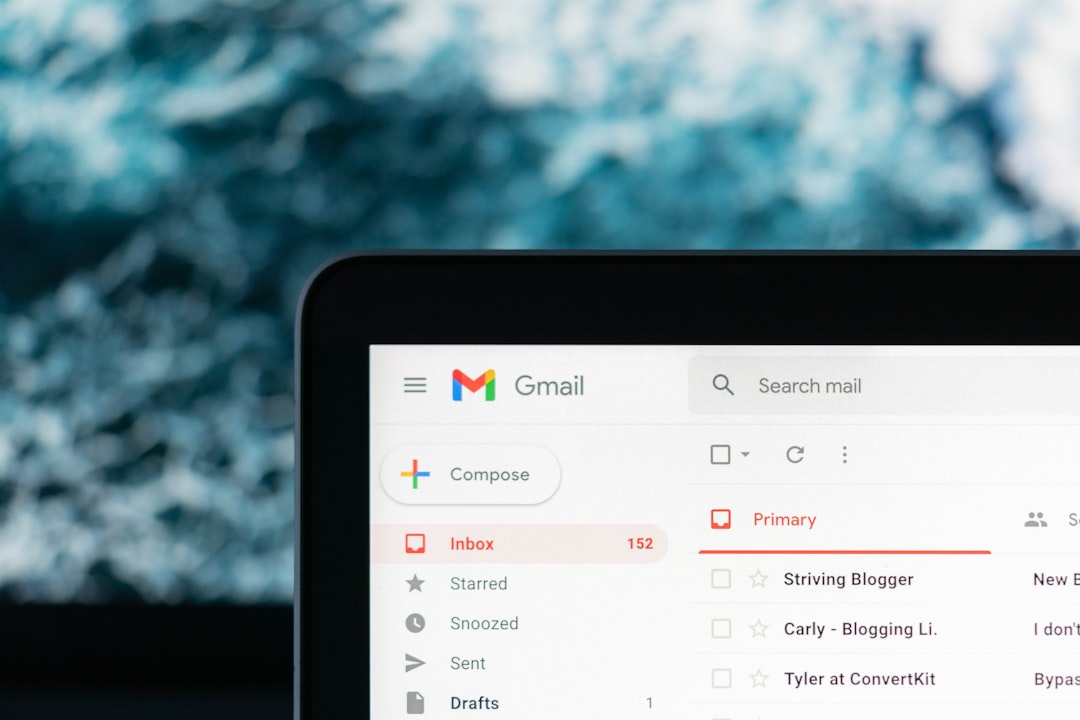
This is often found in a place called cPanel or the host’s custom dashboard. If you don’t see anything, try typing “email” into the search bar once logged in. Works like magic ✨
Step 2: Access Your Webmail
Once inside your email area, you’ll see email accounts that belong to your domain. Find the one you set up (or maybe your host set up for you). Next to it, you’ll usually see an option like:
- Check Email
- Webmail
- Open Inbox
Click that.
Now you’re in your inbox! Woohoo! 🎉 You’ve just accessed your WordPress website email through Webmail, the easiest method built into most hosting providers.
Webmail Alternatives
Let’s say you don’t like Webmail. Maybe it looks clunky or you’d rather check your messages from your Gmail inbox. Totally fair. Let’s fix that!
Option 1: Use Gmail to Read Your Domain Emails
You can read and send your website emails using Gmail. Here’s how:
- Open Gmail and go to Settings (gear icon)
- Click on Accounts and Import
- Scroll to Check mail from other accounts and click Add a mail account
- Type your email, like you@yourdomain.com
- Choose POP3 (don’t worry, it’s safe!)
- Enter the login information your hosting company gave you
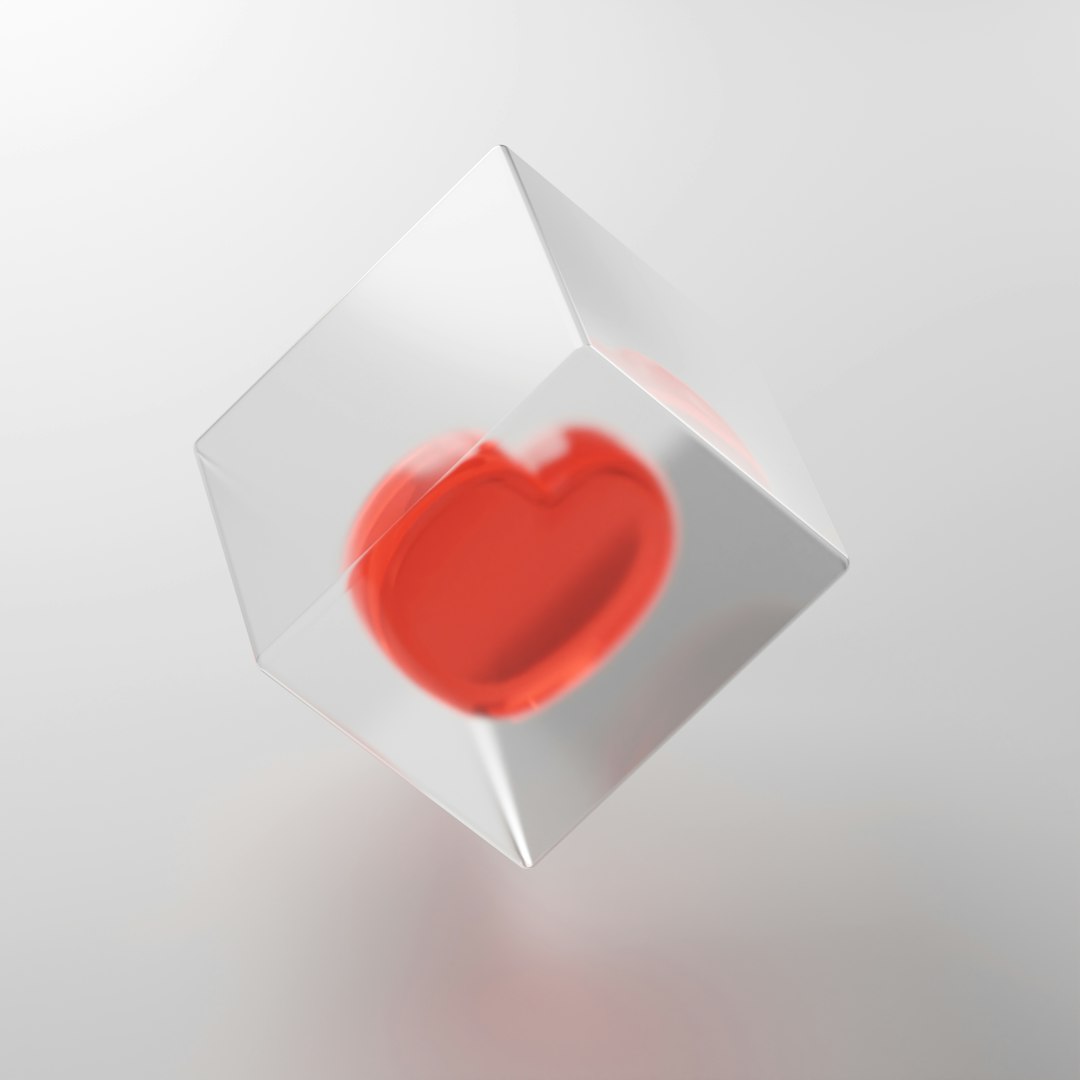
This pulls your WordPress email right into Gmail. You can even send emails from your domain address using Gmail’s SMTP connection. Cool, right?
Option 2: Use an Email App
You can use email apps like:
- Outlook
- Thunderbird
- Apple Mail
Set these up with the IMAP or POP settings from your host. If you’re not sure where to find these settings, just search “email settings” + your hosting provider. You’ll find a page full of goodies like:
- Incoming mail server
- Outgoing mail server
- IMAP or POP server name
- Your email login and password
What If You Never Set Up an Email?
No stress. Here’s how to create one from scratch.
- Log into your hosting dashboard
- Go to the Email section
- Click Create New Email Account
- Enter a username (like hello or info)
- Set a password
- Click Create or Save
You now have a shiny new business email. 🎯 Example: hello@supercoolwebsite.com
Want Something Fancy? Use Email Hosting Services!
If you want more power, better deliverability, or just more style, try a third-party service. Some great options are:
- Google Workspace (formerly G Suite)
- Zoho Mail (they have a free tier!)
- ProtonMail (great for privacy lovers 💌)
They’ll guide you on how to connect your domain, set up DNS records (like MX, SPF, and DKIM), and boom—you have a premium email setup.
All About Contact Form Emails
Wait—what about emails sent from contact forms on my site?
Great question! When someone fills out a form on your WordPress site, the form plugin (like WPForms or Contact Form 7) tries to send you that message via your webmail server. If that doesn’t work (and sometimes it doesn’t), you need something called SMTP. It’s like a VIP delivery system for your emails.
How to Fix Contact Form Email Issues:
- Install a plugin like WP Mail SMTP
- Go to the plugin settings
- Choose a mailer (Gmail is a good one)
- Enter your credentials and authorize it
This makes sure emails from your website are always delivered. No more wondering, “Why didn’t I get that form submission?”

Useful Tips
- Use strong passwords for all emails
- Never share login details
- Have multiple aliases like support@yourdomain.com and admin@yourdomain.com
- Set up auto-replies for customer-friendliness
To Sum It All Up
Accessing your WordPress website email depends on your host. But here’s the shortcut:
- Log into your hosting account
- Find your email section (inside cPanel or your control panel)
- Use Webmail, Gmail, or an app to read and send emails
- Setup SMTP to make sure your contact forms work properly
Simple, right? Okay, maybe there are a few steps. But once you get the hang of it, it’s as easy as checking Instagram. 💌
Now go check your inbox—you might just have some good news waiting! 📬
