
Sending email from a custom domain significantly elevates your professional credibility. Whether you’re a freelancer, a small business owner, or managing a corporate platform, setting up email dispatch through Google’s SMTP relay gives you the reliability, deliverability, and security of Gmail—combined with the branding of a custom domain email.
In this detailed guide, we’ll walk you step-by-step through configuring your custom domain to send emails using Gmail’s SMTP servers. We’ll also highlight some common pitfalls and how to troubleshoot them effectively.
Why Use Gmail SMTP with a Custom Domain?
Using Gmail’s SMTP service offers a range of benefits:
- Reliability: Google’s immense email infrastructure ensures that your emails reliably reach your recipients’ inboxes.
- Security: Using Gmail enforces modern encryption protocols (such as TLS) and offers excellent spam detection.
- Convenience: You can manage everything within a Gmail interface while branding all outgoing mail with your custom domain name.
- Analytics: Combine with Google Workspace or third-party tools for comprehensive analytics and monitoring.
If you’re ready to integrate professionalism and dependability into your emailing setup, follow the steps below.
Step 1: Prerequisites You’ll Need
Before beginning the setup process, ensure you have the following:
- A Gmail account or a Google Workspace (formerly G Suite) account.
- Access to your custom domain’s DNS settings — usually via your domain registrar.
- An active internet connection and basic understanding of how email sending works.
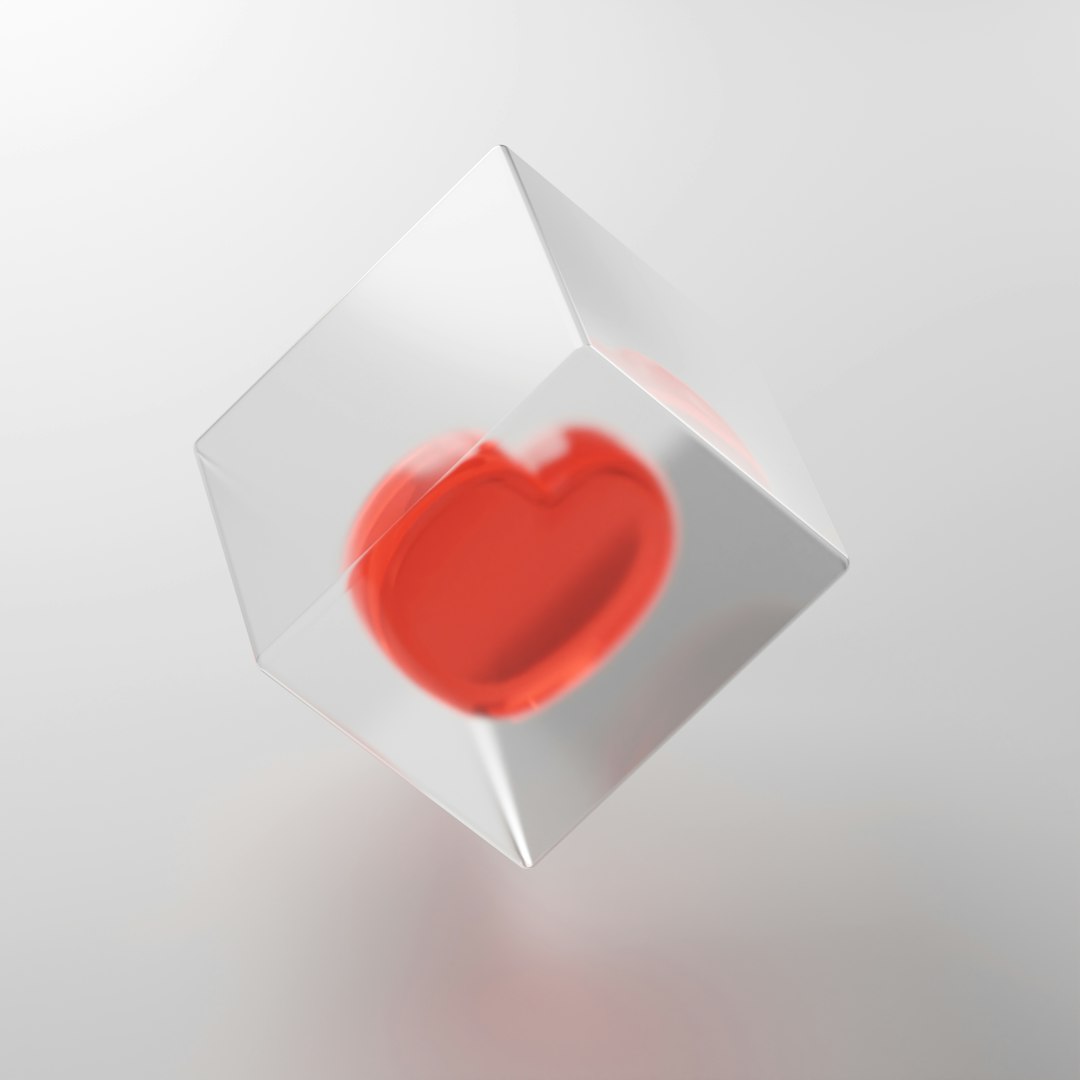
You also should know whether you’ll be using Google’s free SMTP relay (if you’re on Google Workspace) or the Gmail SMTP server with authentication if you’re using a personal Gmail account.
Step 2: Set Up Your Custom Email Address
If you haven’t already created an email address using your custom domain, now is the time:
- Log into your domain controller (such as GoDaddy, Namecheap, or Cloudflare).
- Create an email address like info@yourdomain.com or yourname@yourdomain.com.
- Ensure that the MX (Mail Exchange) records of your domain are configured to allow sending and receiving email.
If you’re using Google Workspace, the setup process is more streamlined, and you’ll automatically have Gmail configured for your domain.
Step 3: Enable Less Secure Apps or Use App Passwords
Google enforces high security for access to Gmail. If you’re not using OAuth, you may need to:
- Enable access for less secure apps in your Google account settings. This is not recommended for sensitive accounts.
- Alternatively, create an App Password if you have two-step verification enabled:
- Go to your Google Account settings.
- Select “Security” and then click “App passwords.”
- Generate a 16-character password for your third-party email client.
This password will substitute your Gmail password during the SMTP authentication process.
Step 4: Configure Your SMTP Settings
Next, configure your application or device to send email via Gmail’s SMTP server. Here are the correct settings:
| SMTP Server: | smtp.gmail.com |
| Port: | 587 (TLS) or 465 (SSL) |
| Authentication: | Yes – use your full Gmail address |
| Username: | yourcustomname@yourdomain.com |
| Password: | Your Gmail password or App password |
Make sure your software or device supports encryption (TLS or SSL), as Gmail requires it for all connections.
Step 5: Authenticate Your Domain with SPF, DKIM, and DMARC
To prevent spoofing and increase your email deliverability, implement authentication standards:
- SPF (Sender Policy Framework): Add a TXT record to your DNS specifying that Google is allowed to send email on your behalf:
v=spf1 include:_spf.google.com ~all
- DKIM (DomainKeys Identified Mail): In Google Workspace admin, navigate to Apps > Gmail > Authenticate Email to get your DKIM keys, then add the corresponding DNS record.
- DMARC (Domain-based Message Authentication, Reporting and Conformance): Add a TXT record like:
v=DMARC1; p=none; rua=mailto:you@yourdomain.com
This tells email providers how to handle suspicious activity related to your domain.

Step 6: Test Your SMTP Configuration
Once you’ve configured SMTP settings and updated your DNS authentication records, it’s essential to test the configuration:
- Send a test email to a Gmail, Outlook, and Yahoo address.
- Check the email header to ensure SPF and DKIM pass.
- Use tools like Mail-Tester or MXToolbox for verification and diagnostics.
If you encounter issues, make sure the ports used are not blocked by your hosting provider or firewall and that login credentials are correct.
Step 7: Optional – Send from Gmail Interface Using Your Custom Domain
If you want to send from your Gmail inbox using your custom domain, follow these steps:
- Go to Gmail Settings (⚙) > See all settings > Accounts and Import.
- Under “Send mail as,” click “Add another email address.”
- Enter your name and custom domain email address.
- Select “Send through yourdomain SMTP server” and enter:
- SMTP Server: smtp.gmail.com
- Port: 587
- Username: yourcustomname@yourdomain.com
- Password: App password
- Confirm with a verification email sent to your custom domain address.
Once verified, you’ll be able to select your custom email address as the sender when composing messages in Gmail.
Troubleshooting Common Errors
Should you run into common obstacles, here are solutions to frequent issues:
- “SMTP authentication error”: Double-check credentials and verify if two-factor authentication is used. Use an app password instead of the primary one.
- “Cannot connect to SMTP server”: Ensure that your ISP or hosting provider allows outbound connections on port 465 or 587.
- Email marked as spam: Verify proper SPF, DKIM, and DMARC implementation and avoid spam trigger words in your header and content.
Final Thoughts
Taking the time to properly configure Gmail’s SMTP with your custom domain is a wise investment. Not only does it enhance your brand’s credibility, but it also ensures the technical resilience of your outbound communication. While the initial setup can seem intricate, it ultimately offers unmatched professionalism and trustworthiness in every email you send.
By integrating Gmail’s powerful infrastructure with your unique domain branding, you’re preparing your platform for scalable, reliable communication. Just remember: keep your passwords secure, monitor your sending reputation, and stay up to date with email authentication protocols.
