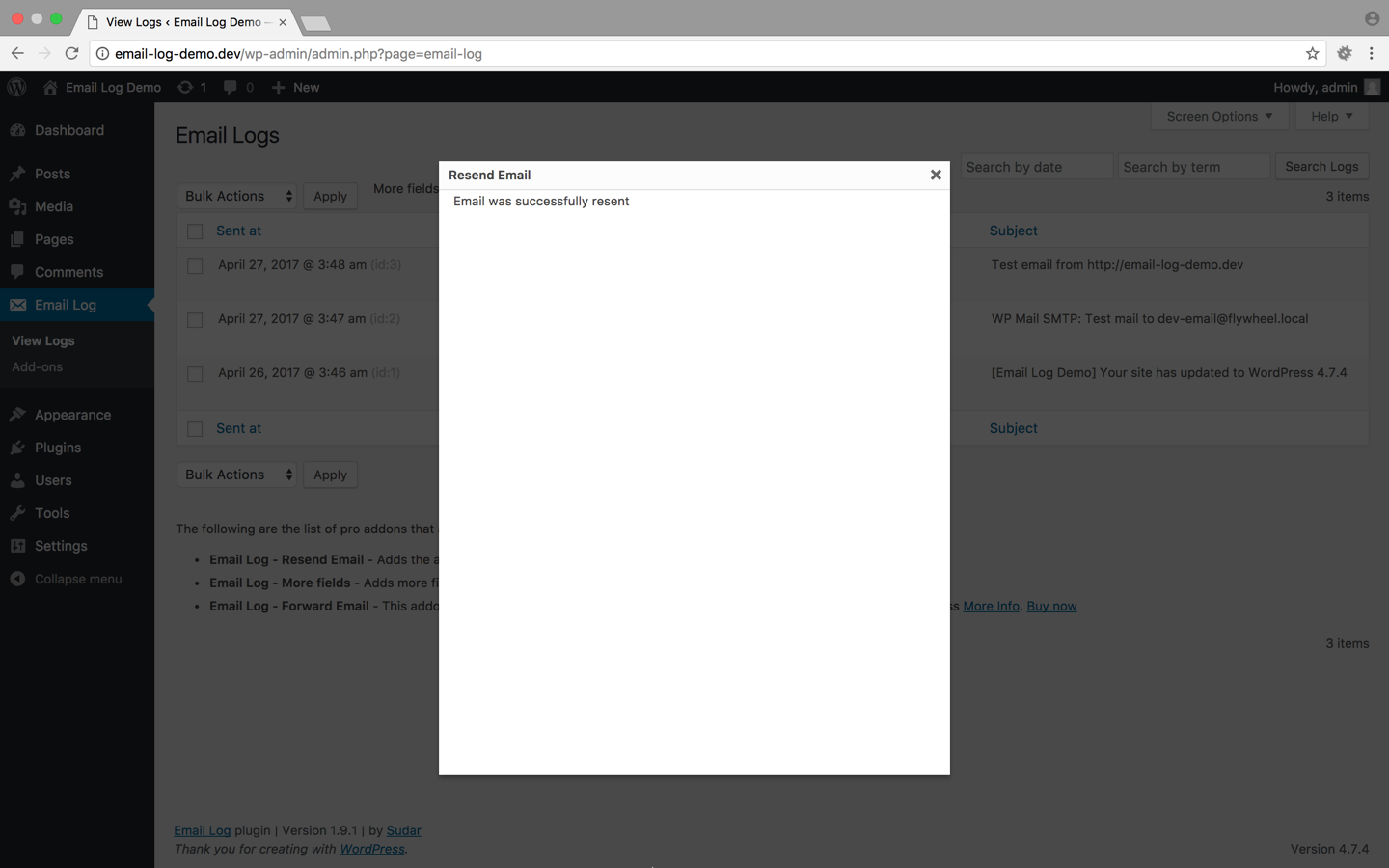Email functionality is a critical aspect of any WordPress website. Whether it’s sending contact form notifications, order confirmations from an e-commerce store, or password reset emails, reliable email deliverability ensures a seamless user experience. Unfortunately, many WordPress site owners encounter the frustrating issue of WordPress not sending emails. If you’re facing this problem, you’re not alone — but you’re also not without solutions.
This comprehensive troubleshooting checklist is designed to help you diagnose and fix issues related to WordPress email deliverability. From incorrect settings to blocked ports and email authentication misconfigurations, this step-by-step guide will put you on the path to resolving your email woes.
Why WordPress Has Email Sending Issues
Out of the box, WordPress uses the wp_mail() function to send emails. This function depends on the PHP mail() function, which, in turn, usually relies on the web server’s basic email-sending functionality.
Here’s the catch: most shared hosting environments are not optimized for sending emails securely or reliably. Many hosting providers even disable mail functionality to prevent abuse, spam, and excessive resource usage. Additionally, emails sent via PHP mail are more likely to land in spam folders due to poor authentication and lack of domain verification.

Step-by-Step WordPress Email Troubleshooting Checklist
1. Confirm That Emails Are Not Being Sent
Before diving into SMTP plugins or server settings, verify whether WordPress is actually failing to send emails.
- Use a plugin like WP Mail Logging: This enables you to log every email WordPress tries to send. If no logs appear, the issue starts with your forms or plugin configuration.
- Check your contact forms: Test various contact or registration forms to ensure they are configured to trigger emails.
2. Check Spam or Junk Folders
Even if emails are sent, they might not be delivered to your inbox. Always inspect your spam folder, especially during early testing. If emails appear here, it usually indicates poor authentication or suspicious headers.
3. Use a Proper SMTP Plugin
Instead of relying on WordPress’s default PHP mail() function, it’s highly recommended you use an SMTP plugin. SMTP (Simple Mail Transfer Protocol) is the industry standard for reliable email delivery.
Popular SMTP plugins include:
- WP Mail SMTP by WPForms
- Easy WP SMTP
- Post SMTP
These plugins allow you to connect to an external SMTP service, which is much more reliable and secure.
4. Choose a Reputable SMTP Provider
Some of the most trusted and frequently used SMTP service providers include:
- SendGrid
- Mailgun
- Amazon SES
- Google/Gmail SMTP
- SMTP.com
Make sure you follow their documentation for generating API keys or SMTP credentials. These services often offer additional features such as analytics, delivery tracking, and bounce handling.
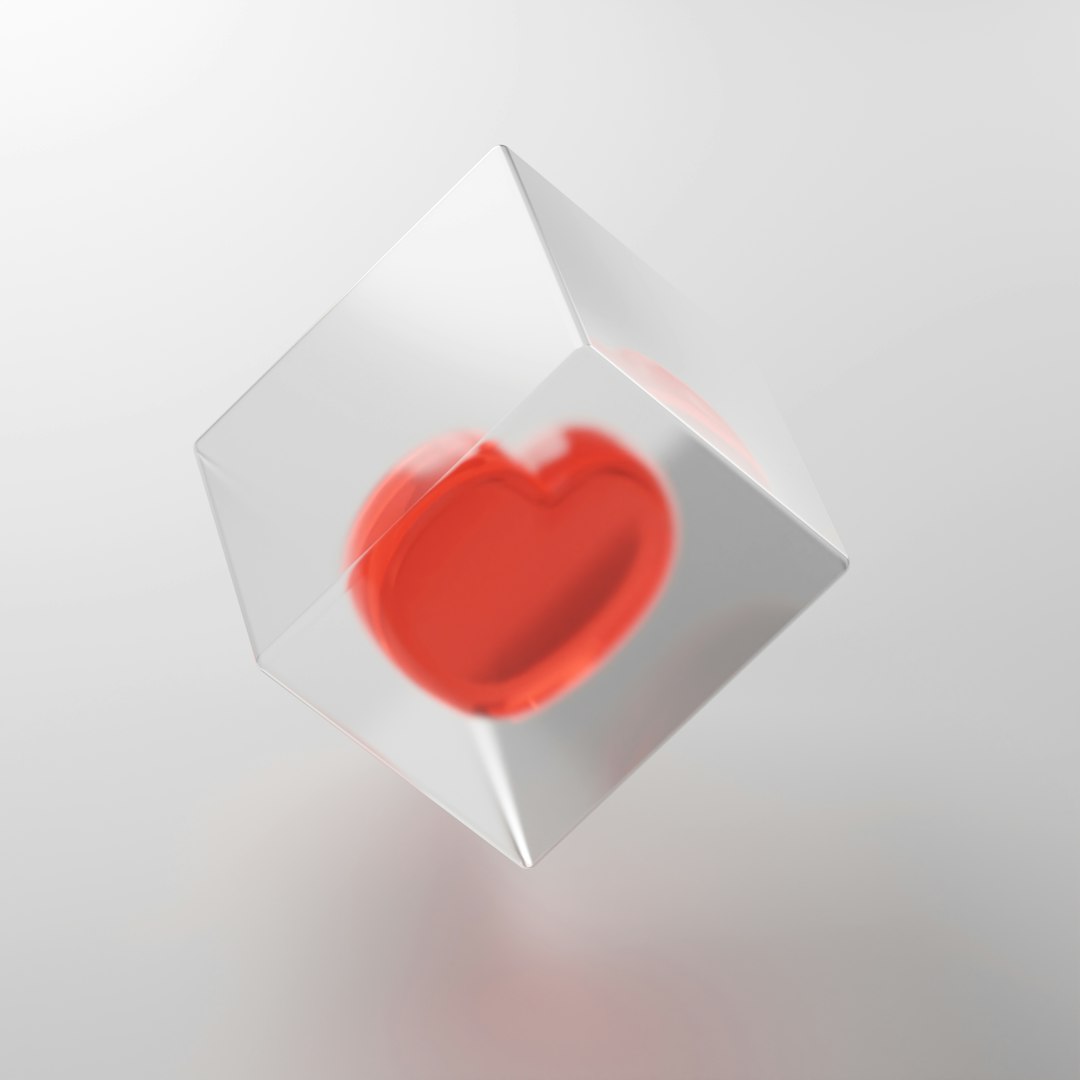
5. Authenticate Your Domain
Many email services will allow you to authenticate your domain using SPF, DKIM, and DMARC records. Here’s a breakdown:
- SPF (Sender Policy Framework): Authorizes your mail server to send on behalf of your domain.
- DKIM (DomainKeys Identified Mail): Signs outgoing emails so receiving servers can verify they haven’t been tampered with.
- DMARC: Combines SPF and DKIM and provides instructions on how to handle unauthenticated mail.
You must update your DNS records (typically through your domain registrar or hosting provider) with the correct entries from your SMTP provider’s settings. If you skip this step, your emails may continue to be marked as spam or blocked entirely.
6. Check for Plugin Conflicts
In some cases, plugins may interfere with email functionality. Conflicts can occur particularly with security plugins or poorly-written form plugins.
To test for plugin conflicts:
- Deactivate all plugins except your SMTP plugin.
- Attempt to send an email again.
- Re-activate plugins one at a time to identify the issue.
7. Test with a Default Theme
The functions.php file in your theme may also interfere with email sending. Switch to a default WordPress theme (like Twenty Twenty-Three), and check if email functionality returns. If it does, the issue could be with your theme’s custom functions.
8. Server Configuration and Port Blocking
Ensure that your server allows outbound connections on SMTP ports such as 587, 465, or 25. Some shared hosting environments block these ports by default, especially those needed for secure SMTP communication.
Contact your hosting provider if you suspect this is the case. You can also use online tools or scripts to test port connectivity from your server.
9. Review Email Content and Spam Triggers
Email providers scan content for spammy keywords, excessive use of images, irrelevant links, or suspicious attachments.
Make sure your email content is:
- Written clearly and professionally
- Free from spam trigger words (e.g., “Buy now!”, “Free!”)
- Contains proper text-to-image ratio
10. Enable Email Logging
Email log plugins like WP Mail Logging or Email Log store records of sent emails, helping identify patterns or inconsistencies over time. This is invaluable for debugging, especially on large or complex WordPress sites where many plugins may send mail.
Additional Tips to Maximize Email Deliverability
1. Use a Professional Email Address
Sending emails from a generic Gmail or Yahoo address doesn’t look trustworthy to mail servers. Use a professional domain-based email (e.g., info@yourdomain.com).
2. Maintain a Clean Email List
If you’re sending newsletters through WordPress, regularly clean your mailing list to remove bounced or inactive addresses. This improves sender reputation and reduces spam flags.
3. Monitor Blacklists
Check if your IP address or domain is listed on major blacklists like Spamhaus or Barracuda. If you’re on a blacklist, your email deliverability will suffer dramatically until the issue is resolved.
4. Setup Reverse DNS
Some email providers look for Reverse DNS (rDNS) lookups. If reverse DNS is not set properly, your emails may fail to deliver. This typically requires assistance from your hosting provider or mail server administrator.
5. Enable SMTP Debugging
Most SMTP plugins provide a debug mode. Enable this while testing your configuration to get detailed error logs and pinpoint misconfigurations or connection problems.
Conclusion
When WordPress fails to send emails, it can hinder user trust, break essential functionality, and create customer service headaches. Fortunately, the problem is solvable with the right approach. By using SMTP, authenticating your domain properly, and systematically testing your setup, you can restore reliable email sending and keep your website operating smoothly.
Modern SMTP plugins and external mail services have made email deliverability far more manageable. Investing time into properly setting up and maintaining your mail configuration is crucial for long-term success and trustworthiness.