
WordPress is favored worldwide for its flexibility and ease of use, but even such a popular platform can suffer from occasional glitches. One particularly frustrating issue is when WordPress stops sending emails—whether it’s for user registrations, contact form submissions, or order confirmations. If you’ve encountered the WordPress not sending emails problem in 2025, you’re not alone. The good news? There are reliable fixes that are both technical and non-technical, so you don’t need to panic.
In this article, we’ll explore the root causes of email delivery issues and provide a step-by-step guide to troubleshoot and fix the problem. Plus, we’ll introduce you to the best tools and plugins to ensure your emails are sent and delivered reliably.
Why WordPress Isn’t Sending Emails
Before diving into solutions, it’s helpful to understand why this issue occurs. Here are the most common causes:
- PHP Mail Function Limitations: WordPress uses the
wp_mail()function, which relies on the PHPmail()function. This is often blocked or limited by web hosts. - Hosting Server Restrictions: Many hosting providers restrict email sending to prevent spam, which can interfere with your site’s communication.
- Domain SPF/DKIM Issues: Improperly configured DNS records can prevent email providers like Gmail or Outlook from accepting your WordPress emails.
- Plugin Conflicts: Conflict between plugins can cause unexpected failures in email delivery, particularly with contact forms or eCommerce systems.
How to Test If WordPress Emails Are Working
Before you start applying fixes, you should confirm whether emails are indeed not being sent. Here’s how:
- Install the “Check & Log Email” plugin: You can find it in the WordPress plugin directory. This tool allows you to send a test email and view logs to understand what’s happening behind the scenes.
- Send a test email to your inbox: Once the plugin is set up, try sending a test message to see if it arrives. Don’t forget to check your spam/junk folder too.
If you don’t receive an email, it’s time to implement a fix.
Solution: Set Up SMTP on Your WordPress Site
The most reliable method to fix email issues in WordPress is by using SMTP (Simple Mail Transfer Protocol). SMTP ensures better deliverability by using proper authentication with your email server. Here’s how to set it up:
Step 1: Choose an SMTP Plugin
The first step is to install a plugin that handles SMTP. The most popular and updated options in 2025 include:
- WP Mail SMTP by WPForms
- Easy WP SMTP
- Post SMTP Mailer
For this guide, we’ll use WP Mail SMTP, but the steps are similar across most plugins.
Step 2: Install and Activate the Plugin
Navigate to Plugins > Add New in your WordPress dashboard. Search for “WP Mail SMTP,” then click Install and Activate.
Step 3: Configure SMTP Settings
After activation, go to WP Mail SMTP > Settings. Here’s what you’ll need to enter:
- From Email: Use an email address associated with your domain (e.g., yourname@yourdomain.com).
- From Name: This is usually your website or company name.
- Mailer: Choose SMTP and select your preferred SMTP service (like Gmail, Sendinblue, or Mailgun).
- SMTP Host: This depends on the service you selected (e.g., for Gmail, it’s
smtp.gmail.com). - Encryption: Use TLS or SSL, depending on your provider.
- SMTP Port: Typically 587 for TLS or 465 for SSL.
- SMTP Authentication: Yes. Enter your SMTP username and password.
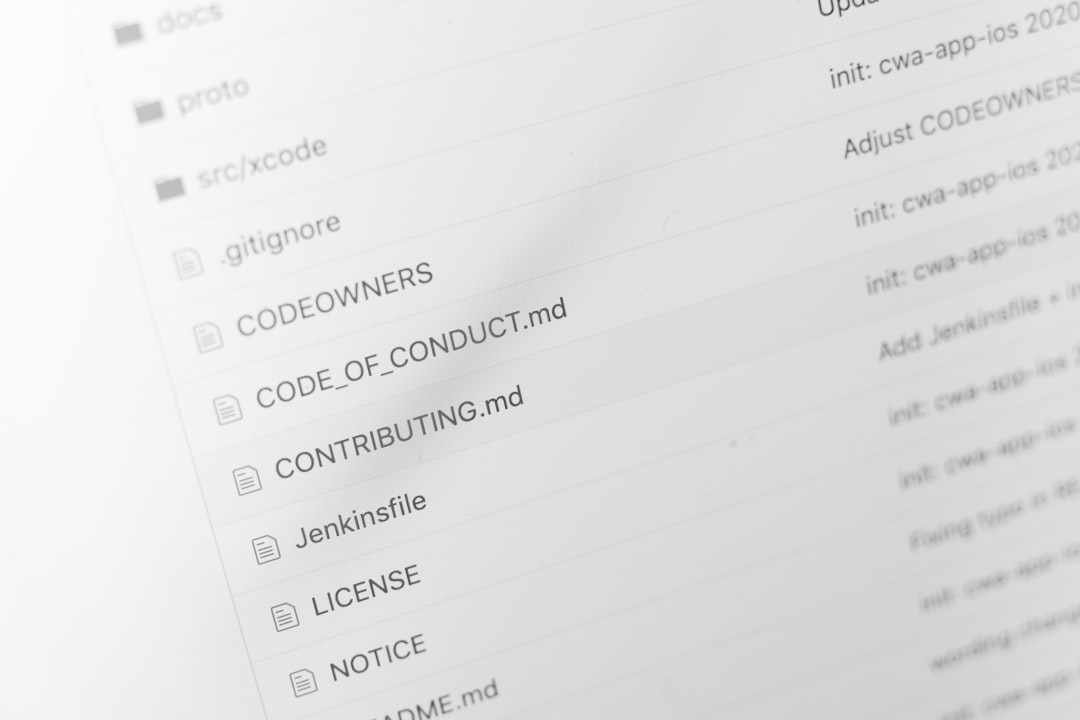
After filling in the fields, click Save Settings.
Step 4: Send a Test Email
Go to the Email Test tab within WP Mail SMTP and send a test message to ensure everything’s working. If you receive the email, congratulations—the issue is fixed!
Additional Tips for Improved Email Deliverability
Just setting up SMTP might not be enough. Here are additional tips to ensure your emails hit the inbox—not the spam folder:
1. Use a Professional Email Domain
Avoid using example@gmail.com for professional communications. Use an address linked to your site’s domain, such as support@yourdomain.com.
2. Set Up SPF, DKIM, and DMARC
These DNS records authenticate your domain, making it less likely that emails from your WordPress site will be discarded as spam. You can set them up using your domain registrar’s DNS management tools.

3. Monitor for Plugin Conflicts
If your email issues started after a plugin was installed or updated, try deactivating it temporarily. Conflicts with form builders like Contact Form 7 or WPForms can commonly interrupt email functionality.
4. Keep WordPress and Plugins Updated
Outdated themes or plugins could be incompatible with modern mailing libraries. Keeping everything updated ensures smoother performance and fewer bugs.
Using a Third-Party SMTP Provider
For higher reliability and email volume, consider integrating with a third-party SMTP provider. Here are some top services in 2025:
- SendGrid: Offers free plans and handles high volumes well.
- Mailgun: Developer-friendly, great for applications and transactional emails.
- Brevo (formerly Sendinblue): Excellent for marketing emails and automation.
- Amazon SES: Very affordable but requires more technical setup.
Most of these services provide documentation and integrations with SMTP plugins, making setup easier than ever before.
What If You’re Still Not Receiving Emails?
If you’ve followed everything above and emails still aren’t going through, consider the following:
- Check with your hosting provider to see if they’re blocking ports or limiting mail services.
- Use an email log plugin to track outgoing messages and identify patterns in failures.
- Consult your SMTP provider’s support—they can review logs and provide troubleshooting help.
Final Thoughts
Email is a critical part of any website’s functionality—whether it’s for communication, orders, or user engagement. If your WordPress site isn’t sending emails in 2025, you don’t need to be a developer to fix it. With the right tools and settings, you can identify the root cause of the issue and apply a lasting solution.
Start with basic tests, implement an SMTP solution, keep your infrastructure updated, and your site’s emails will be back in top shape in no time.
By making these changes today, you’ll ensure a smoother user experience, maintain professional communication, and stay on top of your website performance in the digital era.
