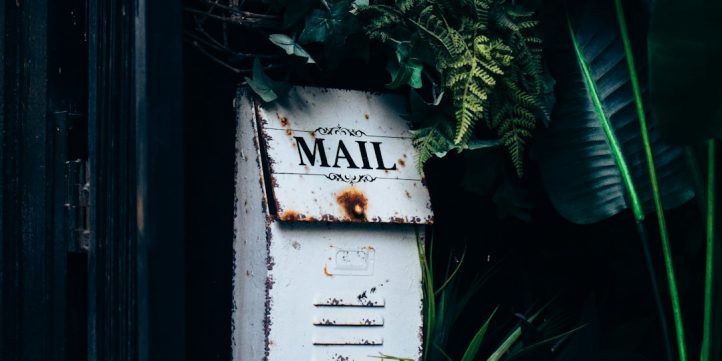
WordPress is one of the most popular website-building platforms on the internet today. Whether you’re running a blog, business site, or eCommerce platform, one essential feature you can’t overlook is email functionality. From sending password reset emails to customer confirmations, email is vital to your WordPress website’s operations. However, if your email settings aren’t correctly configured, you may run into problems like important messages ending up in spam folders—or not being delivered at all.
So, how do you configure your WordPress email settings the right way? In this guide, we’ll walk you through understanding the default WordPress email system, how to improve deliverability, and the best practices to make sure your users receive your messages—every time.
Why WordPress Emails May Not Be Working
Out of the box, WordPress uses the PHP mail() function to send emails. Although this built-in function is easy for developers to use, it’s not always reliable because:
- Many web hosts disable or limit the PHP mail function to prevent spam.
- Emails sent this way often lack proper authentication.
- Email services like Gmail, Outlook, and Yahoo may mark them as suspicious.
Without a properly configured system, your emails could be missing critical authentication protocols like SPF, DKIM, and DMARC.
Choose the Right Method: SMTP vs PHP mail()
The safest, most reliable way to send emails from WordPress is by using SMTP (Simple Mail Transfer Protocol). Unlike PHP mail, SMTP requires authentication, which increases the chances that your emails actually reach your recipients’ inboxes.
Here’s why SMTP is better:
- Authentication: Proves the email comes from a trusted source.
- Reliability: Works across all major hosting platforms.
- Reputation: Reduces the risk of being flagged as spam.
To make the switch to SMTP, you’ll need a plugin—more on that further below.
Step-by-Step: Configure WordPress Email Using an SMTP Plugin
Thankfully, configuring SMTP is straightforward thanks to a variety of free and premium WordPress plugins. One of the most popular choices is WP Mail SMTP.
1. Install and Activate WP Mail SMTP
In your WordPress admin area:
- Go to Plugins > Add New.
- Search for WP Mail SMTP.
- Click Install Now and then Activate.
2. Choose Your Mailer Service
WP Mail SMTP lets you choose from several SMTP mail services, including:
- Sendinblue (Brevo)
- SMTP.com
- Mailgun
- SendGrid
- Gmail / Google Workspace
- Microsoft Outlook / Office 365
- Other SMTP (Custom settings)
Each service offers its own advantages, but for most beginners, Sendinblue or Gmail is a great starting point due to ease of use and reliability.
3. Add SMTP Settings
After selecting a mailer, the plugin will ask you for configuration details. Here’s what you typically need to provide:
- SMTP Host: (e.g., smtp.gmail.com)
- SMTP Port: (e.g., 587 or 465 depending on encryption)
- Encryption: STARTTLS or SSL/TLS
- Authentication: On
- Username: Your email address
- Password/API Key: The credential provided by your mail service
Don’t forget to save your settings. Many plugins include a test email function you can use to see if your setup is working properly.
Best Practices to Improve Email Deliverability
Once your SMTP plugin is running, there are a few additional things you can do to improve the effectiveness of your emails.
1. Set a Professional “From” Email Address
Many mail servers look unfavorably on emails sent from generic domains like @gmail.com when sent from a website. Instead, use an email address from your custom domain like info@yourwebsite.com.
2. Use Consistent Sender Identities
Make sure the “From” name and email address remain consistent across all mail your website sends. This helps build a sender reputation and decreases the risk of being filtered out.
3. Set Up SPF, DKIM, and DMARC
These are DNS-based authentication protocols that mail servers use to verify that your messages are legitimate.
- SPF (Sender Policy Framework) identifies which mail servers are allowed to send email on behalf of your domain.
- DKIM (DomainKeys Identified Mail) ensures the email hasn’t been altered.
- DMARC (Domain-based Message Authentication, Reporting & Conformance) tells mail servers what to do if SPF or DKIM fails.
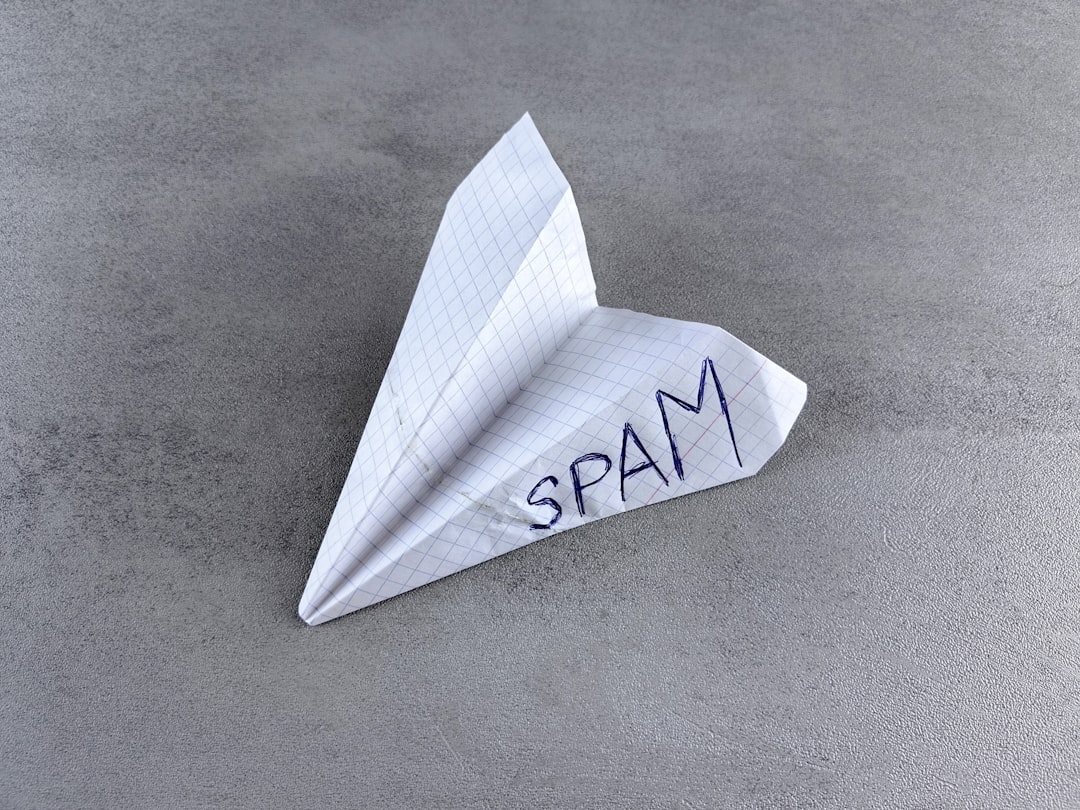
4. Track Email Logs
Email logging helps you monitor what messages are being sent and whether they’re delivered successfully. Many SMTP plugins include an option to enable email logging. It’s an excellent tool for troubleshooting and maintaining performance.
Common Issues and How to Solve Them
Even with the right setup, you might encounter a few hiccups. Here are some common issues and their solutions:
Emails Still Not Sending?
Double-check authentication details and SMTP server settings. Also, make sure your hosting provider isn’t blocking SMTP ports.
Emails Going to Spam?
Implement SPF, DKIM, and DMARC, and try changing your email content to avoid trigger words that spam filters look for.
Conflicting Plugins?
Sometimes email-related plugins can interfere with each other. Try deactivating other plugins that send email (e.g., form plugins) to isolate the problem.
Advanced Tips for Power Users
If you want even more control over your emails, consider these advanced configurations:
1. Use Transactional Email Services
Services like Mailgun, Amazon SES, and Postmark are designed specifically to power websites and apps. They offer better deliverability rates and analytics than standard SMTP services.
2. Create Branded Templates
Standard WordPress emails are plain and generic. Plugins like WP HTML Mail allow you to design branded email templates that reflect your site’s style and message.
3. Automate Email Event Triggers
If you’re using WooCommerce or a membership site plugin, consider creating custom triggers for sending emails like welcome sequences or abandoned cart reminders. These can be set up with automation plugins or integrations via Zapier.
Conclusion
Configuring WordPress email the right way is more than just flipping a few switches—it’s about building trust, ensuring reliability, and delivering a top-notch user experience. With the correct SMTP setup, proper authentication records, and ongoing monitoring, your website can become a reliable communication hub that your visitors trust.
Don’t underestimate the role email plays in the success of your WordPress site. Follow these best practices, and you’ll be far ahead of the curve when it comes to deliverability and professionalism.
Now that you know how to configure WordPress email the right way, take a moment to test your setup and ensure everything works smoothly—your inbox (and your users) will thank you.
