
Spam and unwanted emails have long been a nuisance for WordPress site administrators and email plugin users. Whether it’s a barrage of spam comments or unwarranted contact form submissions, being able to block specific email addresses in WordPress is a critical step in maintaining a clean and secure user experience. This article provides a detailed, easy-to-follow guide on how to block an email address on WordPress, covering multiple techniques and tools, depending on your specific use case.
Why Blocking Email Addresses Matters
At first glance, you might not see the immediate need to block email addresses. However, persistent spammers, bots, or even malicious users can affect your website’s performance and user experience. Blocking specific email addresses helps you:
- Reduce spam on contact forms and comment sections
- Protect your site’s integrity by preventing malicious activities
- Improve administrative efficiency by focusing only on credible communications
- Enhance SEO and user experience by maintaining high-quality interactions
Methods to Block an Email Address on WordPress
Depending on how the unwanted email interactions are occurring, there are different methods to block email addresses on WordPress. The most common points of intrusion are contact forms, comments, and user registration. Below is a breakdown of how to secure each of these areas.
1. Block Email Addresses via Contact Form Plugins
If you’re using a plugin like Contact Form 7, WPForms, or Gravity Forms, you can easily restrict specific email addresses.
Using WPForms
- Go to your WordPress dashboard.
- Navigate to WPForms > All Forms and click to edit the form you want to modify.
- Click on the Email field and go to the Advanced Options.
- Under the label Allowlist / Denylist, add the email addresses you want to block preceded by an exclamation mark. For example:
!spam@example.com. - Click Save to apply the settings.
This technique ensures that the blocked email addresses will be unable to submit the form, adding an effective line of defense against spam.
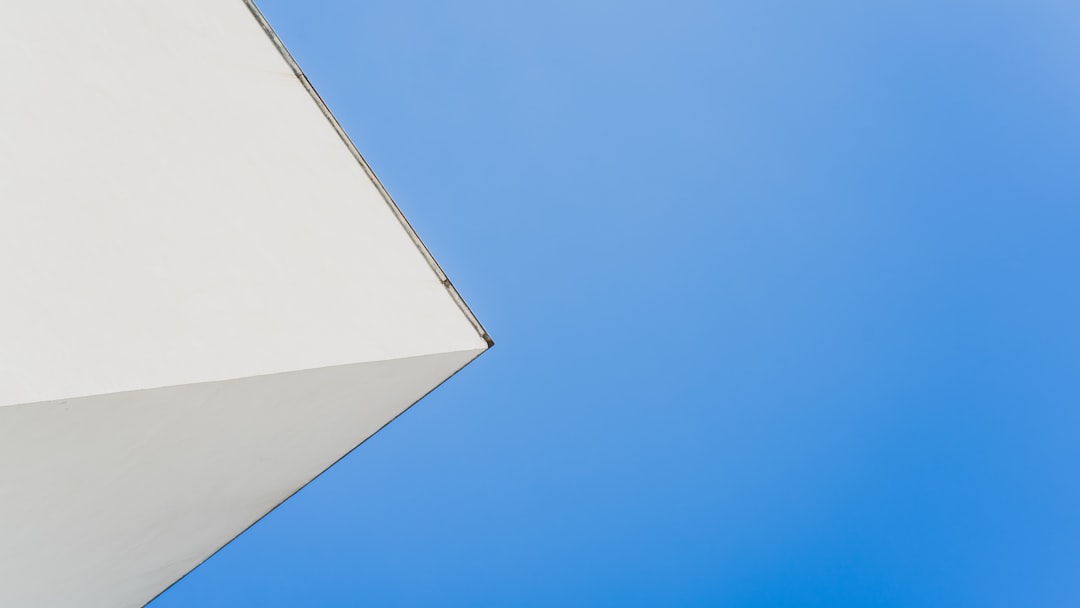
Using Gravity Forms
Gravity Forms allows regular expression filtering. You can create a custom validation message restricting certain patterns or specific email addresses.
- Edit the form and click on the email field.
- Scroll to Advanced Settings and tick the Enable Email Confirmation.
- You can use conditional logic or a custom validation script via hooks to filter specific addresses.
2. Block Email Addresses in the Comment Section
Spam often comes through the comment system, and email addresses can play a role in identifying and restricting such activities. WordPress offers built-in tools to help with this.
- Go to your dashboard and navigate to Settings > Discussion.
- Scroll to the Comment Blacklist (in older versions) or Disallowed Comment Keys field.
- Enter the email addresses you want to block, one per line. Any comments associated with these addresses will be automatically flagged or discarded.
This method is straightforward and does not require plugins, making it ideal for lightweight WordPress setups.
3. Prevent Registration from Specific Email Domains
For websites that allow user registration, it’s crucial to restrict unwanted domains or users with suspicious emails.
Using Plugins like Ban Hammer
The “Ban Hammer” plugin lets you ban certain email addresses or domains from registering on your WordPress site.
- Install and activate the Ban Hammer plugin.
- Go to Tools > Ban Hammer.
- Under Banned Emails, add the email addresses or domains you want to block.
- Customize the rejection message users will see when they try to register with a blocked email.

Additional Measures to Reduce Email Spam
Blocking email addresses is effective, but spam can evolve. Having layered security ensures maximum protection:
- Use CAPTCHA on forms to reduce bot submissions.
- Enable Akismet or other anti-spam plugins to manage comment spam automatically.
- Set up server-side email filters if spam emails are reaching your admin inbox.
Custom Code Method (For Advanced Users)
For those comfortable with PHP and coding in WordPress, it’s possible to write a small function to block specific emails during user registration or form submission.
function block_specific_emails($user_login, $user_email, $errors) {
$blocked_emails = array('spam@example.com', 'bot@mail.com');
if (in_array($user_email, $blocked_emails)) {
$errors->add('blocked_email', __('This email is not allowed to register.'));
}
}
add_action('register_post', 'block_specific_emails', 10, 3);
Note: Errors in code can break your site. Always test on a staging site before applying any custom code to your live site.
Testing the Block Mechanism
Once you’ve added restrictions or plugins, it’s essential to test the configuration:
- Try submitting a form using a blocked email address
- Attempt user registration using blacklisted emails
- Post a comment using denied addresses to confirm rejection
This testing ensures that your filters work as intended and that legitimate users are not affected negatively.
Conclusion
Knowing how to block an email address on WordPress can significantly improve the overall quality and security of your website. Whether you own a blog, an ecommerce site, or a business portal, implementing proper filtering mechanisms protects your site from unnecessary spam and malicious behavior.
By using built-in WordPress tools, plugins, or even custom code, site administrators have a variety of options at their disposal. Regularly reviewing and updating your filters can keep malicious users at bay and ensure smooth interactions for your legitimate visitors.
Frequently Asked Questions (FAQ)
- Q: Can I block entire email domains, not just individual addresses?
A: Yes, plugins like Ban Hammer allow you to block entire domains such as “@example.com”. - Q: Will blocking emails on contact forms affect my site’s SEO?
A: Not directly. However, reducing spam and maintaining clean content does contribute to better site quality and user experience, which can positively impact SEO. - Q: Is there a WordPress plugin that can auto-detect spam emails?
A: Yes, plugins like Akismet and WPBruiser can automatically detect and block spam submissions based on behavior and content analysis. - Q: What happens if a blocked email tries to submit a form or register?
A: Depending on the plugin or method used, they will either see an error message or be silently rejected. - Q: Can I block email addresses manually without a plugin?
A: Yes, you can add blacklist entries via WordPress settings or by inserting custom code in your theme’s functions.php file.
