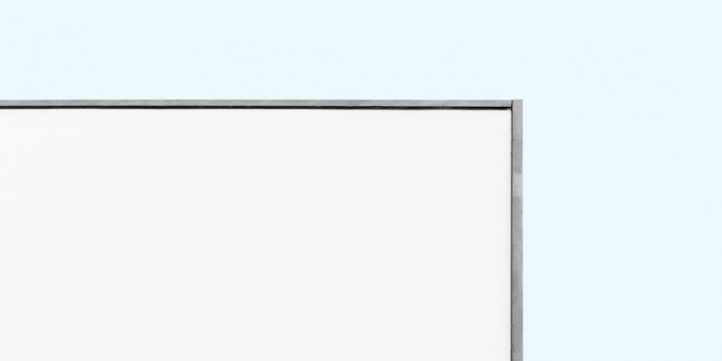
So, you’re trying to send emails from your WordPress website… and nothing is happening. No email lands in your inbox. Nothing goes to your users. Crickets. You’re not alone! This is a super common WordPress issue. But don’t worry, we’ve got your back.
Wait… WordPress Sends Emails?
Yes, it does! WordPress uses emails for all kinds of things:
- New user registrations
- Password resets
- Contact form notifications
- Order confirmations (if you’re using WooCommerce)
When these emails don’t send, important stuff breaks. Your visitors get frustrated. You get annoyed. The world falls apart — okay, maybe not that bad. But still, it’s a problem that needs fixing.
Why Emails Don’t Send from WordPress
There are a bunch of reasons why your WordPress site might be silent on the email front. Let’s break it down into the usual suspects:
1. PHP Mail Isn’t Reliable
By default, WordPress uses a function called wp_mail(). This uses the PHP mail() function on your server to send emails.
But here’s the deal — many hosting providers disable or limit PHP mail to stop spammers. Also, emails sent this way often end up in spam folders or get blocked before they even reach their destination. That’s harsh, but true.
If your emails are vanishing, this might be why.
2. Your Hosting Provider is the Email Villain
Some hosts just don’t want to deal with mail delivery. Sending emails from servers is tricky business. There’s spam, server reputation, mail relays, and blacklists. So they disable email features by default. Not cool, but understandable.
Check with your hosting company to see what their email policy is. They may say, “You need to use an SMTP plugin.” If so, keep reading — we’ll explain that soon.
3. Misconfigured Contact Forms
Using contact form plugins like WPForms, Ninja Forms, or Contact Form 7? They can look great and work perfectly on the front-end, but…
…your form might be sending emails from an incorrect “From” address. If your email says it’s from you@notarealdomain.com, mail servers go, “Hmm, seems shady 🤨” and toss it into spam or block it entirely.
4. No SPF or DKIM Records
Whoa! Techy acronyms incoming!
- SPF (Sender Policy Framework) tells mail providers which servers are allowed to send emails for your domain.
- DKIM (DomainKeys Identified Mail) adds a signature to your emails that proves they’re legit.
If your DNS (domain settings) doesn’t have these, your email might be dropped or marked as spam. It’s like sending a letter with no return address or stamps.
Your email just won’t get there.
5. Your SMTP Settings Are Missing
SMTP stands for Simple Mail Transfer Protocol. It’s a fancy way of saying, “this is the correct way to send email.”
SMTP is more reliable than PHP mail. It uses proper authentication. It plays nice with email servers like Gmail, Outlook, Yahoo, and so on.
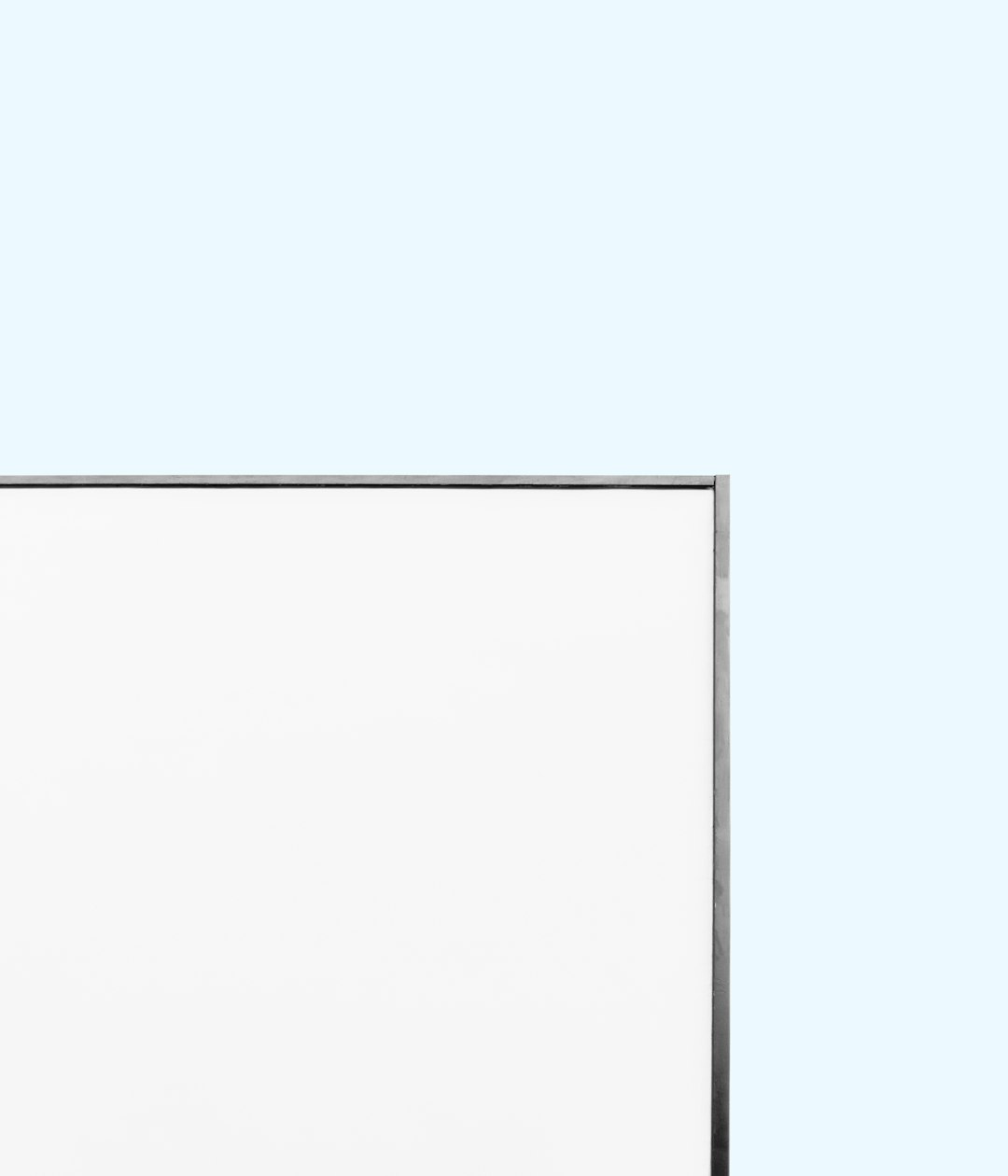
If you’re not using SMTP, you’re kind of winging it. And that rarely ends well.
So How Do I Fix It?
Okay, now to the good stuff. There are several ways to get your WordPress emails working properly again. Let’s fix it step by step.
Step 1: Install an SMTP Plugin
There are lots of them, but here are a few fan-favorites:
- WP Mail SMTP – Very popular and beginner-friendly
- Post SMTP Mailer – Great diagnostics and logging
- Easy WP SMTP – Minimal and straightforward
Install one of these from the WordPress plugin directory. Easy peasy.
Step 2: Set Up SMTP Settings
Once the plugin is installed, you’ll need to enter email sending info. This includes:
- Your SMTP server (like smtp.gmail.com or smtp.yourdomain.com)
- Your SMTP port (usually 465 or 587)
- Your email address
- Your email password or SMTP app password
Sounds scary? Nope. The plugin usually has instructions or a setup wizard to walk you through it.
Step 3: Use an Email Provider
If you want near-perfect email delivery, use an actual email sending service. Here are some of the best:
- SendGrid – Free tier for small websites
- Mailgun – Lots of sending options and reports
- SMTP.com – Reliable and professional
- Google Workspace (Gmail) – Use your email with your own domain
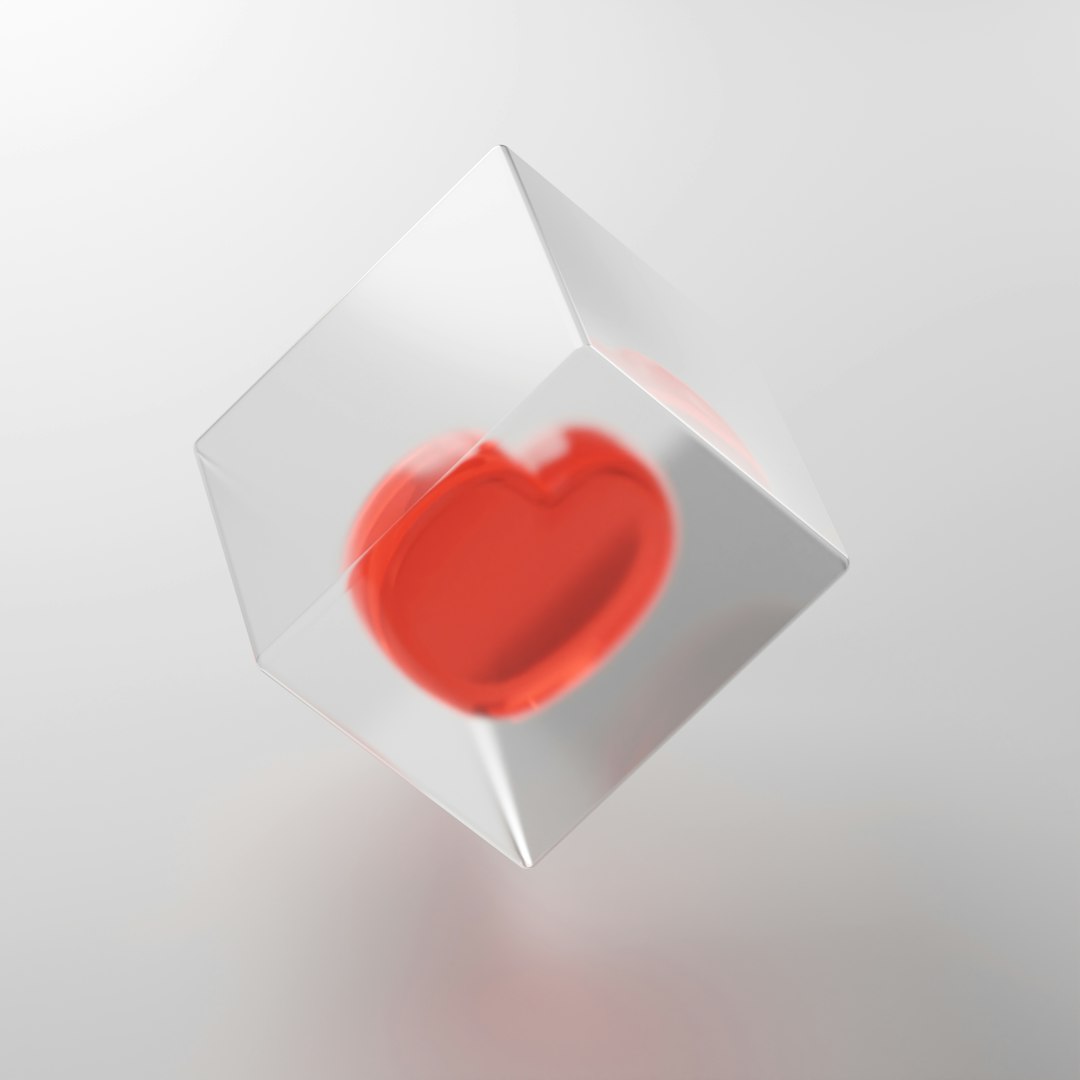
These services are made to get emails into inboxes — not spam folders. They authenticate, verify, and track everything for you.
Step 4: Test If It Works
Most SMTP plugins have a “Send test email” button. Use it!
Send a test email to yourself. If it shows up in your inbox, you’re golden 🍯.
Step 5: Add SPF, DKIM, and DMARC Records
We mentioned SPF and DKIM earlier. Now is when you actually set them up in your domain’s DNS settings. Usually, you do this where you bought your domain (GoDaddy, Namecheap, etc.) or wherever your DNS is managed.
Your email provider or SMTP plugin will tell you exactly what records to add. It’s usually just a copy-paste job.
Also, add a DMARC record if you want to go pro. DMARC tells receiving servers what to do if your email fails SPF or DKIM. It’s the ultimate email bouncer.
Still Not Getting Emails?
Try these extra tricks:
- Check your spam folder — sometimes emails sneak in there
- Try using a different email address
- Check your server error logs
- Turn on debug log mode in your SMTP plugin
- Contact your web host and ask if emails are blocked
Sometimes it just takes one small setting change to make it all work. Keep testing until you get a ding in your inbox!
Email is Hard, But You Can Do This
Getting WordPress to send email isn’t always plug-and-play. But with the right tools — and a little patience — you can fix it.
The real MVP move is to switch from PHP mail to SMTP and use a pro email provider (even the free ones). That combo will get your emails flying where they need to go!

Your contact forms will work. Users will get their password resets. Orders will come flying in with confirmation emails. Isn’t that the dream?
So go forth, WordPress warrior! Fix those emails and make your website feel whole again!
